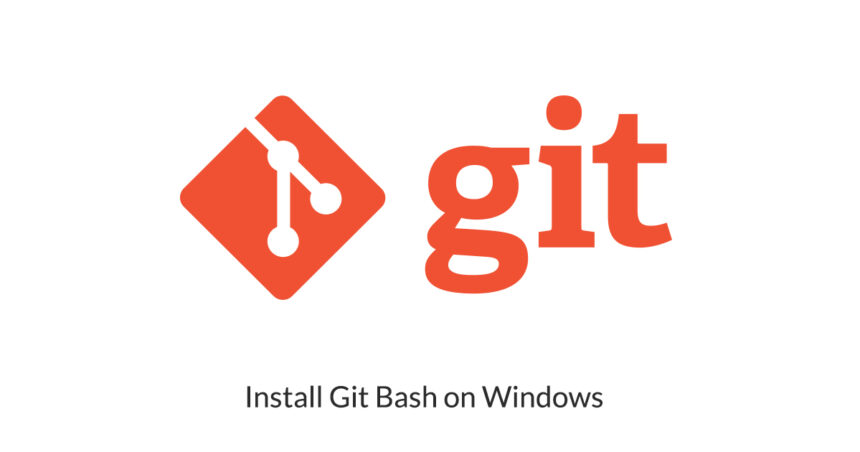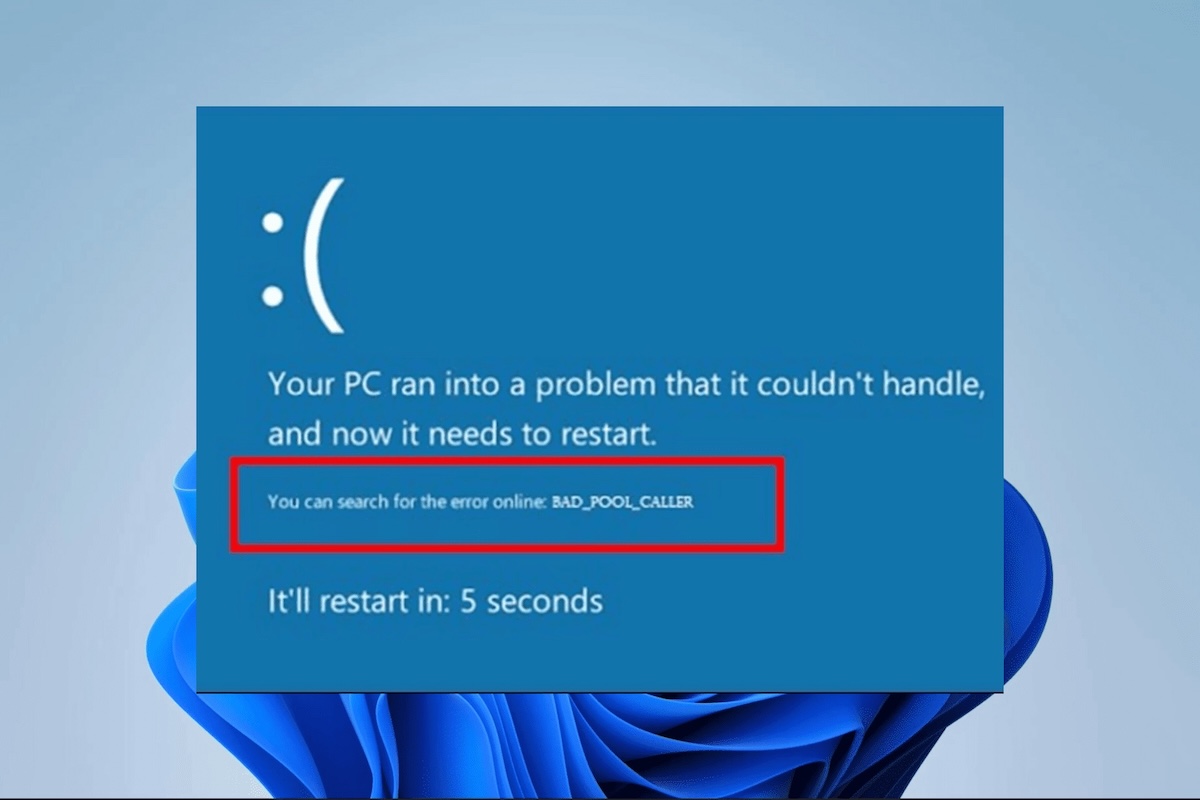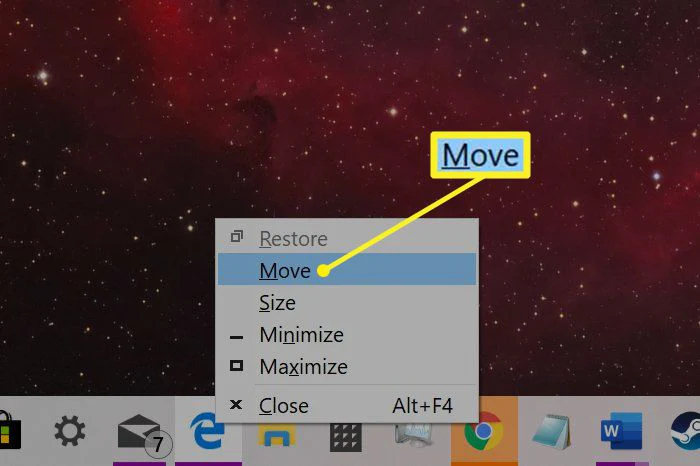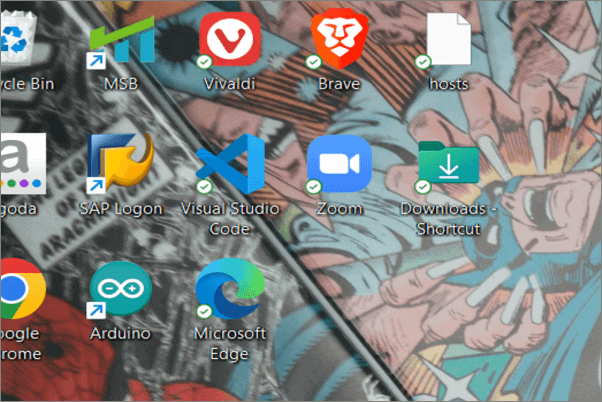Git Bash is an application that integrates Git and Bash into a single interface. Git is a version control system that tracks changes in files and coordinates work among multiple contributors. Bash, on the other hand, is a Unix shell and command language that provides a command-line interface for interacting with the operating system. Git Bash brings these two tools together, enabling users to run Git commands and Unix-style commands on Windows.
One of the key advantages of Git Bash is its ability to emulate a Unix-like environment on Windows. This is particularly beneficial for developers who work across different operating systems or who prefer Unix-based tools. Git Bash supports common Unix commands like ls, cd, and grep, as well as Git-specific commands like git clone, git commit, and git push. This makes it a versatile tool for managing code repositories and automating tasks through scripts.
Why Use Git Bash on Windows?
Windows users often face limitations when working with command-line tools, as the native Command Prompt lacks many features found in Unix-based systems. Git Bash addresses this by providing a robust environment for executing commands and managing version control. It is especially useful for developers who collaborate on projects hosted on platforms like GitHub or GitLab, as it simplifies the process of cloning repositories, committing changes, and pushing updates.
Additionally, Git Bash is lightweight and easy to install, making it an accessible tool for both beginners and experienced developers. Its compatibility with Unix commands ensures that scripts written for Linux or macOS can often be run on Windows with minimal modifications. This cross-platform functionality is a significant advantage for teams working in diverse environments.
How to Download Git Bash
To get started with Git Bash, you need to download the Git for Windows installer. This package includes Git Bash, Git GUI, and other tools necessary for version control. Follow these steps to download the installer:
- Visit the official Git website at https://git-scm.com/.
- Click on the Download button for Windows.
- Save the installer file to your computer.
The installer is relatively small and should download quickly, even on slower internet connections. Once the download is complete, you can proceed with the installation process.
Installing Git Bash on Windows
Installing Git Bash is straightforward and involves a few simple steps. Here’s how to do it:
- Locate the downloaded installer file and double-click it to launch the setup wizard.
- Review the GNU General Public License and click Next to proceed.
- Choose the installation location or accept the default path.
- Select the components you want to install. Ensure that Git Bash Here is checked for easier access.
- Choose the default editor for Git. Notepad++ or Vim are common choices.
- Adjust your PATH environment. It’s recommended to select Git from the command line and also from 3rd-party software.
- Configure the line ending conversions. Select Checkout Windows-style, commit Unix-style line endings for compatibility.
- Complete the installation by clicking Install and wait for the process to finish.
Once the installation is complete, you can launch Git Bash from the Start menu or by right-clicking in a folder and selecting Git Bash Here.
Basic Configuration of Git Bash
After installing Git Bash, it’s important to configure it to suit your workflow. Start by setting up your user information, which is required for committing changes to repositories. Open Git Bash and enter the following commands:
git config --global user.name "Your Name"git config --global user.email "[email protected]"
These commands associate your name and email address with your Git commits. You can also customize other settings, such as enabling color output or setting a default text editor. For example, to enable color output, use the command:
git config --global color.ui true
These configurations ensure that Git Bash is tailored to your preferences and ready for use in your development projects.
Using Git Bash for Version Control
Git Bash is primarily used for version control tasks, such as cloning repositories, creating branches, and merging changes. To clone a repository, use the git clone command followed by the repository URL. For example:
git clone https://github.com/username/repository.git
Once the repository is cloned, you can navigate to its directory using the cd command and start working on the project. Common Git commands like git add, git commit, and git push are executed directly in Git Bash, making it a powerful tool for managing code.
By integrating Git and Bash, Git Bash provides a seamless experience for developers working on Windows. Its ability to execute Unix commands alongside Git commands makes it an indispensable tool for modern software development.