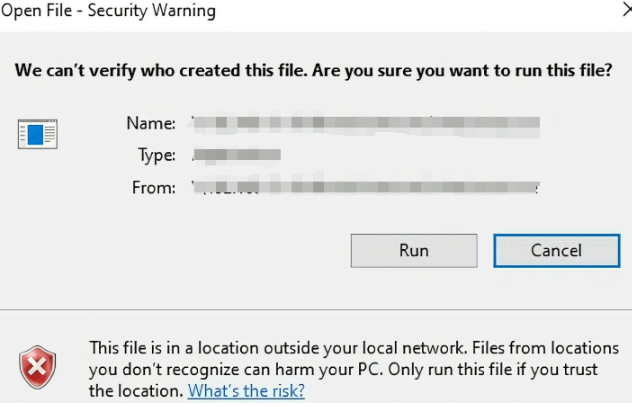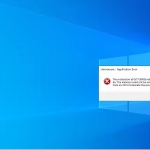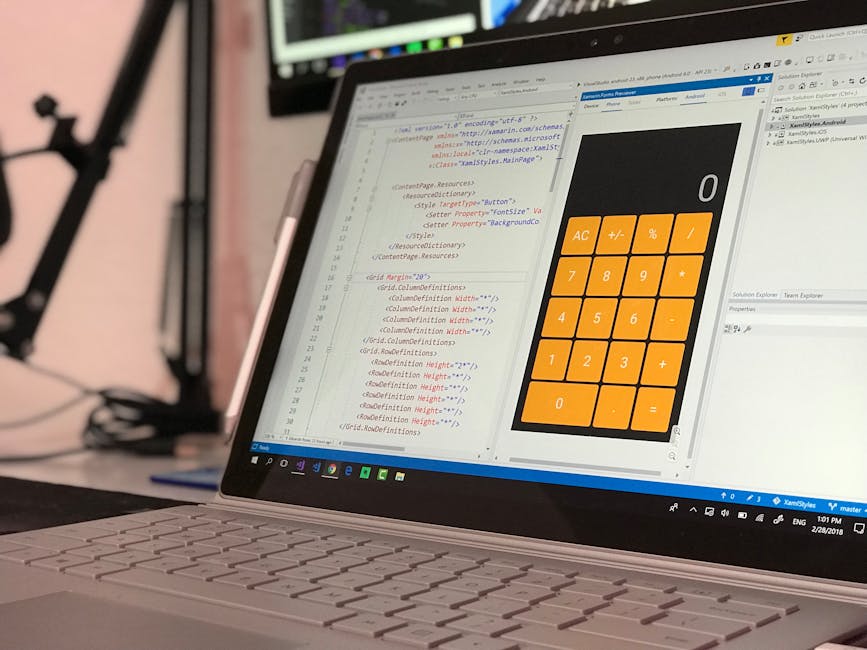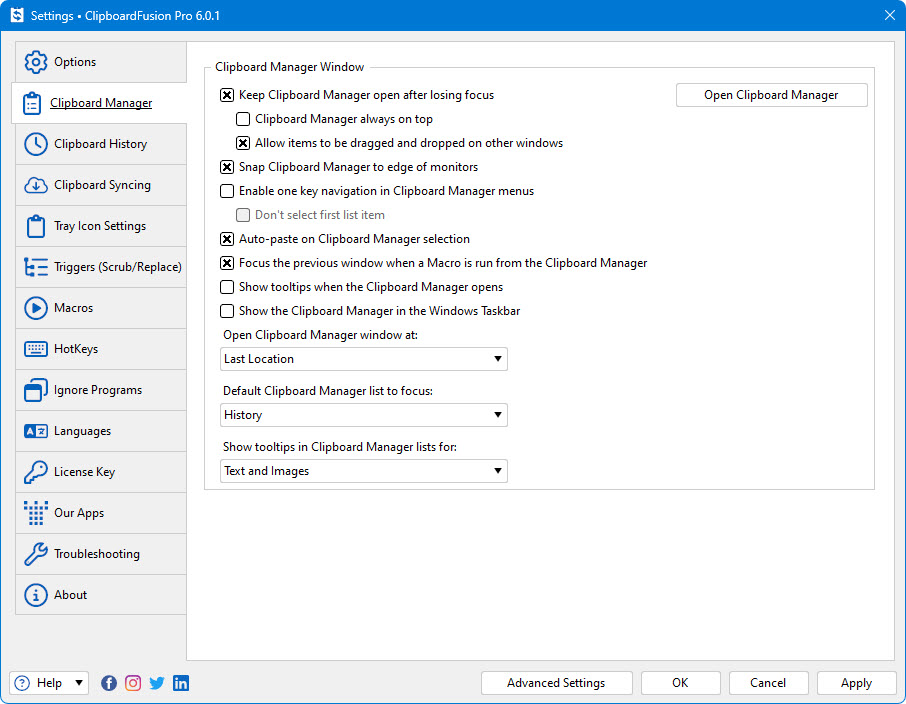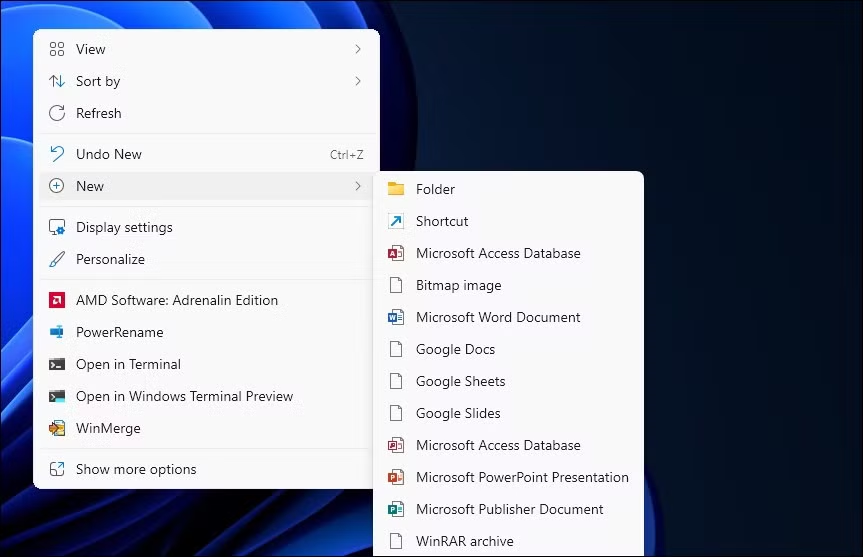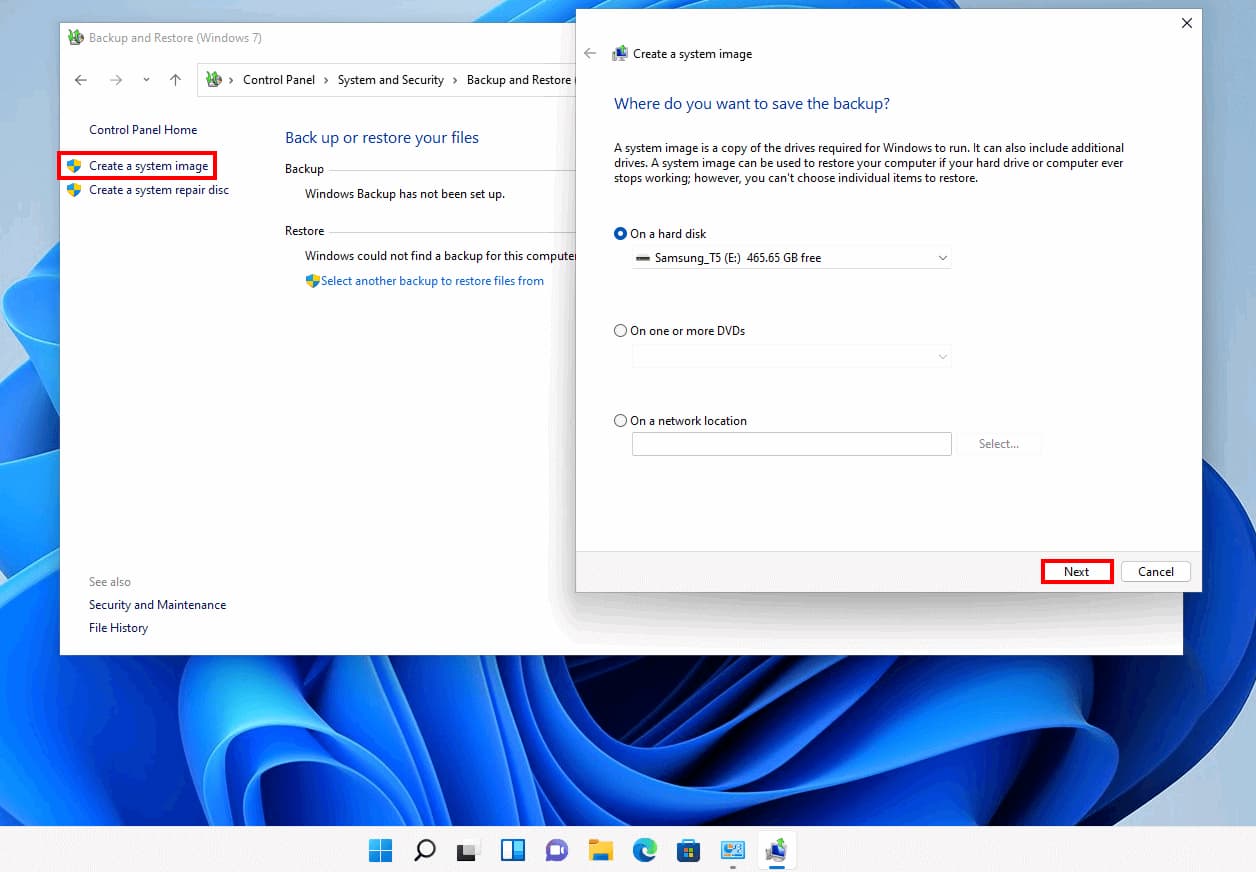Here’s a step-by-step guide to disable the “Open File Security Warning” in Windows, which appears when opening files downloaded from the internet (e.g., “This file came from another computer…”):
Method 1: Unblock Individual Files via Properties
- Right-click the downloaded file (e.g., a
.exe,.ps1, or.docxfile). - Select Properties from the context menu.
- At the bottom of the General tab, check the box labeled Unblock.
- Click Apply > OK.
- This removes the security warning for that specific file.
Method 2: Disable for All Files via Registry Editor
Warning: Editing the registry can cause system issues. Back up your registry first.
- Press
Win + R, typeregedit, and press Enter. - Navigate to:
HKEY_CURRENT_USER\Software\Microsoft\Windows\CurrentVersion\Policies\Attachments - Right-click the right panel > New > DWORD (32-bit) Value.
- Name it SaveZoneInformation.
- Double-click the new entry and set its value to 1.
- Restart your PC.
- This prevents Windows from marking downloaded files as “blocked.”
Method 3: Use Group Policy (Windows Pro/Enterprise)
- Press
Win + R, typegpedit.msc, and press Enter. - Navigate to:
User Configuration > Administrative Templates > Windows Components > Attachment Manager - Double-click Do not preserve zone information in file attachments.
- Select Enabled > Apply > OK.
- Restart your PC.
Method 4: Disable via PowerShell
- Open PowerShell as Administrator.
- Run this command to unblock all files in a folder:
powershell Get-ChildItem -Path "C:\Your\Folder\Path" | Unblock-File
ReplaceC:\Your\Folder\Pathwith your actual folder location.
Notes and Warnings
- Security Risk: Disabling this warning removes a layer of protection against malicious files. Only disable it if you trust the source of your downloads.
- Browser-Specific: Some browsers (e.g., Chrome) may still flag files as unsafe. Use browser settings to adjust this behavior.
- Temporary Fix: For one-time use, click Run anyway when the warning appears.
Alternative: Use Third-Party Tools
Tools like Unlocker or Streams (Microsoft Sysinternals) can bulk-remove the “blocked” flag from files. By following these steps, you can suppress the security warning for downloaded files. Always ensure files are from trusted sources before disabling these protections! 🔒🛠️