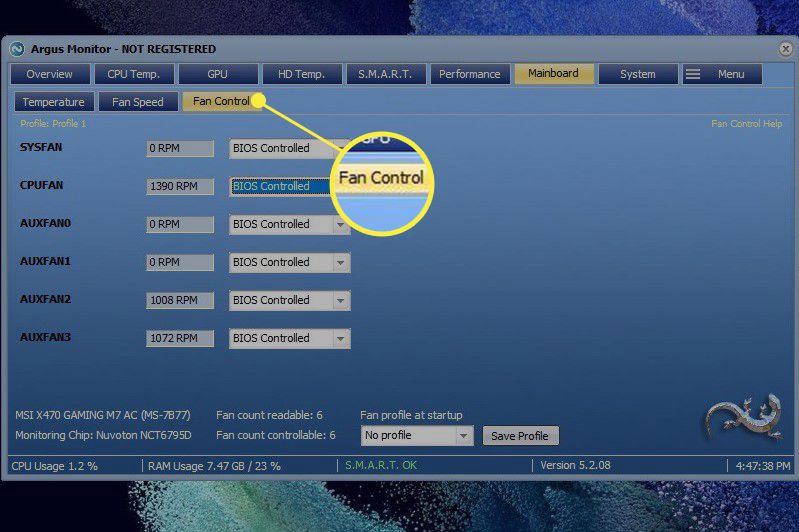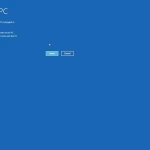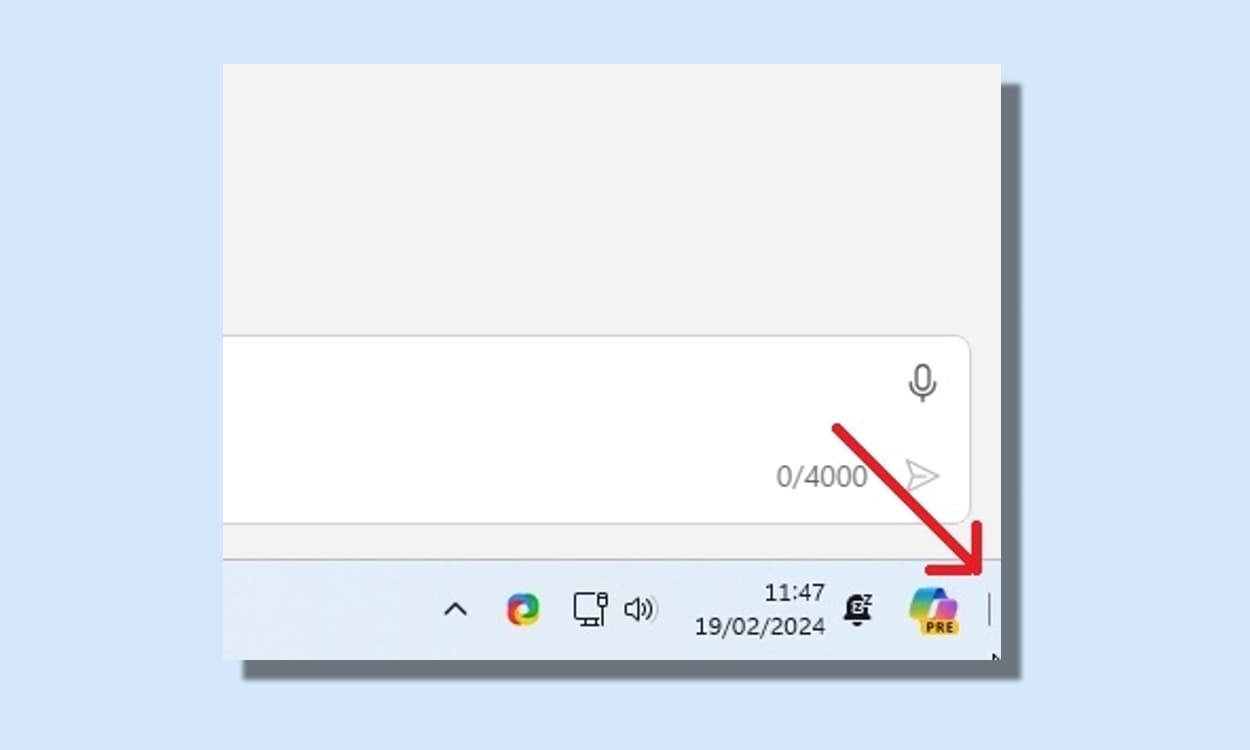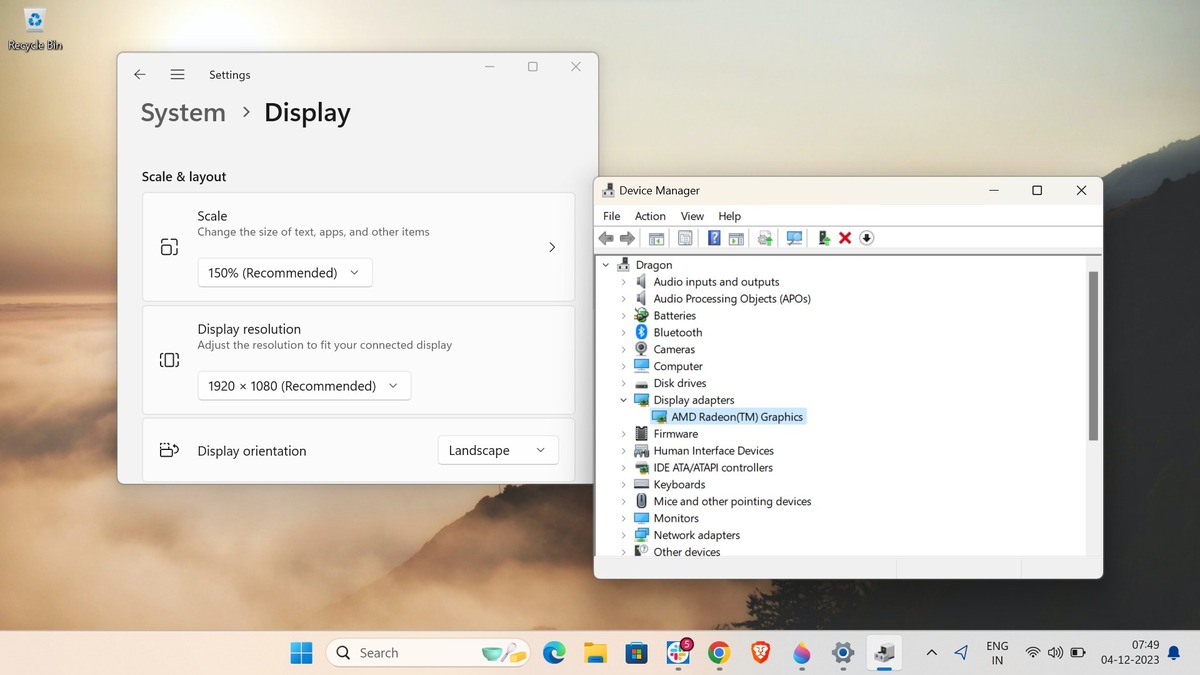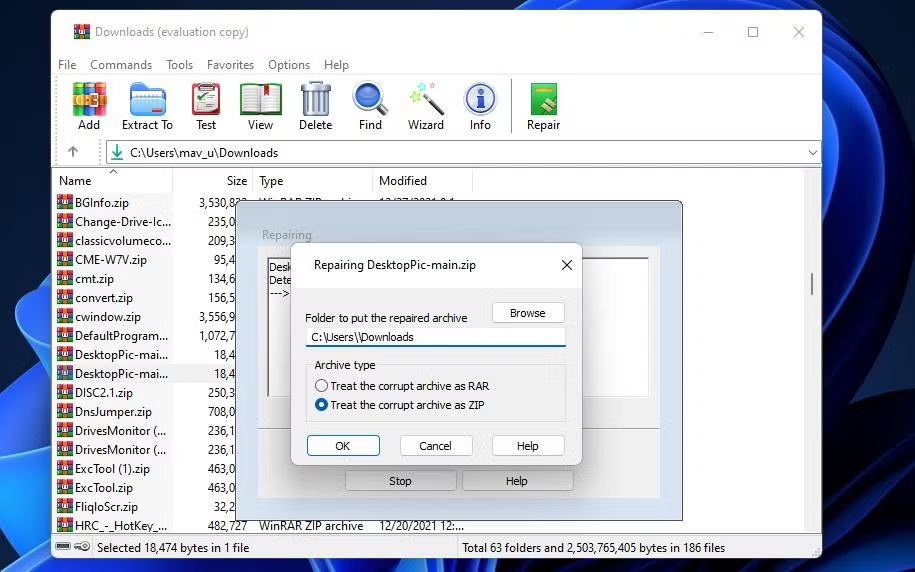Managing fan speed in Windows 11 is a critical aspect of system maintenance, particularly for users who prioritize performance optimization and hardware longevity. Adjusting fan speed can help maintain optimal temperatures, reduce noise, and enhance the overall efficiency of your computer.
Understanding Fan Control in Windows 11
Fan control refers to the ability to adjust the speed of your computer’s cooling fans. This is essential for maintaining the right balance between cooling efficiency and noise levels. In Windows 11, fan control can be managed through the system’s BIOS/UEFI settings or specialized software. However, not all systems offer direct fan control through the operating system, which is where third-party tools come into play.
Modern hardware often includes sensors that monitor temperature and adjust fan speeds automatically. While this is convenient, manual control can be beneficial for users who need precise adjustments, such as gamers or professionals running resource-intensive applications.
Using BIOS/UEFI for Fan Speed Adjustment
One of the most reliable ways to adjust fan speed is through your system’s BIOS or UEFI firmware. These settings are hardware-level configurations that allow you to control fan behavior directly. To access these settings:
- Restart your computer and enter the BIOS/UEFI setup (usually by pressing a key like F2, F10, or DEL during boot).
- Navigate to the Hardware Monitor or Fan Control section.
- Adjust the fan speed settings according to your preferences. Some systems allow you to set custom fan curves based on temperature thresholds.
- Save and exit the BIOS/UEFI to apply the changes.
While this method is effective, it requires a restart and may not be as user-friendly as software-based solutions.
Third-Party Software for Fan Control
For users who prefer a more intuitive approach, third-party software offers a convenient way to manage fan speeds directly from Windows 11. Tools like SpeedFan, HWMonitor, and Argus Monitor provide detailed control over fan behavior and system temperatures.
These applications typically offer features such as:
- Real-time temperature monitoring.
- Customizable fan curves.
- Support for multiple hardware sensors.
- Automatic adjustments based on system load.
When using third-party software, ensure compatibility with your hardware and follow the developer’s instructions carefully to avoid potential issues.
Optimizing Performance Through Fan Control
Proper fan control is not just about cooling; it also plays a significant role in performance optimization. Overheating can lead to thermal throttling, where your system reduces performance to prevent damage. By maintaining optimal temperatures, you can ensure your hardware operates at its full potential.
For example, gamers and content creators often push their systems to the limit. Adjusting fan speeds to match the workload can prevent performance drops and extend the lifespan of your components.
Risks and Considerations
While adjusting fan speeds can be beneficial, it’s important to proceed with caution. Setting fan speeds too low can lead to overheating, while excessively high speeds may cause unnecessary wear and noise. Always monitor your system’s temperatures and ensure your adjustments are within safe limits.
Additionally, some third-party software may not be fully compatible with all hardware configurations. Always verify compatibility and read user reviews before installing any tool.
Advances in Hardware Control and Performance Management
Recent advancements in hardware control have made it easier than ever to manage fan speeds and system performance. Modern motherboards often come with dedicated software for fan control, and manufacturers are increasingly integrating these features into their ecosystems. For instance, ASUS, MSI, and Gigabyte offer proprietary tools that provide granular control over fan behavior.
These developments reflect a growing emphasis on user-friendly performance management, allowing even novice users to optimize their systems effectively.