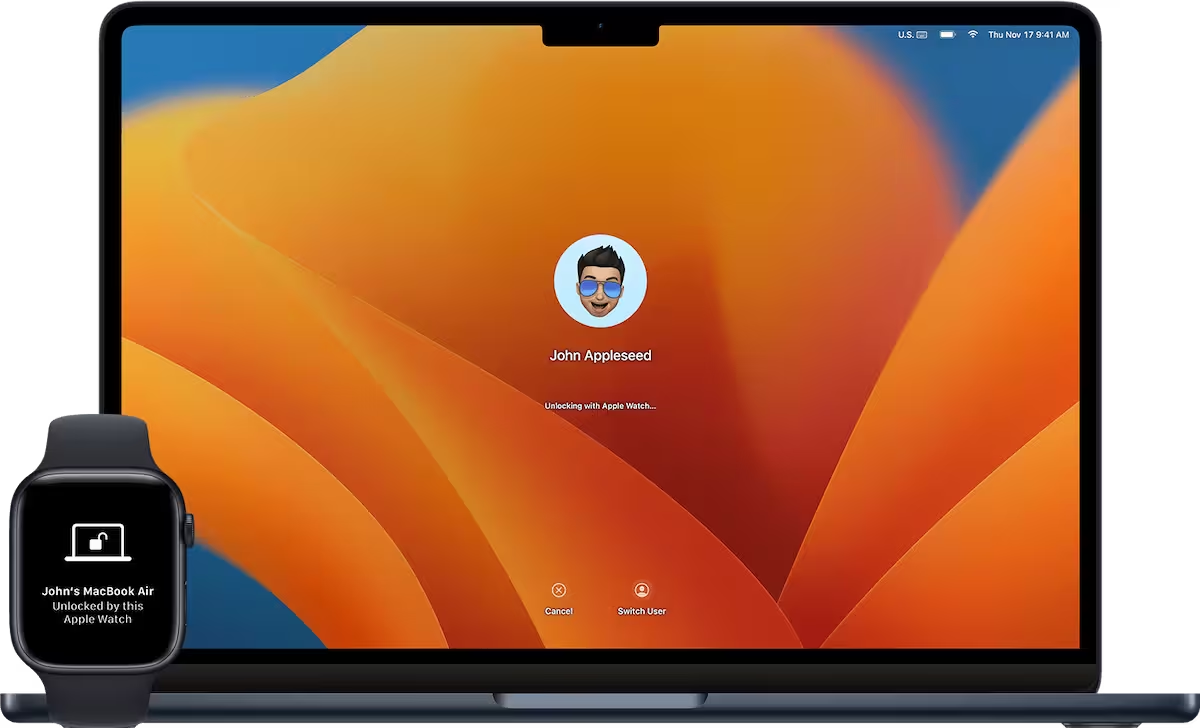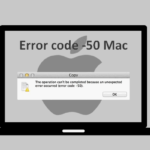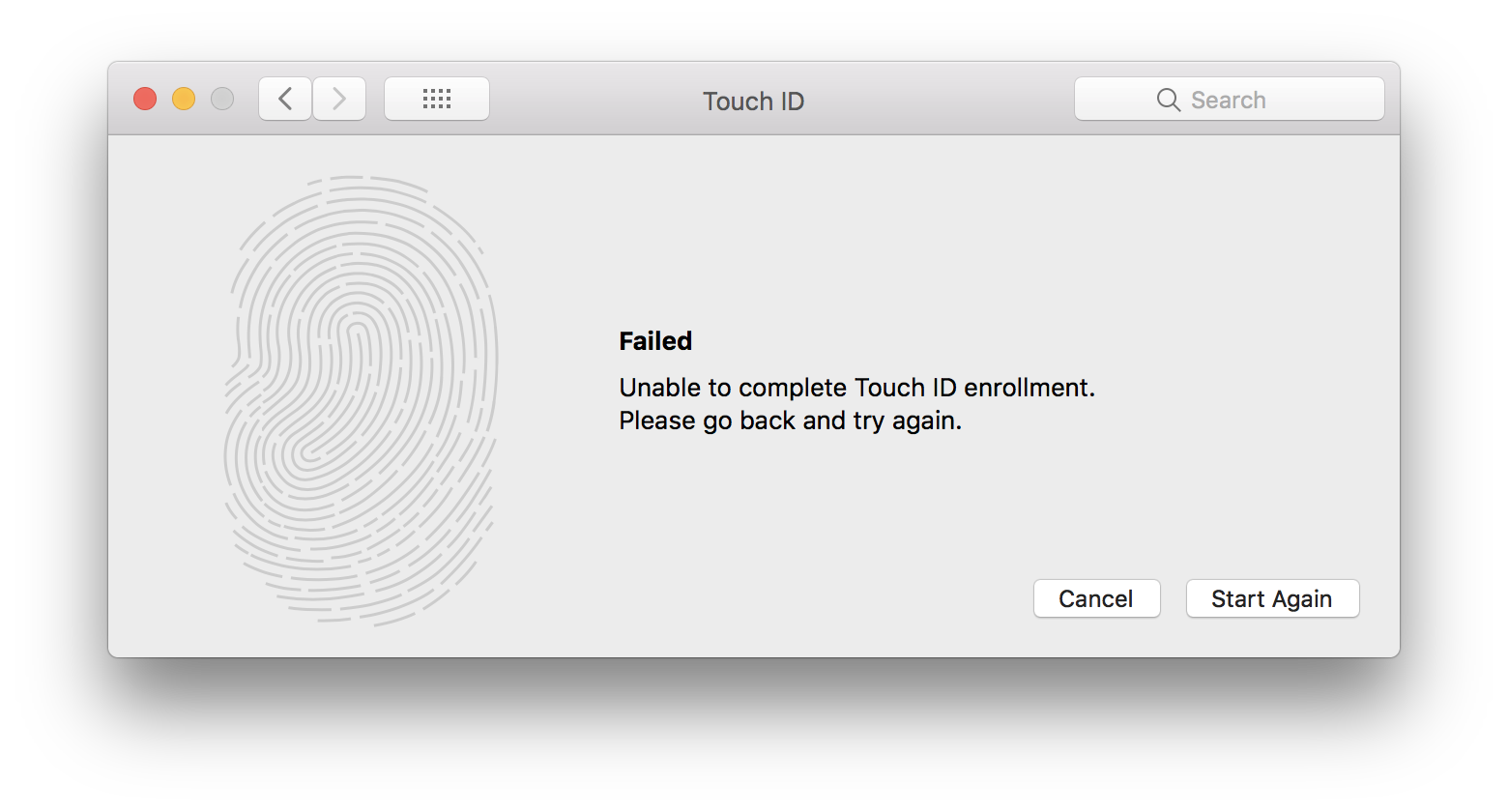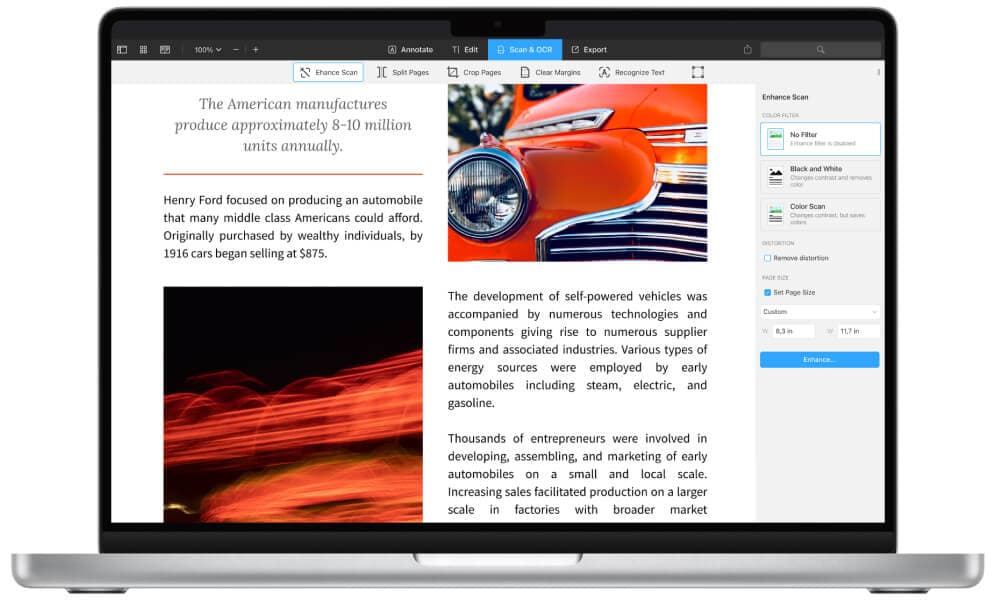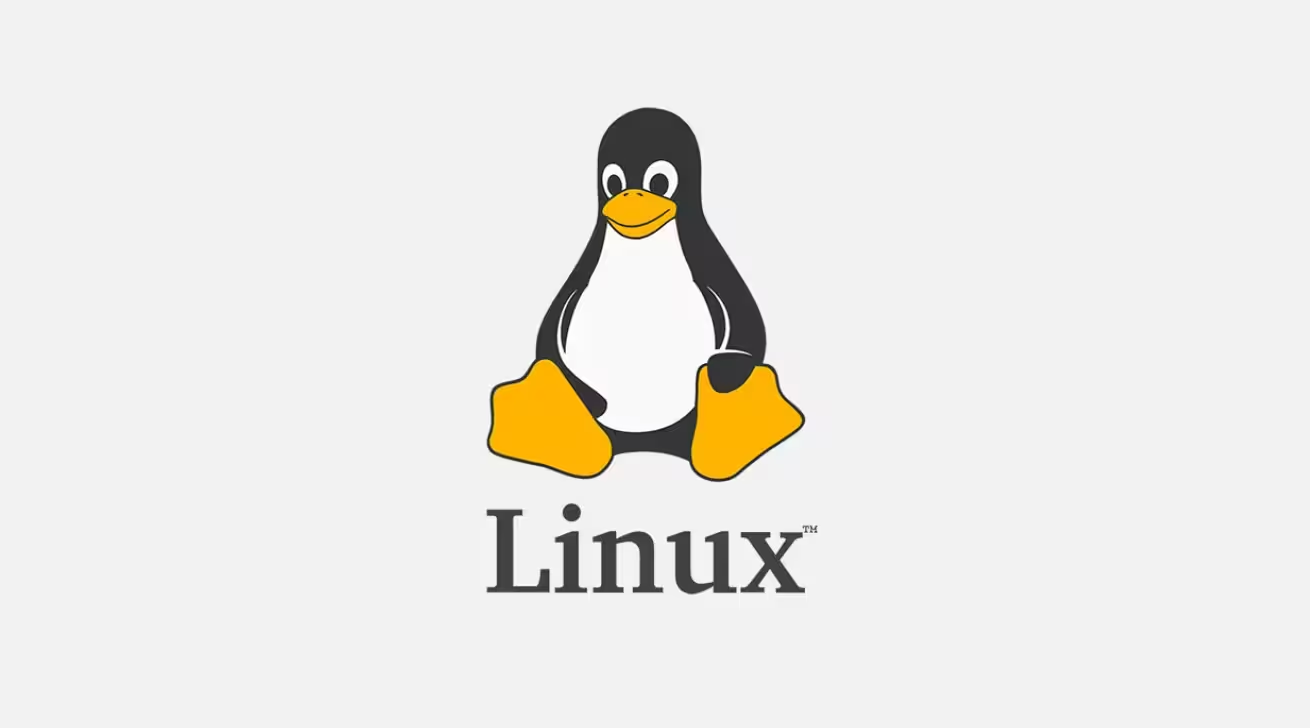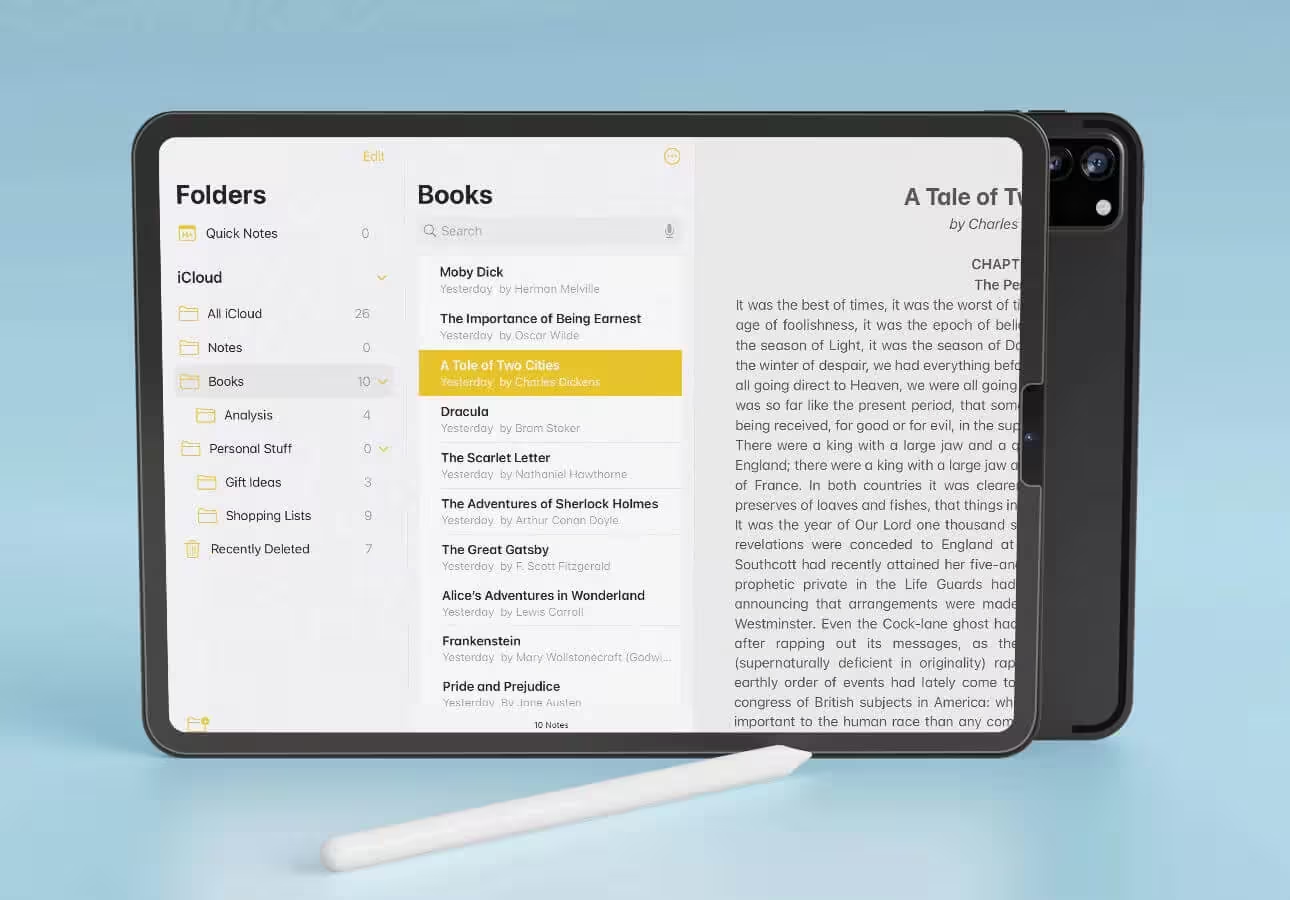The integration between Apple Watch and Mac is designed to provide a seamless user experience, particularly with features like automatic unlocking. However, when your Apple Watch fails to unlock your Mac, it can disrupt productivity and cause frustration. This issue often stems from connectivity problems, misconfigured settings, or software glitches.
1. Verify System Requirements
Before diving into troubleshooting, ensure your devices meet the necessary requirements. Your Mac must be running macOS Sierra or later, and your Apple Watch should be on watchOS 3 or later. Additionally, both devices must be signed in to the same Apple ID using two-factor authentication. If these prerequisites aren’t met, the unlocking feature won’t function correctly.
To check your macOS version, click the Apple menu in the top-left corner of your Mac and select About This Mac. For your Apple Watch, open the Watch app on your iPhone, go to General > About, and verify the watchOS version.
2. Ensure Bluetooth and Wi-Fi Are Enabled
The unlocking feature relies on Bluetooth and Wi-Fi connectivity between your Apple Watch and Mac. If either of these is disabled, the feature won’t work. Bluetooth is essential for proximity detection, while Wi-Fi ensures a stable connection.
To enable Bluetooth, click the Bluetooth icon in the menu bar on your Mac or go to System Settings > Bluetooth. On your iPhone, open the Control Center and ensure Bluetooth is turned on. For Wi-Fi, navigate to System Settings > Wi-Fi on your Mac and ensure it’s connected to the same network as your iPhone.
3. Check Apple Watch Unlock Settings
Your Mac must be configured to allow unlocking with your Apple Watch. To verify this setting, go to System Settings > Touch ID & Password on your Mac. Ensure the option Allow your Apple Watch to unlock your Mac is checked. If it’s already enabled, try toggling it off and on again to refresh the connection.
Additionally, ensure your Apple Watch is unlocked and on your wrist. The feature won’t work if your watch is locked or in Power Reserve mode.
4. Restart Your Devices
Restarting your Apple Watch, iPhone, and Mac can resolve temporary software glitches that may be causing the issue. Start by restarting your Apple Watch: press and hold the side button until the power menu appears, then drag the slider to turn it off. After 30 seconds, press and hold the side button again to turn it back on.
Next, restart your iPhone and Mac. For your Mac, click the Apple menu and select Restart. Once all devices are back online, test the unlocking feature again.
5. Update Software
Outdated software can lead to compatibility issues between your Apple Watch and Mac. Ensure all devices are running the latest versions of their respective operating systems. On your Mac, go to System Settings > General > Software Update to check for updates. For your iPhone, open the Settings app, go to General > Software Update, and install any available updates.
To update your Apple Watch, open the Watch app on your iPhone, navigate to General > Software Update, and follow the on-screen instructions. Keeping your devices updated ensures optimal performance and compatibility.
6. Reset Bluetooth and Wi-Fi Settings
If the issue persists, resetting your Bluetooth and Wi-Fi settings can help. On your Mac, go to System Settings > Bluetooth and remove any paired devices. Then, restart your Mac and re-pair your Apple Watch. For Wi-Fi, forget the current network and reconnect.
On your iPhone, open the Settings app, go to Bluetooth, and forget your Mac. Then, reconnect your devices. This process can resolve connectivity issues and restore the unlocking feature.