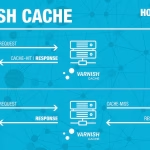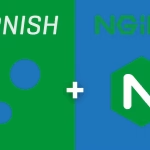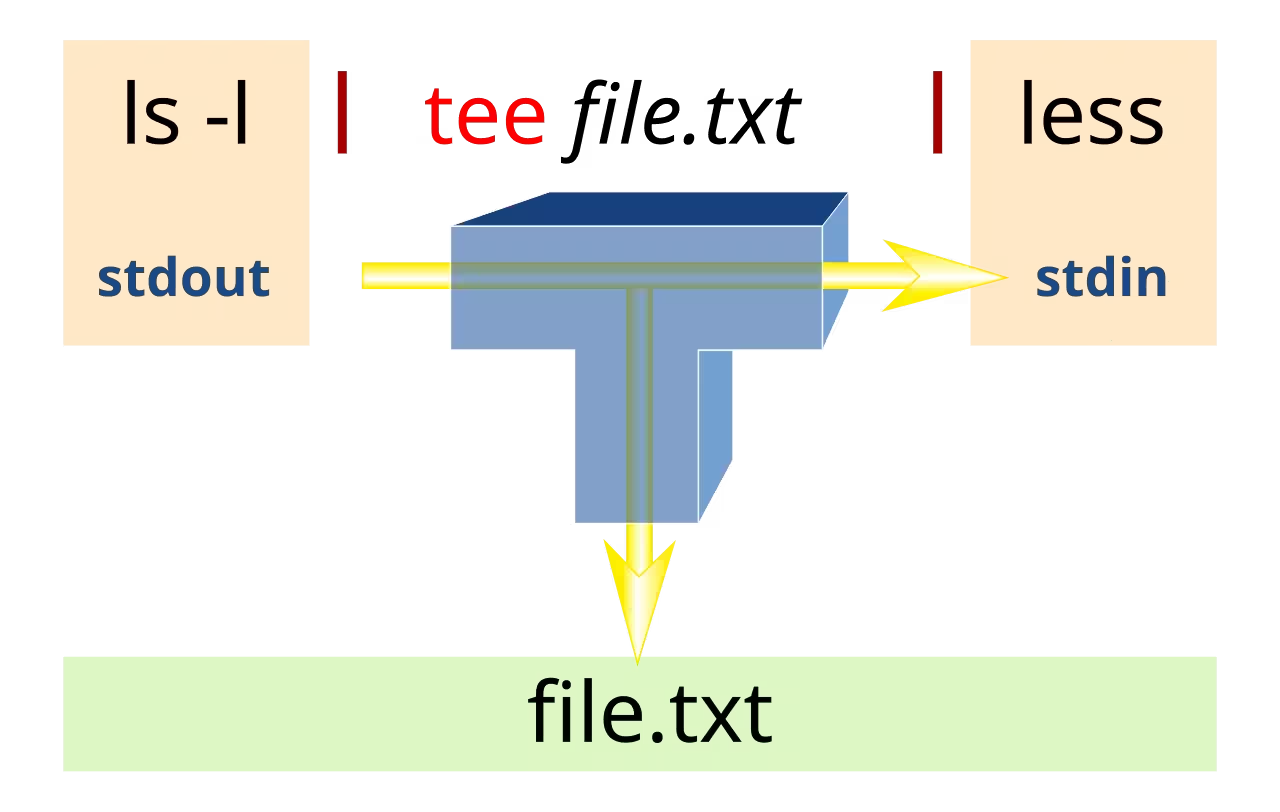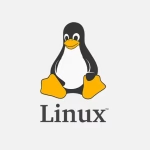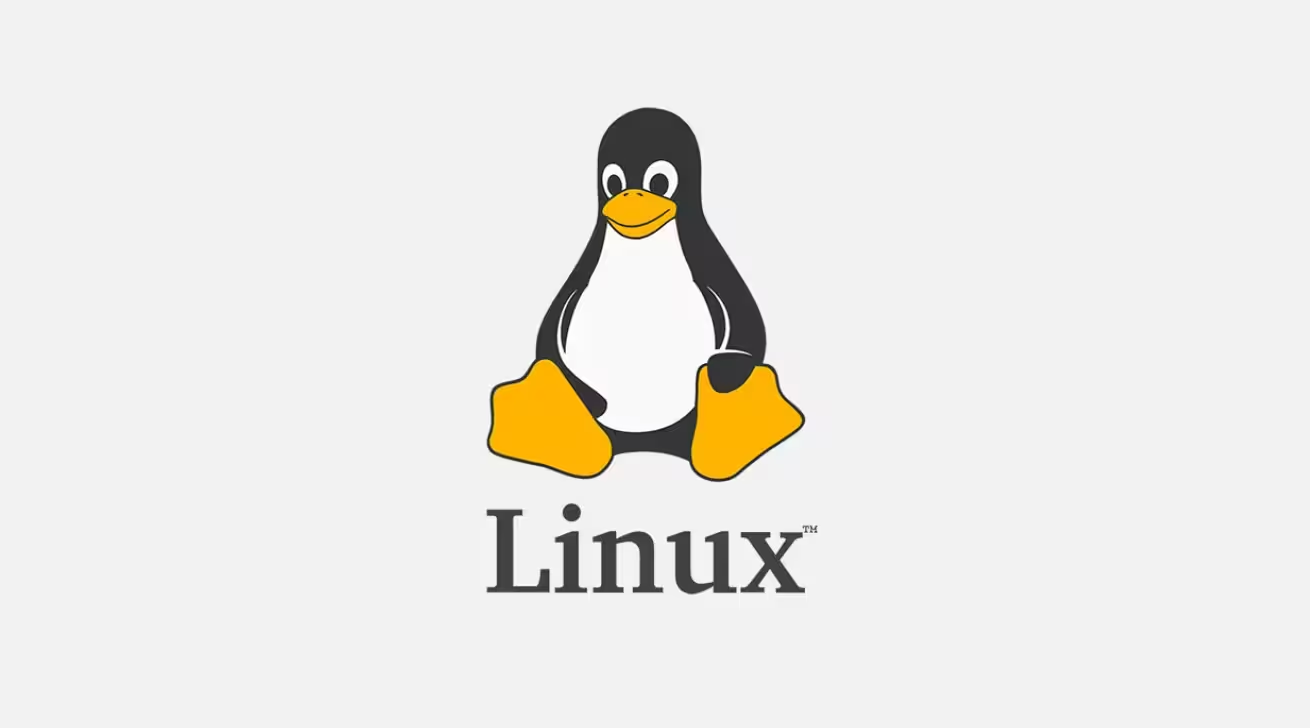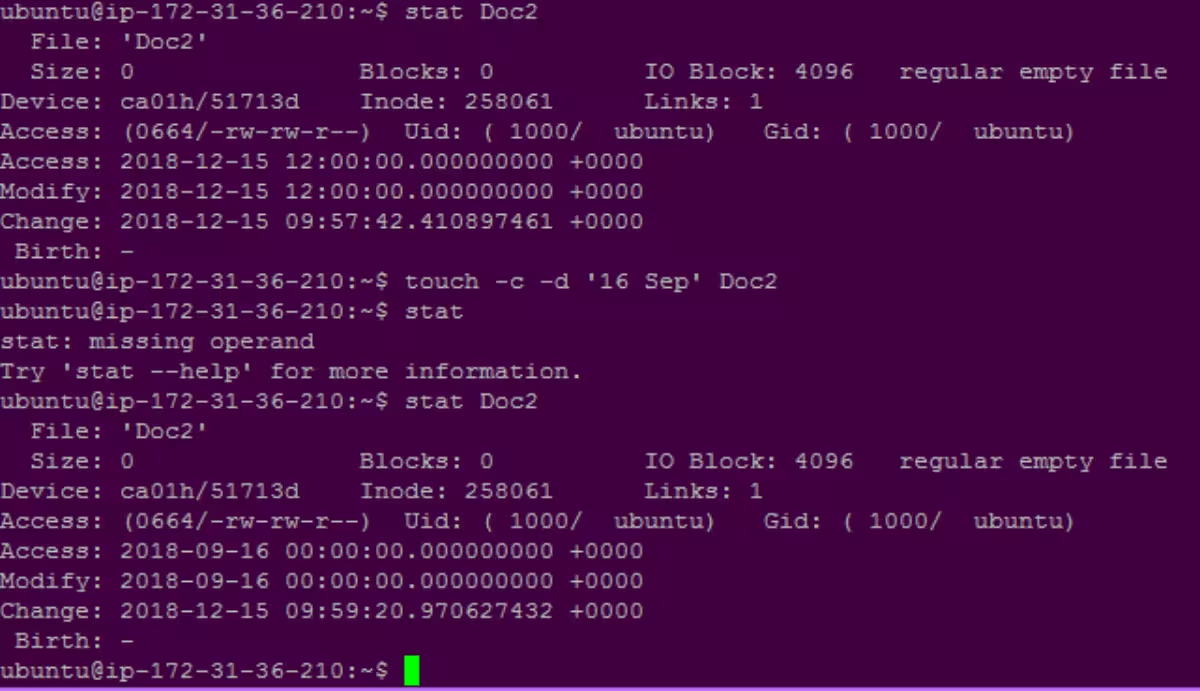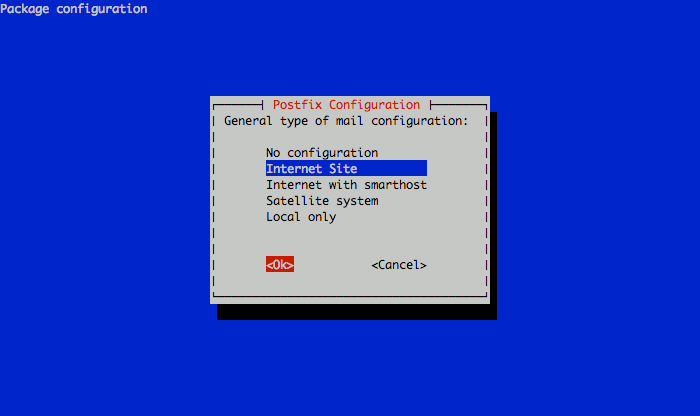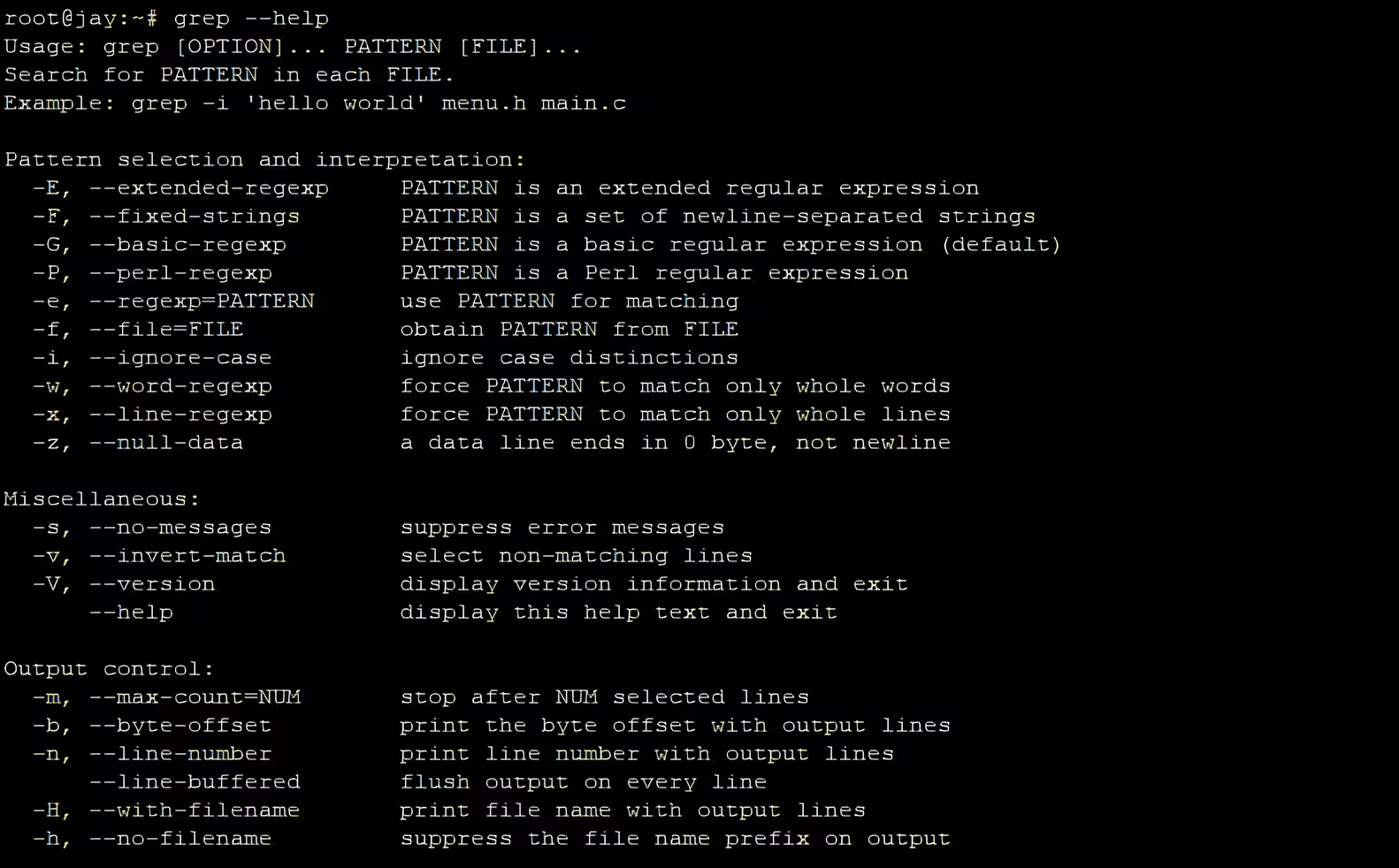The tee command in Linux reads from standard input and writes to both standard output and one or more files simultaneously. It acts like a “T-splitter” for data streams, allowing you to view output in real-time while saving it to a file.
Contents
- Save Output to a File While Viewing It
- Append to a File Instead of Overwriting
- Write to Multiple Files
- Use with sudo to Write to Protected Files
- Capture Intermediate Pipeline Output
- Combine with grep for Filtered Logging
- Ignore Interrupt Signals (Continue Writing)
- Split Output into Files and Terminal
- Use with Process Substitution
- Suppress Terminal Output
- Use with df to Monitor Disk Space
This is especially useful for debugging, logging, or monitoring command output without disrupting pipelines. Below are practical examples to master tee:
Save Output to a File While Viewing It
ls -l | tee directory_list.txt- Lists directory contents and saves the output to
directory_list.txt.
Append to a File Instead of Overwriting
echo "New log entry" | tee -a app.log-aappends the text toapp.loginstead of overwriting it.
Write to Multiple Files
dmesg | tee system.log boot.log- Saves the kernel ring buffer output to both
system.logandboot.log.
Use with sudo to Write to Protected Files
echo "127.0.0.1 test.local" | sudo tee -a /etc/hosts- Uses
sudoto append a line to the protected/etc/hostsfile.
Capture Intermediate Pipeline Output
grep "ERROR" app.log | tee errors.txt | wc -l- Saves error lines to
errors.txtwhile counting them withwc -l.
Combine with grep for Filtered Logging
journalctl -u nginx | tee nginx_logs.txt | grep "404"- Saves full Nginx logs to
nginx_logs.txtwhile filtering for “404” errors.
Ignore Interrupt Signals (Continue Writing)
ping google.com | tee -i ping_results.txt-iensuresteecontinues writing even if interrupted (e.g.,Ctrl+C).
Split Output into Files and Terminal
ls /usr/bin | tee all_programs.txt featured_programs.txt- Lists programs in
/usr/binand saves the output to two files.
Use with Process Substitution
ls -l | tee >(gzip > dirlist.gz) >(awk '{print $9}' > filenames.txt)- Saves raw output to
dirlist.gz(compressed) and filenames tofilenames.txt.
Suppress Terminal Output
curl -s http://example.com | tee response.html > /dev/null- Downloads a webpage silently and saves it to
response.html.
Use with df to Monitor Disk Space
df -h | tee disk_usage.logDisplays disk usage statistics and logs them to disk_usage.log.
Key Notes:
- Overwriting: By default,
teeoverwrites files. Use-ato append. - Permissions: Use
sudo teewhen writing to system-protected files. - Pipelines: Place
teeanywhere in a pipeline to capture intermediate data.
Featured Image: Wikimedia, CC BY-SA 4.0