The echo command in Linux is used to display text or variables in the terminal or redirect output to files. It’s a fundamental tool for printing messages, debugging scripts, and generating formatted text. echo supports escape characters (e.g., newlines, tabs) and can interact with shell variables, making it versatile for both simple outputs and complex scripting tasks.
- Print a Simple Message
- Display the Value of a Variable
- Redirect Output to a File
- Append Text to a File
- Use Escape Characters (Newlines/Tabs)
- Print Without a Trailing Newline
- Print Command Substitution Results
- Handle Special Characters (Quotes, Symbols)
- Generate a List of Files
- Print Colored Output
- Create Multi-Line Text
- Write to a Protected File
- Debug Scripts with Variable Values
- Generate URLs or Commands
- Ignore Backslash Escapes
However, its behavior may vary slightly between shells (e.g., Bash vs. Dash), so caution is advised for cross-shell compatibility.
Print a Simple Message
echo "Hello, World!"
Outputs Hello, World! to the terminal.
Display the Value of a Variable
echo "Your home directory is: $HOME"
Prints the value of the $HOME variable (e.g., /home/user).
Redirect Output to a File
echo "This is a text line" > file.txt
Creates or overwrites file.txt with the specified text.
Append Text to a File
echo "New line" >> file.txt
Adds the text to the end of file.txt without overwriting it.
Use Escape Characters (Newlines/Tabs)
echo -e "Line 1\nLine 2\tIndented"-eenables escape sequences.- Output:
Line 1
Line 2 Indented Print Without a Trailing Newline
echo -n "No newline here..."-nsuppresses the newline at the end.- Useful for dynamic progress messages.
Print Command Substitution Results
echo "Current date: $(date)"
Embeds the output of date into the message (e.g., Current date: Tue Oct 24 10:00:00 UTC 2023).
Handle Special Characters (Quotes, Symbols)
echo "Don't forget to escape \"quotes\" or use 'single quotes'!"
Prints: Don't forget to escape "quotes" or use 'single quotes'!.
Generate a List of Files
echo *
Lists all files and directories in the current folder (wildcard expansion).
Print Colored Output
echo -e "\033[31mRed Text\033[0m"- Uses ANSI escape codes.
\033[31msets red text;\033[0mresets formatting.
Create Multi-Line Text
echo -e "Line 1\nLine 2\nLine 3"
Outputs three lines with line breaks.
Write to a Protected File
echo "New config line" | sudo tee /etc/config.conf- Uses
sudoandteeto write to system-protected files.
Debug Scripts with Variable Values
name="Alice"
echo "Debug: name=$name"
Prints Debug: name=Alice to track variable states in scripts.
Generate URLs or Commands
echo "https://example.com/api?user=$USER&time=$(date +%s)"
Constructs a URL with dynamic parameters (e.g., https://example.com/api?user=ubuntu&time=1698144000).
Ignore Backslash Escapes
echo -E "This is a backslash: \\"-Edisables escape character interpretation.- Output:
This is a backslash: \.
Key Notes:
- Escape Characters: Use
-eto enable\n,\t, etc. (required in some shells). - Portability: For consistent behavior across shells, consider
printfinstead ofecho. - Security: Avoid using
echowith untrusted input to prevent unintended command execution. - Quoting: Always quote variables (e.g.,
"$VAR") to preserve spaces and special characters.
The echo command is a quick and flexible way to handle text output in Linux. Use it for scripting, debugging, or simple terminal interactions! 🐧





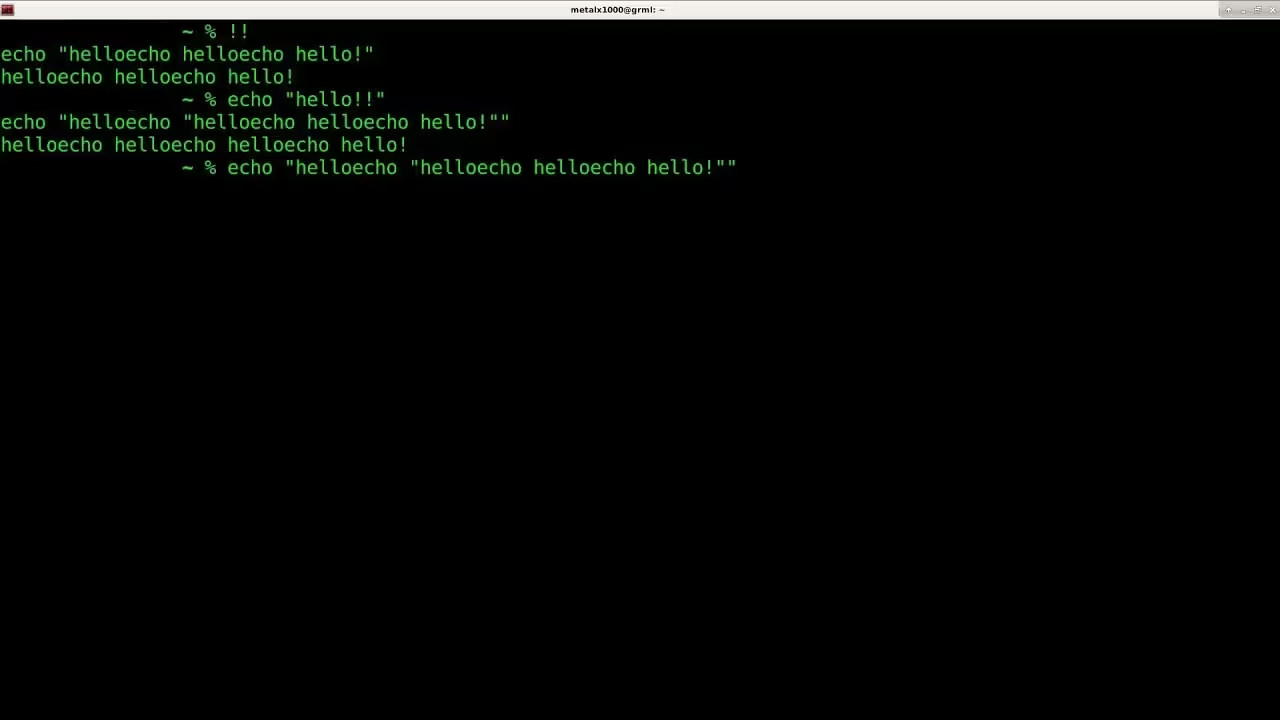
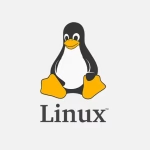

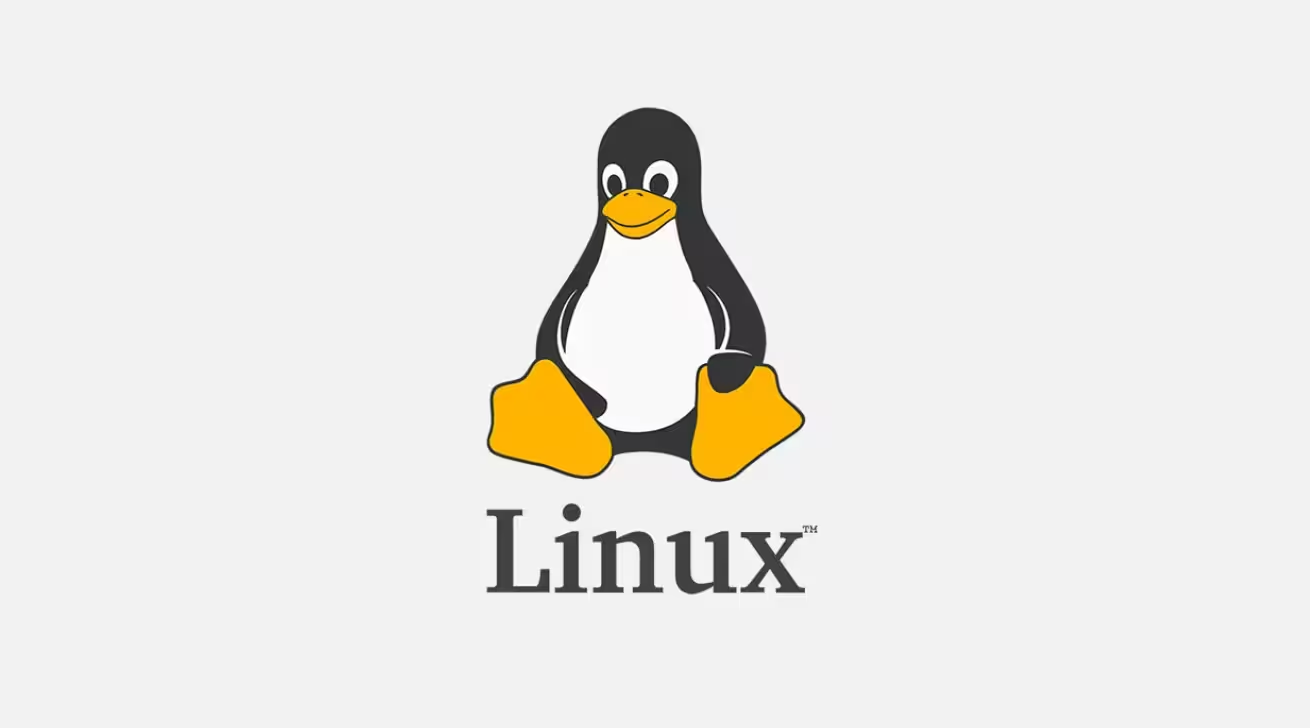
![How to Copy Files and Directories in Linux cp Command Examples 25 How to Copy Files and Directories in Linux [cp Command Examples]](https://lucivus.com/wp-content/uploads/2025/03/How-to-Copy-Files-and-Directories-in-Linux-cp-Command-Examples.avif)