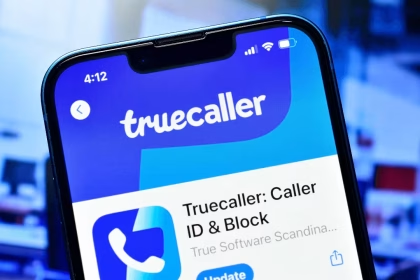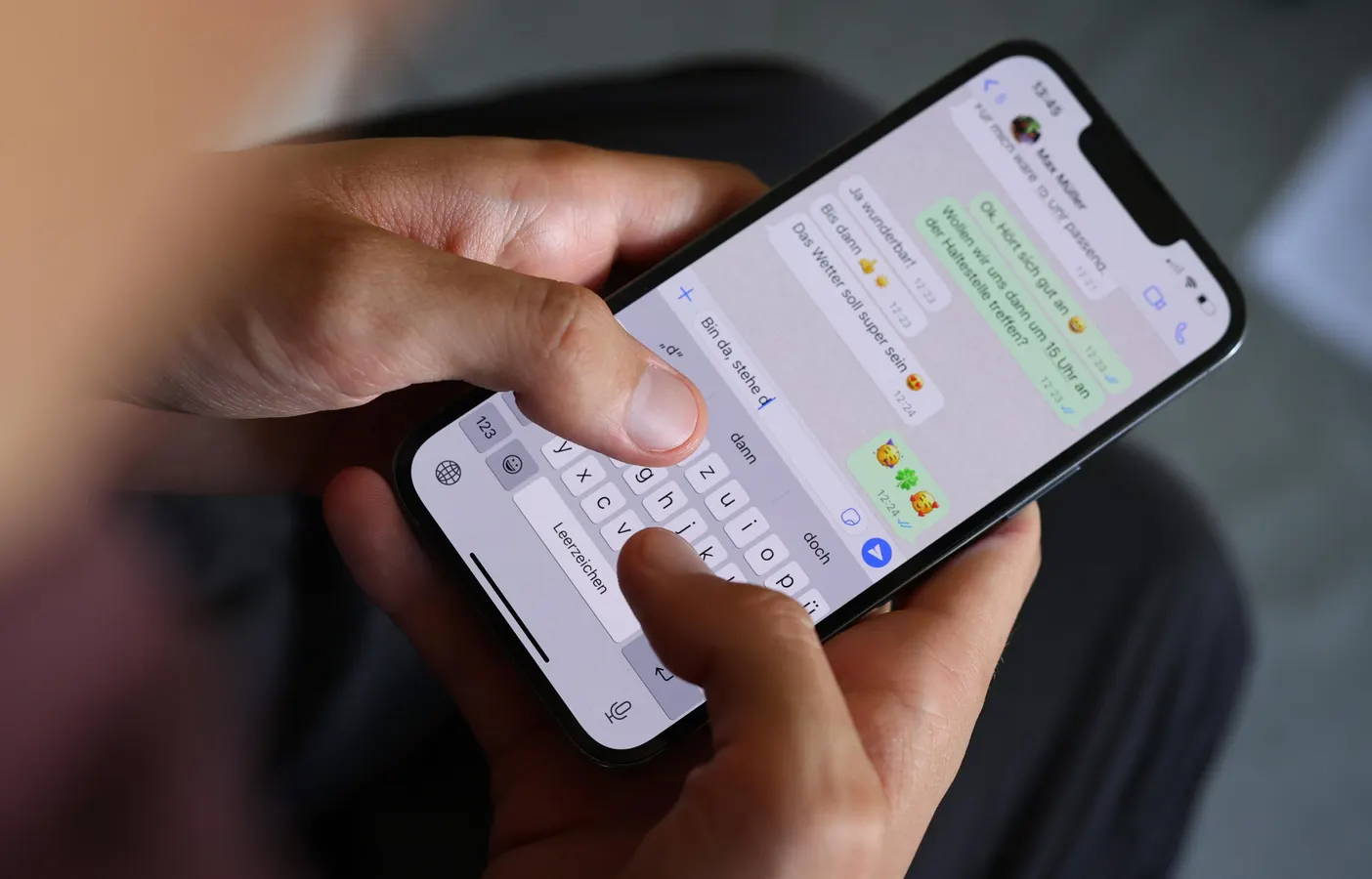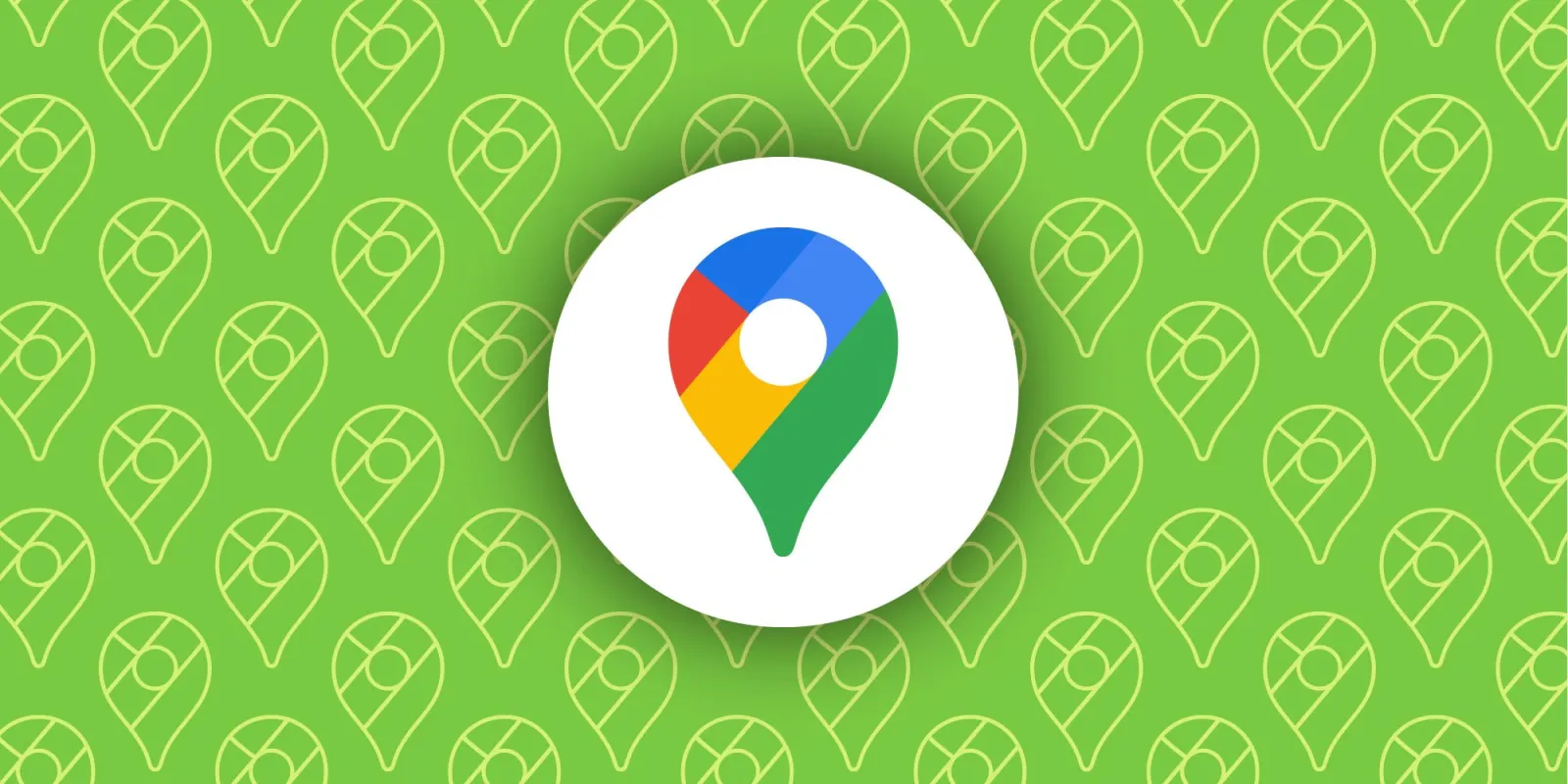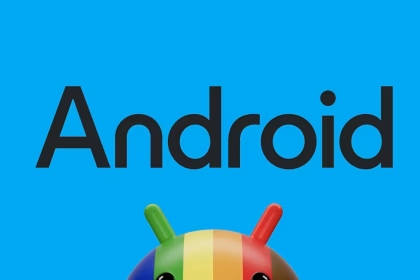WhatsApp is a critical communication tool for millions of users worldwide, but delayed or missing notifications can disrupt its functionality. When WhatsApp notifications fail to appear until the app is opened, it often stems from background restrictions, notification permissions, or network settings. This issue is particularly prevalent on Android devices, where system-level configurations can interfere with push notifications. By adjusting these settings, you can restore timely notifications and ensure uninterrupted communication.
Check Background App Restrictions
Android devices often limit background activity for apps to conserve battery life. While this feature improves device performance, it can prevent WhatsApp from receiving notifications in real-time. To ensure WhatsApp operates without restrictions:
- Open Settings on your Android device.
- Navigate to Apps or App Management.
- Select WhatsApp from the list of installed apps.
- Tap Battery or Power Usage.
- Choose No Restrictions or Allow Background Activity.
This setting ensures WhatsApp can run in the background and receive push notifications without delays. If your device uses a custom battery optimization feature, disable it for WhatsApp to prevent interruptions.
Enable Push Notifications
Push notifications are essential for real-time alerts. If WhatsApp notifications are disabled or misconfigured, messages will only appear when the app is opened. To verify and enable push notifications:
- Open WhatsApp and tap the three-dot menu in the top-right corner.
- Select Settings > Notifications.
- Ensure Message Notifications and Group Notifications are enabled.
- Customize notification tones and vibration patterns if necessary.
Additionally, check your device’s notification settings. Go to Settings > Apps > WhatsApp > Notifications and ensure all notification categories are allowed. This step ensures WhatsApp can display alerts on your lock screen and notification shade.
Reset Network Settings
Network issues can also delay WhatsApp notifications. If your device struggles to maintain a stable connection, notifications may only appear when the app is opened. Resetting network settings can resolve connectivity problems:
- Open Settings and navigate to System or General Management.
- Select Reset > Reset Network Settings.
- Confirm the action and restart your device.
This process resets Wi-Fi, mobile data, and Bluetooth configurations. After resetting, reconnect to your Wi-Fi network and ensure mobile data is enabled. A stable connection is crucial for timely notifications.
Update WhatsApp and Android OS
Outdated software can cause compatibility issues, including delayed notifications. Ensure both WhatsApp and your Android operating system are up to date:
- Open the Google Play Store and search for WhatsApp.
- Tap Update if an update is available.
- For Android OS updates, go to Settings > System > Software Update.
- Download and install any pending updates.
Regular updates fix bugs and improve performance, ensuring WhatsApp functions optimally. If the issue persists after updating, consider reinstalling WhatsApp to refresh its configuration.
Verify Do Not Disturb and Sleep Mode
Do Not Disturb (DND) and sleep modes can suppress notifications. These features are designed to minimize distractions but may inadvertently block WhatsApp alerts. To check these settings:
- Open Settings and navigate to Sounds and Vibration or Notifications.
- Select Do Not Disturb and ensure WhatsApp is allowed to bypass DND.
- Check Sleep Mode or Bedtime Mode settings, if applicable, and adjust notification permissions.
By configuring these modes, you can ensure WhatsApp notifications are not silenced during critical hours.
Reinstall WhatsApp
If all else fails, reinstalling WhatsApp can resolve persistent notification issues. This process refreshes the app’s configuration and clears any corrupted data:
- Back up your WhatsApp data by going to Settings > Chats > Chat Backup.
- Uninstall WhatsApp from your device.
- Reinstall WhatsApp from the Google Play Store.
- Restore your chat history during the setup process.
Reinstalling the app ensures a clean installation, free from any configuration errors that may have caused notification delays.