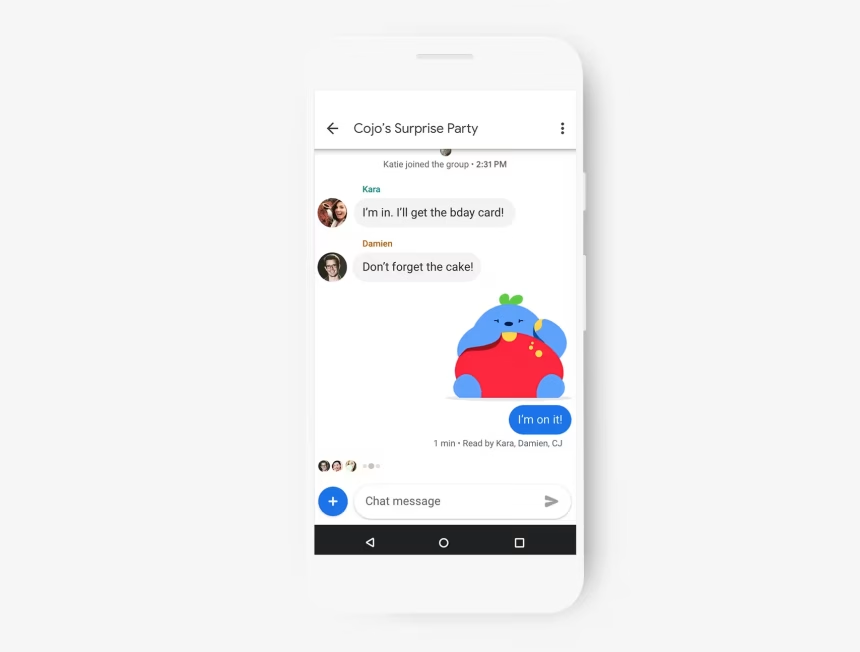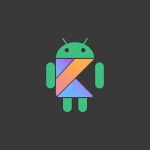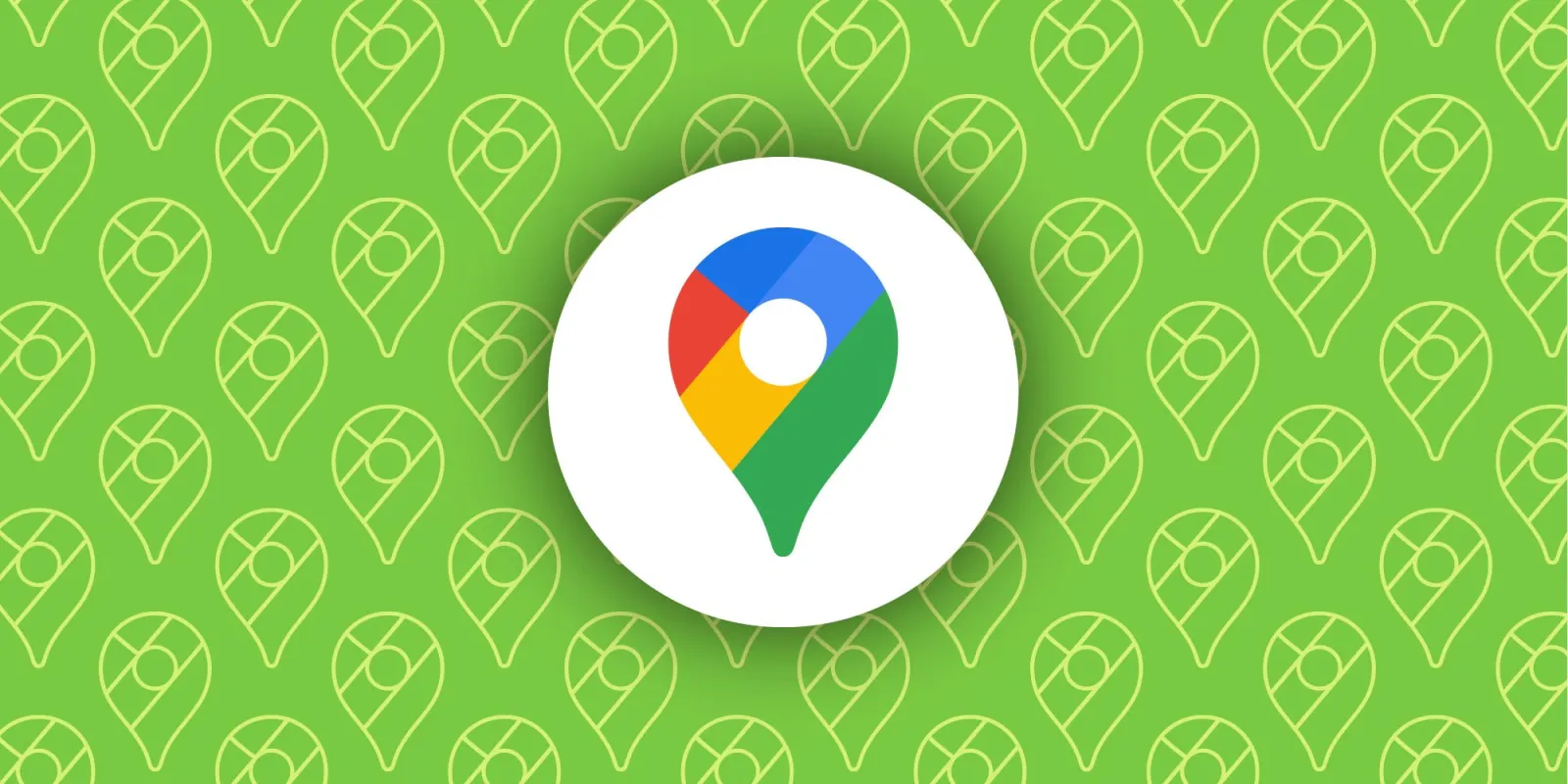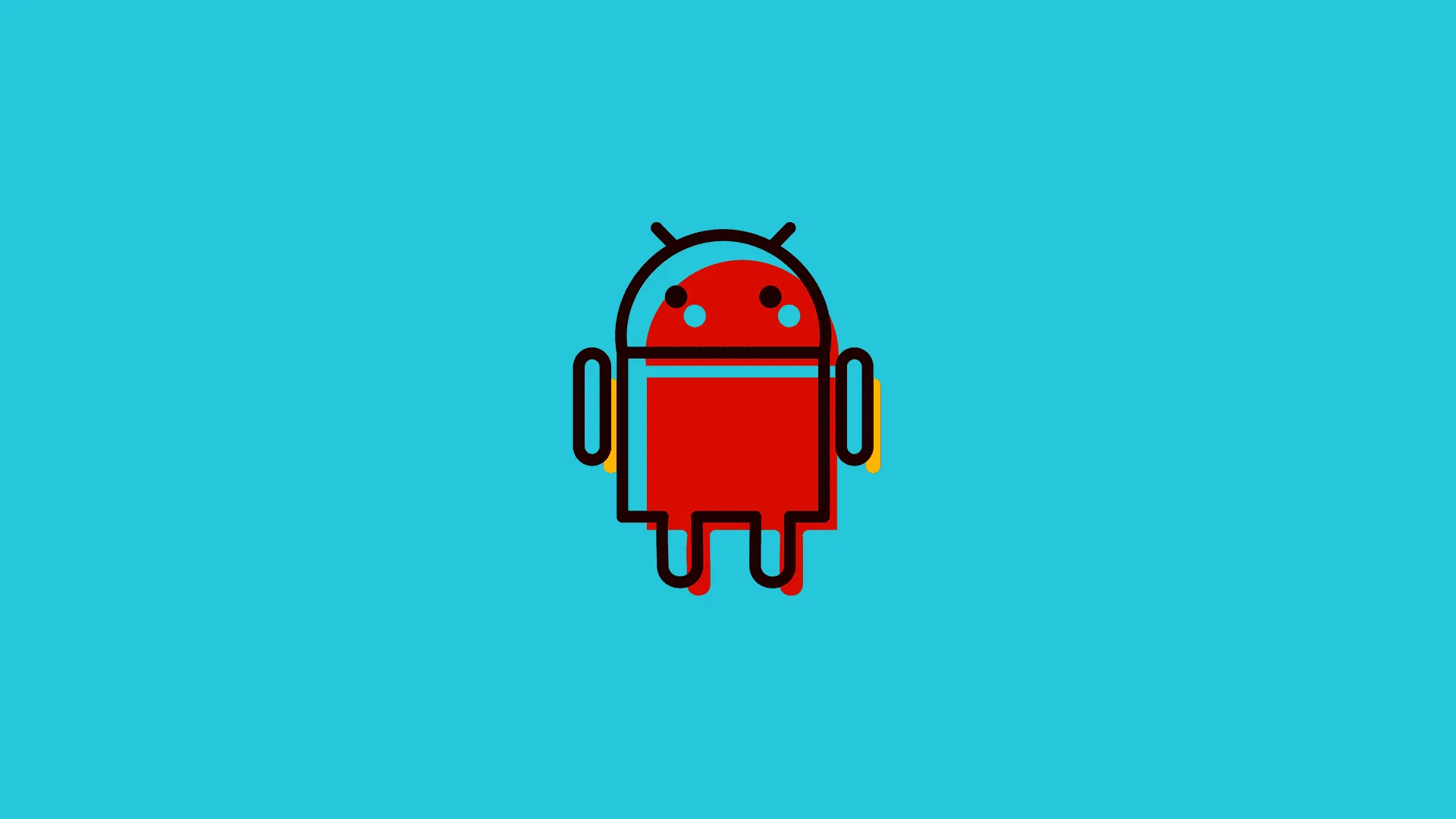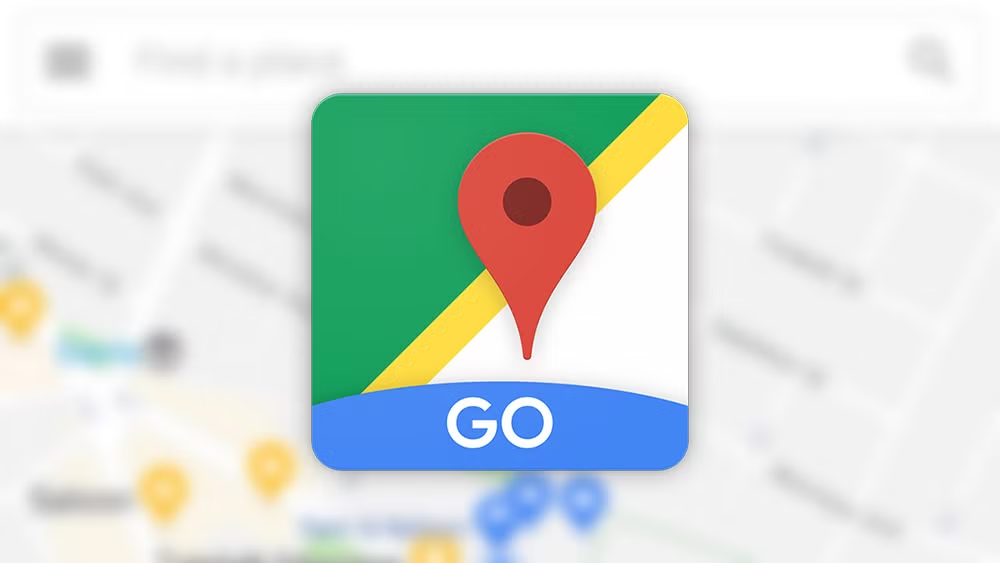Rich Communication Services (RCS) is a modern messaging protocol designed to replace traditional SMS by offering enhanced features like read receipts, typing indicators, and high-quality media sharing. While RCS provides a more interactive messaging experience, some users may prefer to disable it due to compatibility issues, privacy concerns, or carrier restrictions.
1. Disable RCS via Google Messages Settings
Google Messages is the default app for RCS messaging on most Android devices. To disable RCS within the app:
- Open the Google Messages app on your Android device.
- Tap the three-dot menu in the top-right corner and select Settings.
- Navigate to Chat features under the Advanced section.
- Toggle off the Enable chat features option.
This action disconnects your device from RCS servers, reverting your messaging to standard SMS/MMS. Note that this process may take a few minutes to complete, and you may receive a confirmation message from your carrier.
2. Turn Off RCS Through Carrier Settings
Some carriers allow you to disable RCS directly through their settings or customer support. If your carrier provides an online account management portal, follow these steps:
- Log in to your carrier’s online account portal or mobile app.
- Locate the Messaging or Advanced Features section.
- Disable the option for RCS or Advanced Messaging.
If the option is unavailable online, contact your carrier’s customer support to request RCS deactivation. Be prepared to provide your device details and account information.
3. Disable RCS on Samsung Devices
Samsung devices often use the Samsung Messages app, which supports RCS through carrier integration. To disable RCS on Samsung devices:
- Open the Samsung Messages app.
- Tap the three-dot menu and select Settings.
- Go to Chat settings or Advanced messaging.
- Toggle off the Advanced messaging option.
This method is specific to Samsung devices and may vary slightly depending on your carrier and software version. If the option is unavailable, consider switching to Google Messages and disabling RCS as described in the first method.
Why Disable RCS?
RCS offers numerous advantages, but there are valid reasons to disable it. For instance, if you frequently communicate with users on non-RCS platforms, SMS fallback ensures your messages are delivered. Additionally, some users prefer the simplicity and privacy of traditional SMS, as RCS requires an internet connection and may expose metadata like read receipts and typing indicators.
Potential Challenges When Disabling RCS
Disabling RCS may result in the loss of advanced messaging features, such as group chats with enhanced functionality or high-quality media sharing. Additionally, some carriers may re-enable RCS automatically after a software update or account change. To avoid this, periodically check your messaging settings and ensure RCS remains disabled.
Final Notes
RCS is a powerful messaging protocol, but it may not suit everyone’s needs. By following the methods outlined above, you can disable RCS on Android devices, including Samsung models, and revert to traditional SMS/MMS messaging. Always verify your settings after making changes to ensure the desired configuration is applied.