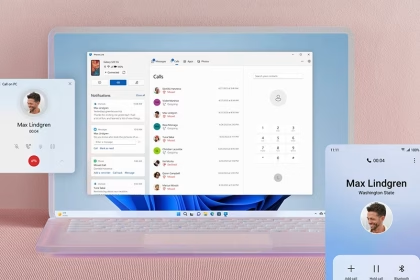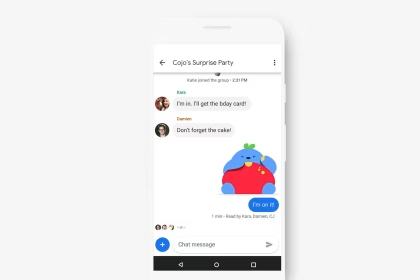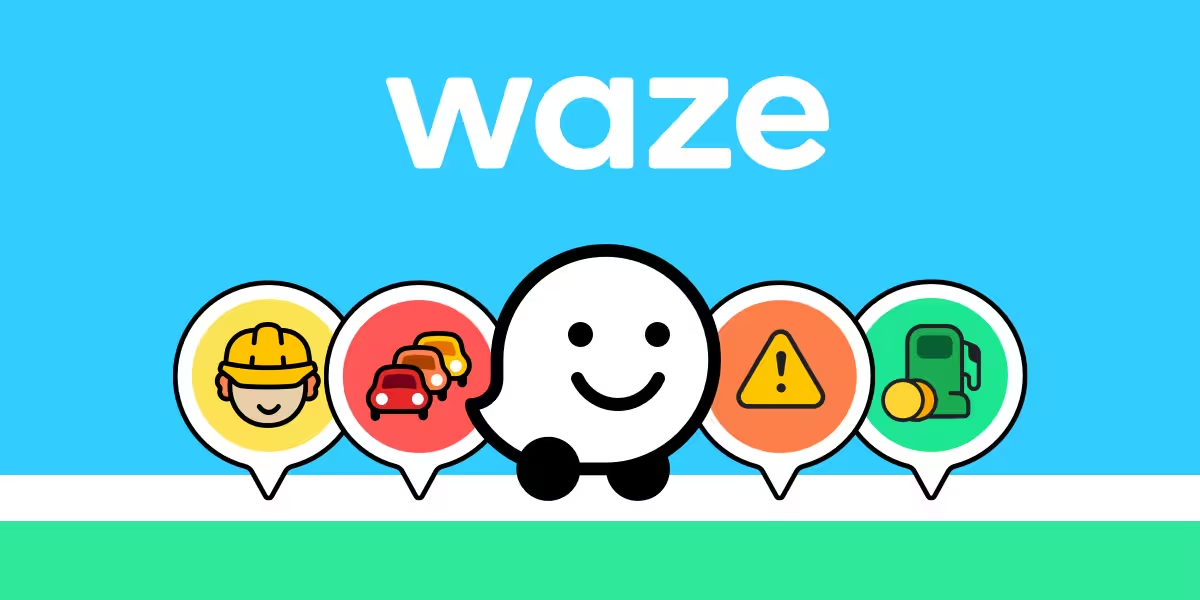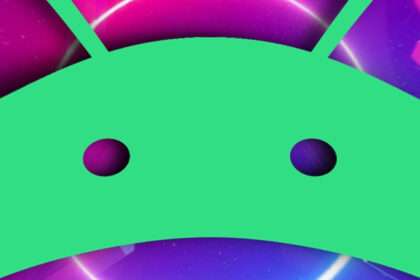Accidental dialing, often referred to as ‘butt dialing,’ is a common issue for Android users. This occurs when the device’s touchscreen registers unintended inputs, leading to unwanted calls or actions. By adjusting settings such as screen sensitivity, lock screen configurations, and sensor calibration, you can significantly reduce the likelihood of these incidents.
Adjust Touchscreen Sensitivity
Modern Android devices allow you to customize touchscreen sensitivity to better suit your usage. High sensitivity can lead to unintended inputs, especially when the device is in your pocket or bag. To adjust this setting, navigate to Settings > Display > Touch Sensitivity. Lowering the sensitivity can help prevent accidental touches from registering as commands.
Additionally, some devices offer a ‘Glove Mode’ or similar feature, which increases sensitivity for use with gloves. Ensure this mode is turned off unless necessary, as it can exacerbate accidental inputs.
Enable Secure Lock Screen
A secure lock screen is one of the most effective ways to prevent butt dialing. By requiring a PIN, pattern, or biometric authentication, you ensure that the screen remains locked until intentionally unlocked. Go to Settings > Security > Screen Lock to configure this feature. Avoid using swipe-to-unlock, as it offers minimal protection against accidental inputs.
For added security, enable the ‘Power Button Instantly Locks’ option, which ensures the device locks immediately when the screen turns off. This prevents the device from remaining unlocked in your pocket or bag.
Use Call Confirmation Features
Some Android devices and third-party dialer apps offer a call confirmation feature. This requires you to confirm a call before it is placed, adding an extra layer of protection against accidental dialing. Check your dialer app settings or explore third-party options like True Phone Dialer & Contacts to enable this functionality.
If your default dialer does not support this feature, consider switching to a more customizable app that includes call confirmation as a built-in option.
Calibrate Proximity Sensor
The proximity sensor detects when the device is near your face during a call, turning off the screen to prevent accidental inputs. If this sensor is misaligned or improperly calibrated, it may fail to function correctly. To recalibrate the sensor, use a diagnostic app like Phone Tester or follow your device manufacturer’s instructions.
Regularly cleaning the sensor area can also improve its performance, as dirt or debris may interfere with its functionality.
Disable Quick Dial Shortcuts
Quick dial shortcuts allow you to call a contact by pressing and holding a number on the dial pad. While convenient, these shortcuts can lead to accidental calls if the screen is unlocked. To disable this feature, open your dialer app, go to Settings > Quick Dial, and remove any assigned shortcuts.
If your dialer app does not support disabling quick dial, consider using a different app that provides more control over this feature.
Utilize Pocket Mode
Pocket mode is a feature available on some Android devices that prevents the screen from turning on when the proximity sensor detects the device is in a confined space, such as a pocket or bag. To enable this feature, go to Settings > Display > Pocket Mode. If your device does not have this option, third-party apps like Gravity Screen can provide similar functionality.