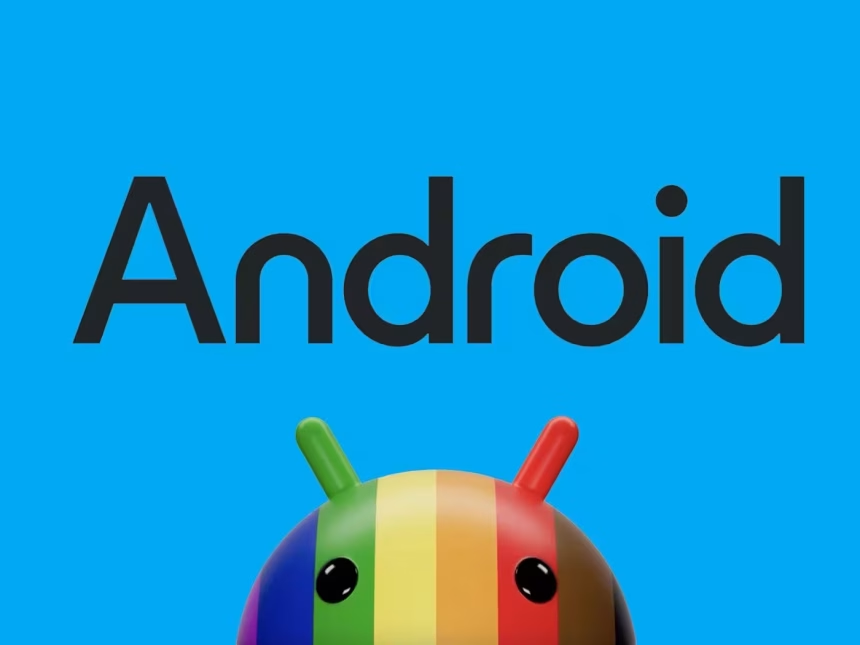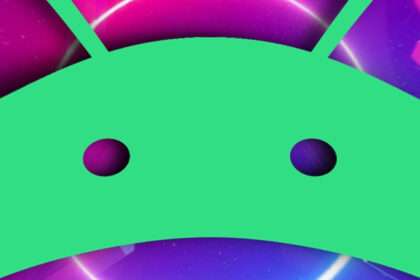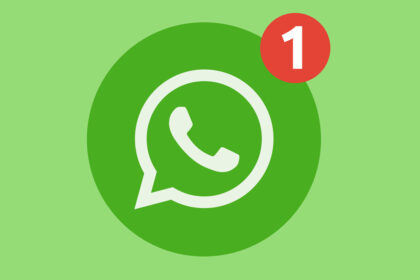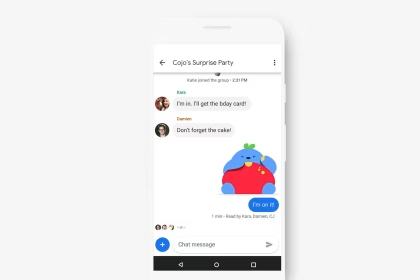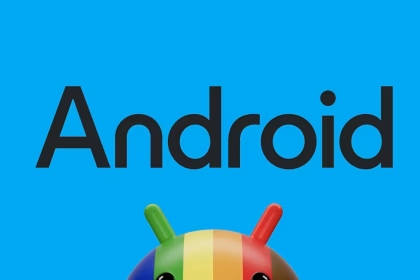Managing your downloaded apps on Android and iPhone is essential for optimizing device storage and maintaining efficient performance. Both operating systems provide built-in tools to help you view and manage your app download history, ensuring you have better control over your device’s storage. This process involves accessing app managers, file browsers, and storage overview tools, which are readily available on most devices.
Accessing App Download History on Android
On Android devices, your app download history is stored in the Google Play Store. To view this history, open the Play Store app and tap on your profile icon in the top-right corner. Select Manage apps & device, then navigate to the Manage tab. Here, you can filter apps by Installed or Not installed. The Not installed section displays all apps you have previously downloaded but are no longer on your device.
To reinstall an app, simply tap on its name and select Install. If you want to free up space, you can uninstall apps directly from this menu by tapping the checkbox next to the app and selecting the trash bin icon. This method provides a straightforward way to manage your app library without needing third-party tools.
Managing Apps on iPhone Using the App Store
On iPhones, the App Store offers a similar feature to view your download history. Open the App Store and tap on your profile icon at the top of the screen. Select Purchased to see a list of all apps you have downloaded, including those not currently installed on your device. You can filter this list by All or Not on this iPhone to focus on apps you may want to reinstall.
To reinstall an app, tap the cloud icon next to its name. If you want to hide an app from your purchase history, swipe left on the app and select Hide. This feature is particularly useful for maintaining privacy or decluttering your app list.
Using File Browsers for Advanced Management
For more advanced management, both Android and iPhone users can utilize file browsers. On Android, apps like Files by Google or third-party options like Solid Explorer allow you to browse app-related files and folders. These tools help you identify large files or residual data from uninstalled apps, which can be deleted to free up space.
On iPhone, the Files app provides basic file management capabilities. While iOS restricts access to certain system files, you can still manage documents and data associated with apps. For deeper file management, third-party apps like iMazing or iExplorer can be used with a computer to access and organize app data.
Monitoring Storage Usage
Both Android and iPhone offer built-in storage overview tools to help you monitor app usage. On Android, go to Settings > Storage to see a breakdown of how much space each app occupies. You can tap on an app to view detailed information and clear its cache or data if necessary.
On iPhone, navigate to Settings > General > iPhone Storage. This section provides a visual representation of your storage usage, with recommendations for optimizing space. You can offload unused apps, which removes the app but retains its data, or delete apps entirely to free up storage.
Reinstalling Apps Efficiently
Reinstalling apps can be done quickly using the methods described above. On Android, the Play Store’s Not installed section allows you to reinstall apps with a single tap. On iPhone, the Purchased section in the App Store provides the same functionality. Both platforms also allow you to search for apps directly in their respective stores if you prefer not to browse your download history.
For users who frequently switch devices or perform factory resets, keeping track of your app download history ensures you can quickly restore your preferred apps without manually searching for each one.
Optimizing Storage with OS Tools
Both Android and iPhone include tools to help you optimize storage. On Android, the Smart Storage feature automatically removes backed-up photos and videos when storage is low. On iPhone, the Offload Unused Apps feature can automatically remove apps you haven’t used in a while, while keeping their data intact for future reinstallation.
By regularly reviewing your app download history and utilizing these built-in tools, you can maintain optimal storage levels and ensure your device runs smoothly. These practices are particularly useful for users with limited storage capacity or those who frequently download and test new apps.