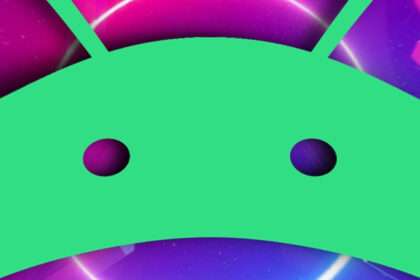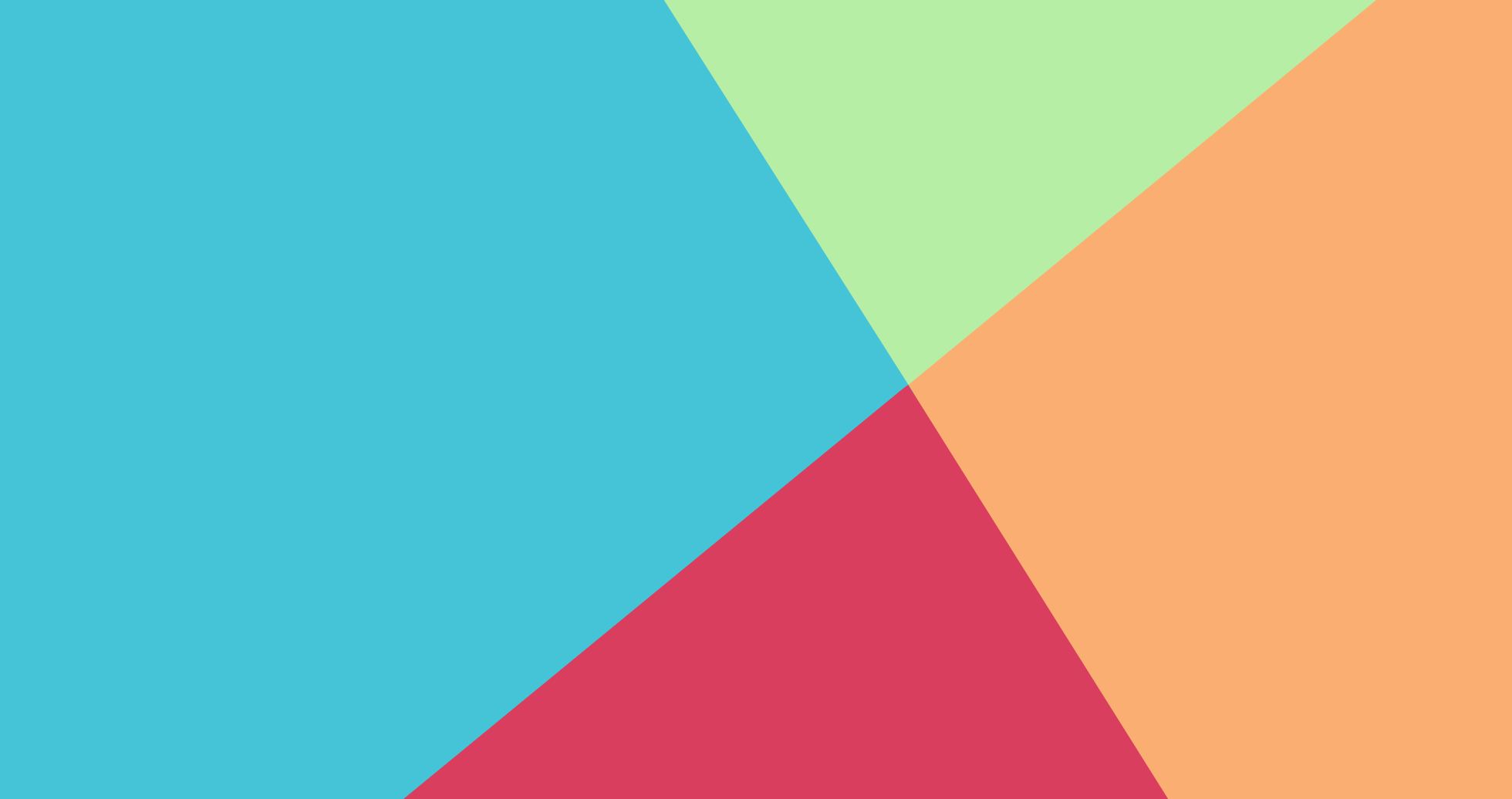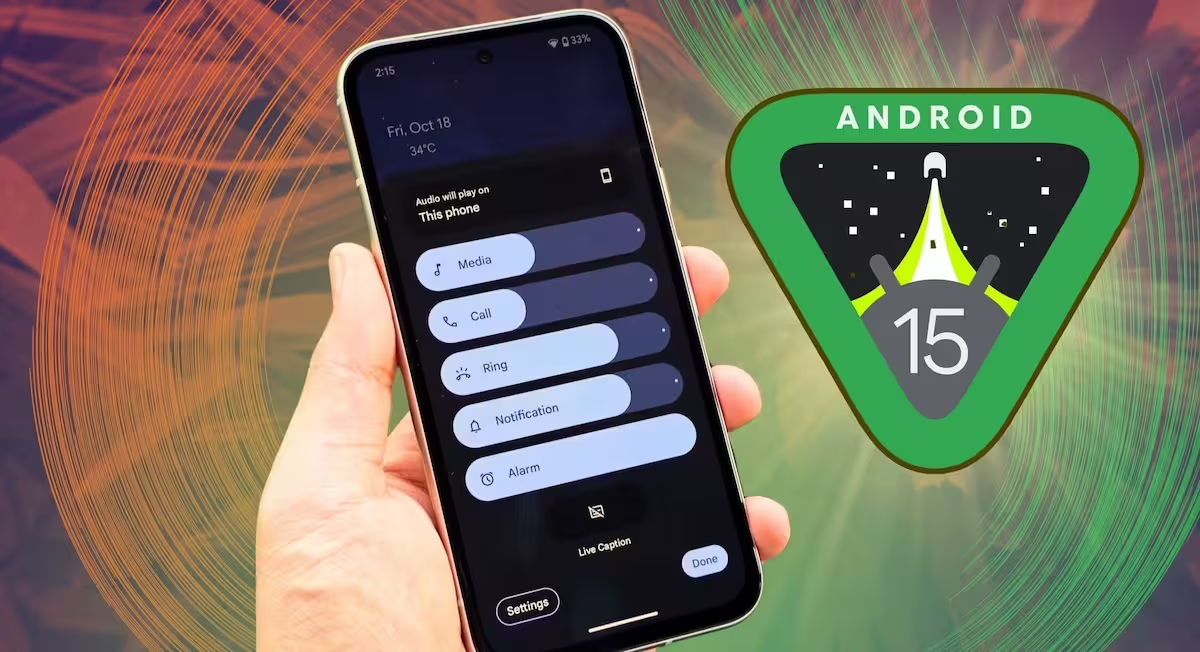Disabling apps on Android is a practical way to manage your device’s performance and storage. When you disable an app, it stops running in the background, freeing up system resources and potentially improving your device’s speed. However, this action also has implications for system functionality and app behavior.
How to Disable Apps Using Android’s App Manager
To disable an app on Android, follow these steps:
- Open the Settings app on your device.
- Navigate to Apps or Applications in the menu.
- Select the app you want to disable from the list.
- Tap Disable or Uninstall (if the app is pre-installed, the option may say Disable).
- Confirm your choice when prompted.
Disabling an app removes it from the app drawer and stops it from running in the background. However, the app’s data remains on your device, allowing you to re-enable it later without losing information.
Benefits of Disabling Apps
Disabling apps can significantly improve your device’s performance. Background processes associated with the app are halted, reducing CPU and memory usage. This can lead to faster app launches, smoother multitasking, and longer battery life. Additionally, disabling unused or unnecessary apps can free up storage space, which is particularly useful for devices with limited internal memory.
Another benefit is the reduction of system clutter. Many Android devices come with pre-installed apps, often referred to as bloatware, that cannot be uninstalled. Disabling these apps ensures they do not consume resources or display unwanted notifications.
Potential Drawbacks of Disabling Apps
While disabling apps offers several advantages, there are potential drawbacks to consider. Some apps are integral to the system functionality of your device. Disabling these apps may cause unexpected behavior, such as crashes or errors in other applications. For example, disabling a system app like the Google Play Services can disrupt the functionality of other apps that rely on it.
Additionally, disabling apps does not completely remove them from your device. The app’s data and cache remain, which means it still occupies some storage space. If your goal is to free up significant storage, you may need to consider other options, such as clearing the app’s cache or performing a factory reset.
Impact on Background Processes
When you disable an app, its background processes are terminated. This includes services like notifications, updates, and syncing. For example, disabling a social media app will stop it from sending you notifications or updating your feed in the background. While this can improve performance, it may also mean missing important updates or alerts.
Some apps rely on background processes to function correctly. Disabling these apps may lead to incomplete functionality or errors. For instance, a weather app that relies on background updates may fail to provide accurate forecasts if disabled.
System Functionality and Dependencies
Android’s system functionality is built on a network of interdependent apps and services. Disabling certain apps can disrupt this network, leading to instability or reduced functionality. For example, disabling the default messaging app may prevent other apps from sending or receiving SMS messages.
It is essential to research an app’s role in the system before disabling it. System apps, in particular, should be approached with caution, as they often provide critical services that other apps depend on.
Re-enabling Disabled Apps
If you decide to re-enable a disabled app, the process is straightforward. Navigate to the Settings app, select Apps, and locate the disabled app in the list. Tap Enable, and the app will be restored to its previous state. All data and settings associated with the app will remain intact, allowing you to resume using it without any loss of information.
Re-enabling an app restores its background processes and functionality. However, you may need to manually update the app or reconfigure its settings if significant changes have occurred since it was disabled.