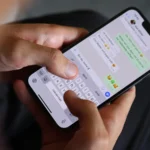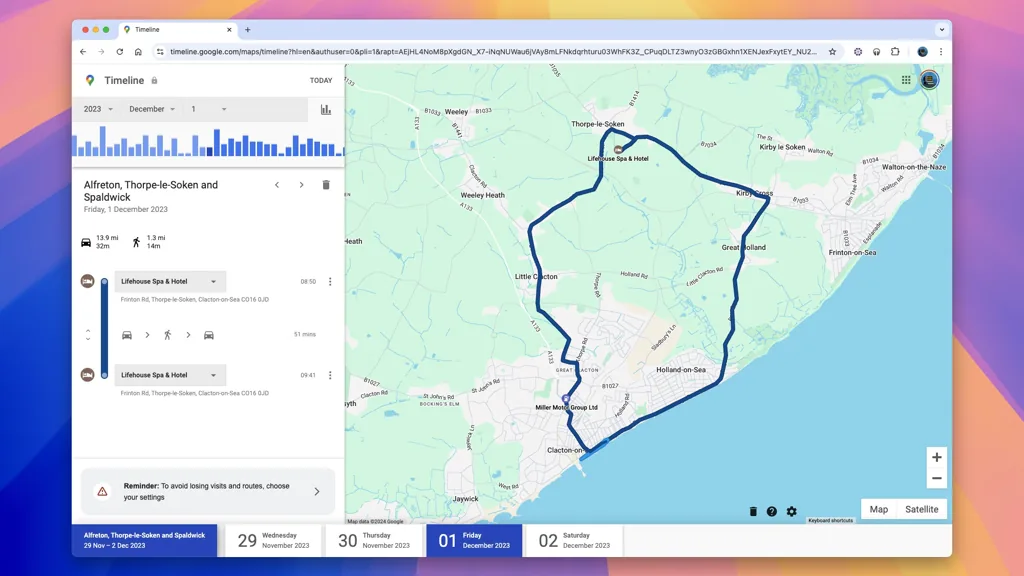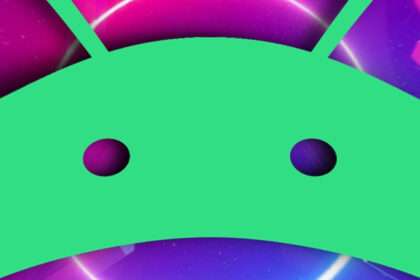Android devices frequently accumulate redundant data that consumes storage capacity, even when app libraries remain unchanged. Proactive management of cached files, residual data, and system-generated temporary content can recover significant storage without compromising installed applications.
Clear App-Specific Cache Data
Cache files store temporary data to accelerate app loading times, but excessive accumulation can occupy multiple gigabytes. Navigate to Settings > Apps > [App Name] > Storage to view cached data per application. Select Clear Cache to remove temporary files while preserving login credentials and user preferences. For system-level cache partitions, boot into Recovery Mode (varies by manufacturer) and use the Wipe Cache Partition option.
Remove Temporary and Residual Files
Android creates temporary downloads, thumbnails, and app residual files in hidden directories. Use native tools like Files by Google or third-party apps like SD Maid to scan for deletable content. Target directories such as:
- /Download/ (expired APKs, duplicate media)
- /Android/data/[appname]/cache/
- /DCIM/.thumbnails/ (thumbnail caches)
Enable Storage Manager in device settings to automate deletion of unopened downloads after 30 days.
Utilize Built-In Storage Management Tools
Android 11+ devices include Storage Dashboard, which categorizes content by file type and app usage. Access it via Settings > Storage to:
- Identify large media files through Images, Videos, and Audio filters
- Enable Smart Storage to auto-remove backed-up photos/videos after 60 days
- Review app storage allocation under Apps subsection
Samsung devices offer enhanced analysis through Device Care > Storage > Clean Now, which targets redundant system files.
Optimize Media Storage via Cloud Integration
Activate Google Photos’ Storage Saver to automatically replace full-resolution media with compressed versions (16MP photos, 1080p videos). Configure backup settings under Google Photos > Settings > Backup & Sync. For document storage, enable Google Drive’s Offline Access to delete local copies while retaining cloud access. Third-party tools like Documents by Readdle provide PDF compression with adjustable DPI settings to reduce file sizes by up to 70%.