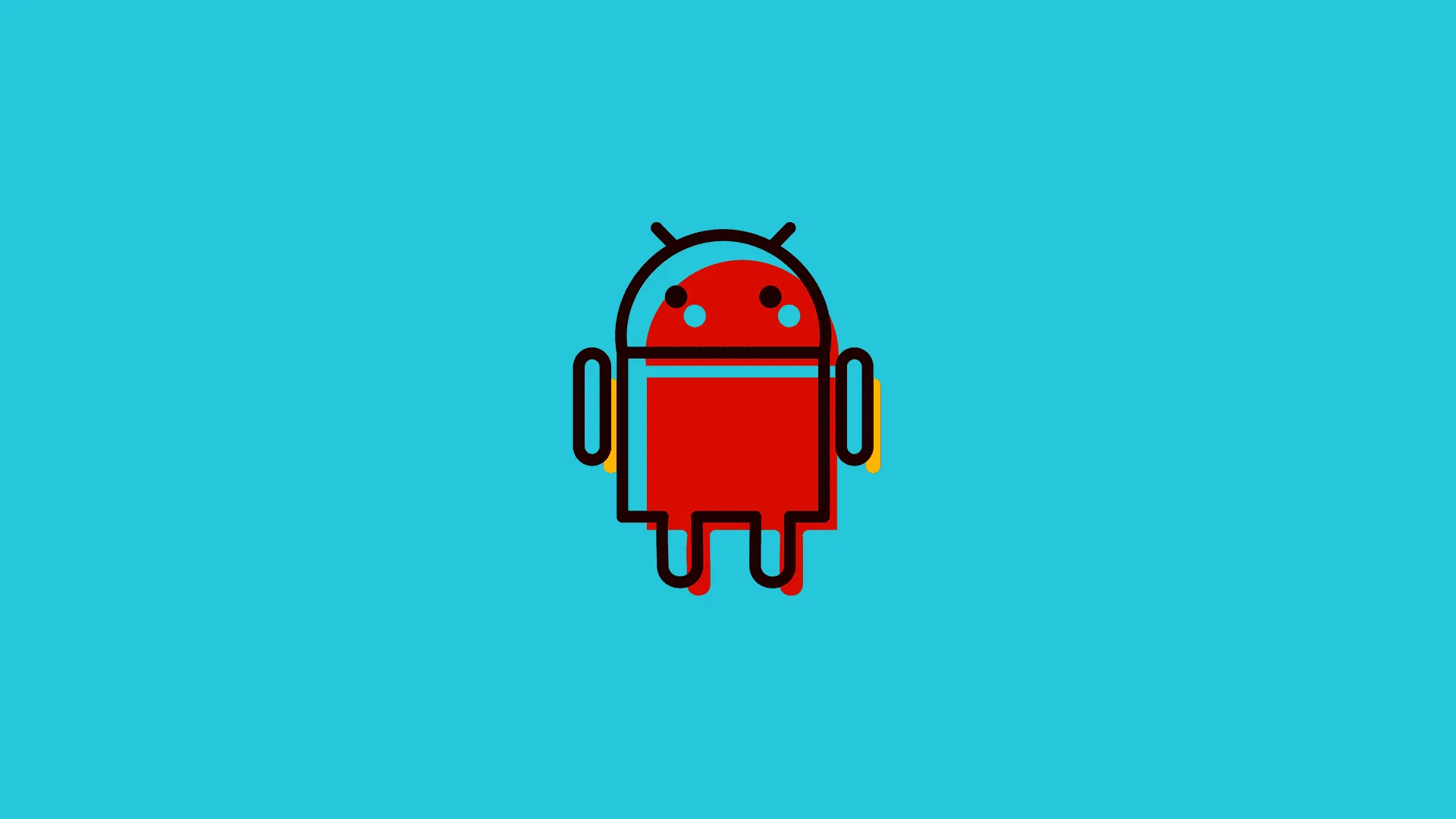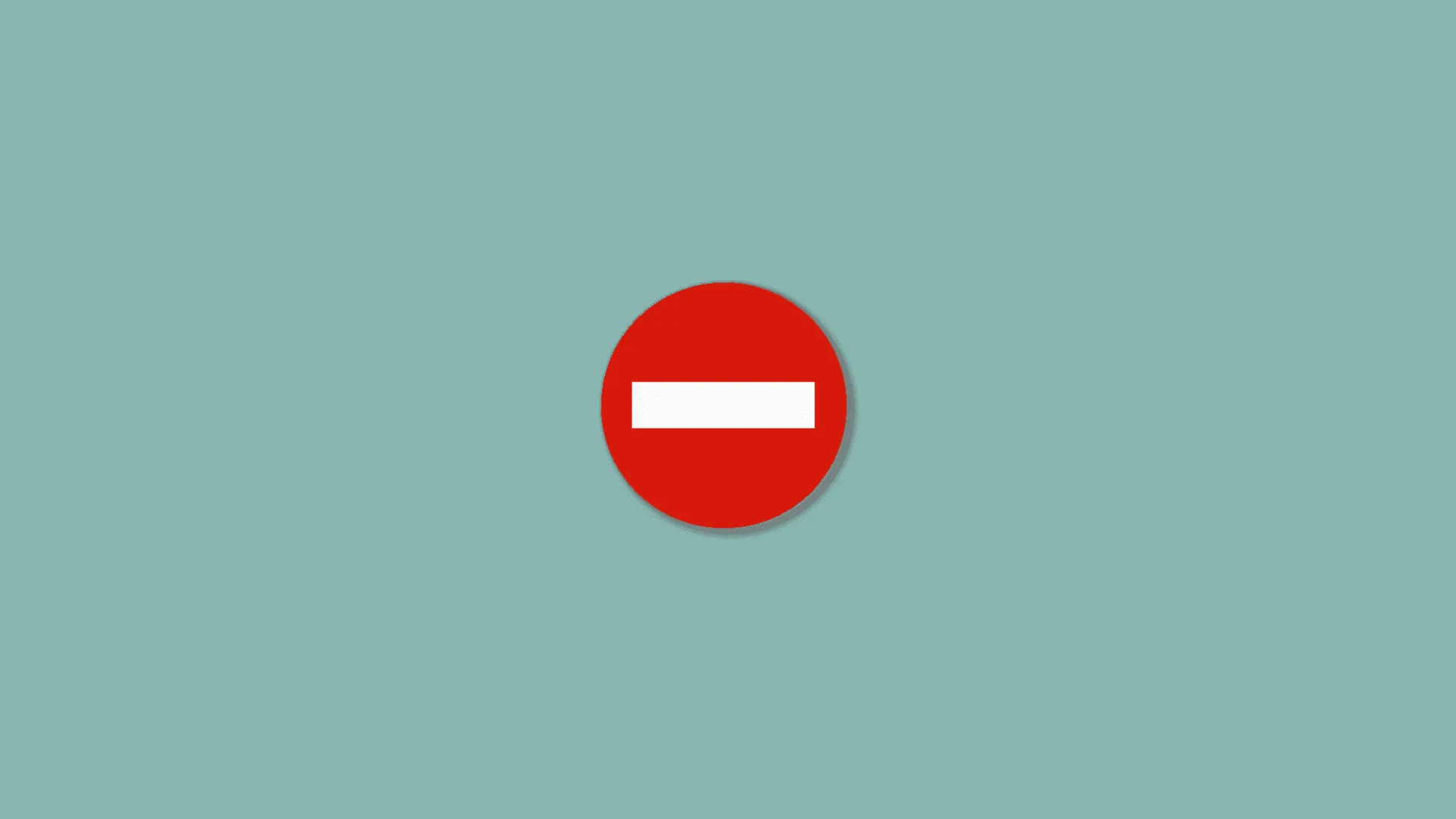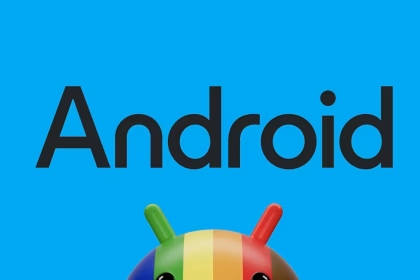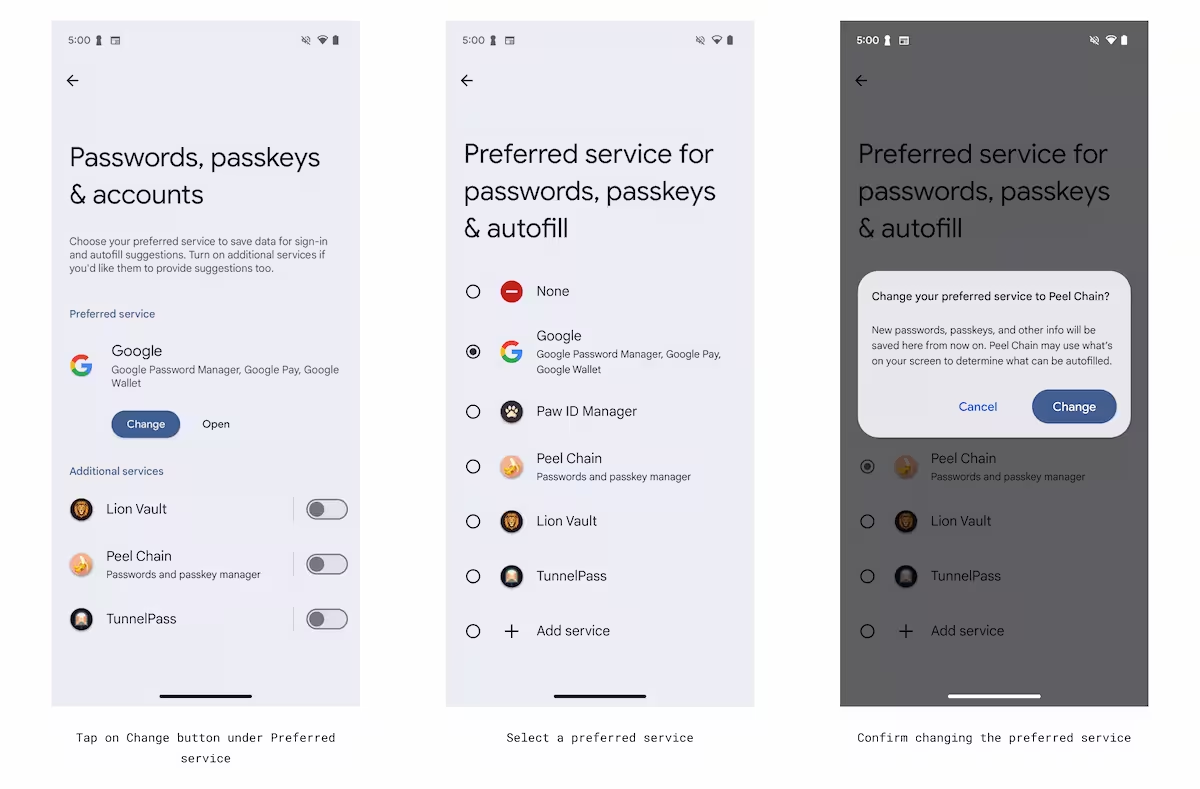Voice recorder apps are essential tools for capturing audio on Samsung phones, but they can occasionally malfunction. When the app fails to record or function properly, it disrupts productivity and user experience. Below are five actionable methods to restore voice recorder functionality, focusing on permissions, app updates, and hardware checks.
Fixes for Voice Recorder App Not Working on Samsung Phones
- Basic Checks:
- Microphone Access:
Go to Settings > Apps > Voice Recorder > Permissions. Ensure “Microphone” access is enabled. - Restart Your Phone:
A simple reboot can resolve temporary glitches. Hold the power button, tap “Restart,” and test the app afterward.
- App-Specific Fixes:
- Clear Cache/Data: Navigate to Settings > Apps > Voice Recorder > Storage:
- Tap Clear Cache.
- If unresolved, tap Clear Data (note: this deletes app settings and recordings).
- Update the App:
Open Galaxy Store or Play Store, search for “Voice Recorder,” and update if available.
- System-Level Fixes:
- Check for Software Updates:
Go to Settings > Software Update > Download and Install to ensure your OS is up-to-date. - Reset App Preferences:
Settings > Apps > ⋮ (Menu) > Reset App Preferences. This resets permissions and default apps without deleting data.
- Troubleshoot Conflicts:
- Close Background Apps:
Use the Recent Apps button to close apps that might be using the microphone (e.g., Zoom, WhatsApp). - Test in Safe Mode:
Restart in Safe Mode (hold power button > long-press “Power Off” > tap “Safe Mode”). If the recorder works here, a third-party app is likely causing conflict.
- Advanced Solutions:
- Reinstall/Update Samsung Voice Recorder:
Uninstall updates via Settings > Apps > Voice Recorder > ⋮ > Uninstall Updates. Reinstall from the Galaxy Store. - Check for Hardware Issues:
Test the microphone in another app (e.g., video camera, voice memo). If it fails, contact Samsung Support.
- Last Resorts:
- Factory Reset:
Backup data first. Go to Settings > General Management > Reset > Factory Data Reset. - Contact Support:
Visit a Samsung Service Center if hardware issues are suspected or if problems persist after all fixes.
Pro Tip: Regularly back up recordings to Samsung Cloud/Google Drive to prevent data loss during troubleshooting.