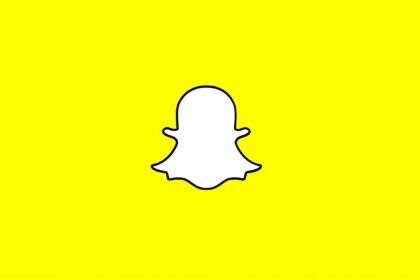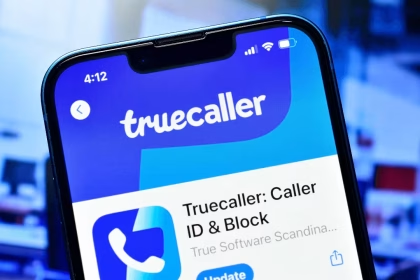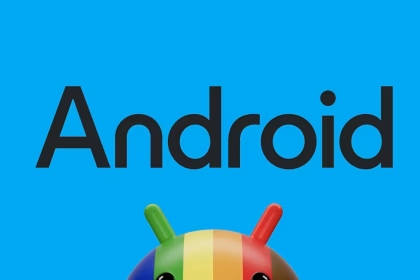TikTok is one of the most popular social media platforms, but like any app, it can encounter performance issues. If TikTok is not loading on your phone, the problem could stem from app data corruption, network connectivity issues, or outdated software.
- Check Internet Connection
- Restart the TikTok App
- Clear TikTok Cache (Android Only)
- Update the TikTok App
- Check Device Storage Space
- Restart Your Phone
- Check App Permissions
- Reinstall TikTok
- Update Your Phone’s OS
- Disable VPN or Proxy Services
- Check for Regional Restrictions
- Reset Network Settings
- Disable Battery Optimization (Android)
- Check TikTok Server Status
- Test on Another Device
- Disable Conflicting Apps
- Factory Reset (Last Resort)
- Contact TikTok Support
Check Internet Connection
Ensure your Wi-Fi or mobile data is working. Test other apps or websites to confirm connectivity. Restart your router or toggle Airplane Mode on/off.
Restart the TikTok App
Force-close TikTok:
- iPhone: Swipe up from the bottom (or double-press Home) and swipe TikTok away.
- Android: Go to Recent Apps and swipe TikTok off the screen. Reopen the app.
Clear TikTok Cache (Android Only)
Go to Settings > Apps > TikTok > Storage > Clear Cache. This removes temporary files without deleting account data.
Update the TikTok App
Install the latest version:
- iPhone: App Store > Profile > Update TikTok.
- Android: Play Store > Search TikTok > Update.
Check Device Storage Space
Low storage can prevent apps from functioning. Free up space:
- iPhone: Settings > General > iPhone Storage.
- Android: Settings > Storage.
Restart Your Phone
A full reboot can resolve temporary software glitches. Hold the power button and select Restart (or Power Off).
Check App Permissions
Ensure TikTok has necessary access:
- iPhone: Settings > TikTok > Enable Cellular Data, Local Network, and Background App Refresh.
- Android: Settings > Apps > TikTok > Permissions > Allow Storage, Camera, and Microphone.
Reinstall TikTok
Uninstall the app, restart your device, then reinstall TikTok from the App Store or Play Store. Log in and retry.
Update Your Phone’s OS
Install the latest system updates:
- iPhone: Settings > General > Software Update.
- Android: Settings > Software Update.
Disable VPN or Proxy Services
VPNs can interfere with TikTok’s servers. Turn them off temporarily under device settings.
Check for Regional Restrictions
TikTok may be restricted in your country or network. Test with a different Wi-Fi or cellular data connection.
Reset Network Settings
Resets Wi-Fi, Bluetooth, and cellular configurations:
- iPhone: Settings > General > Transfer or Reset > Reset Network Settings.
- Android: Settings > System > Reset Options > Reset Wi-Fi, Mobile & Bluetooth.
Disable Battery Optimization (Android)
Go to Settings > Apps > TikTok > Battery > Unrestricted to prevent background restrictions.
Check TikTok Server Status
Visit sites like Downdetector or TikTok’s social media to confirm if the app is experiencing outages.
Test on Another Device
Install TikTok on a different phone or tablet to determine if the issue is device-specific.
Disable Conflicting Apps
Close or uninstall apps like ad-blockers, VPNs, or antivirus tools that might block TikTok.
Factory Reset (Last Resort)
Back up data first, then reset your device:
- iPhone: Settings > General > Transfer or Reset > Erase All Content and Settings.
- Android: Settings > System > Reset Options > Erase All Data.
Contact TikTok Support
Report the issue via TikTok > Profile > ☰ > Settings > Report a Problem or visit their Help Center.
Note: For iPhone users, ensure Low Power Mode is disabled (Settings > Battery), as it may limit app performance.