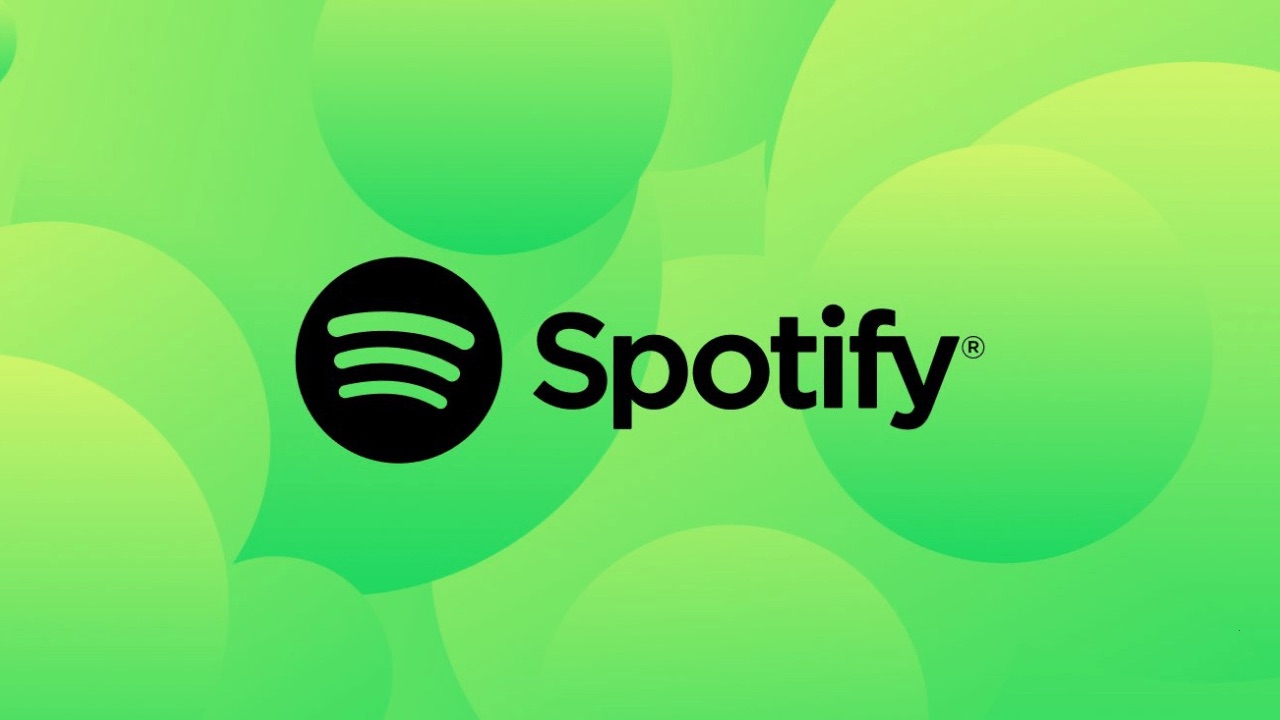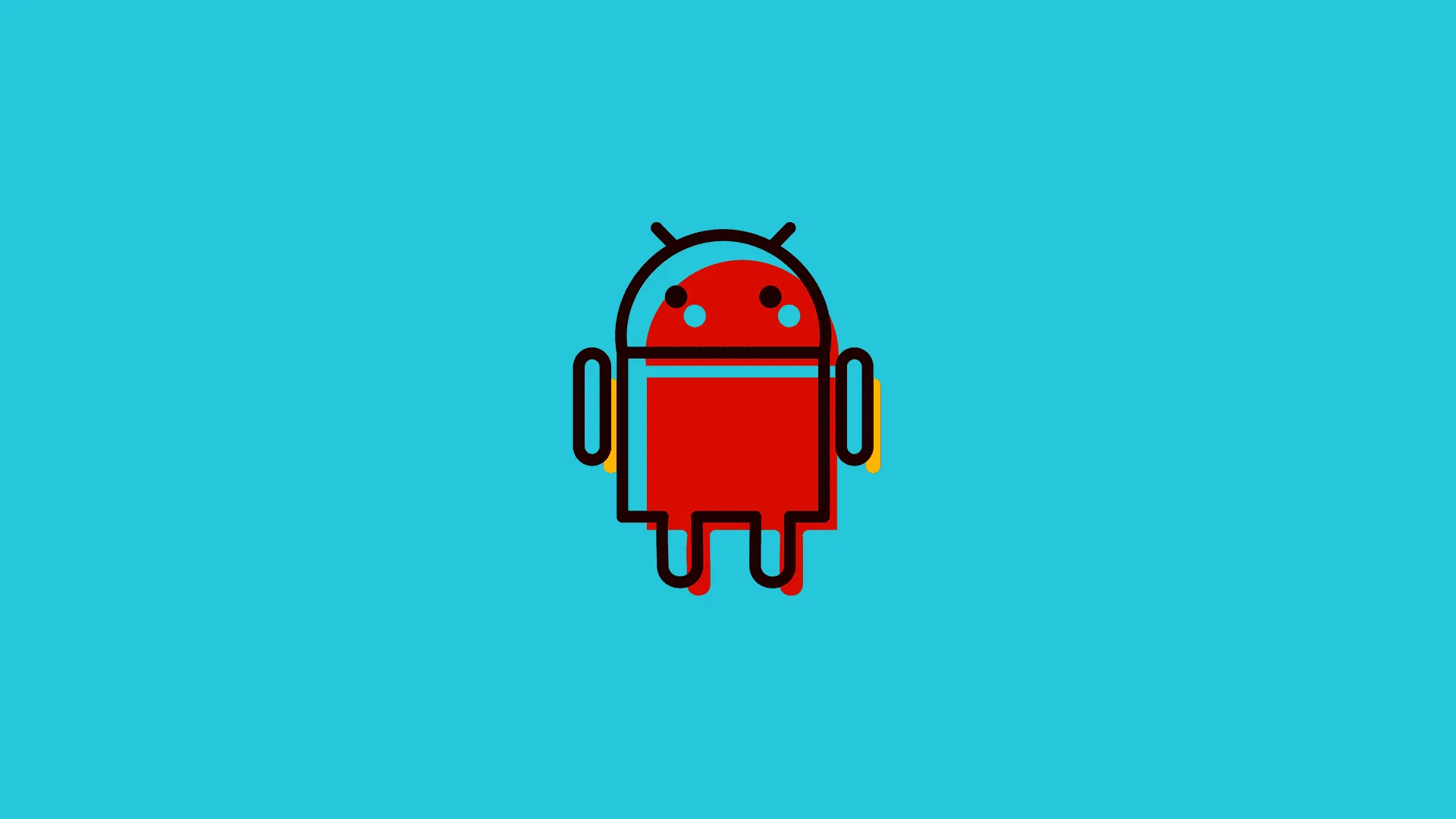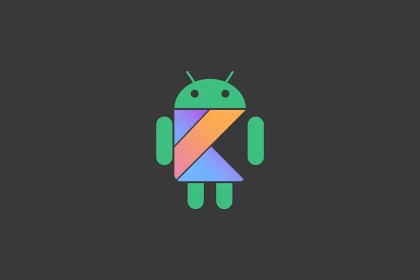Spotify is a widely used music streaming platform that allows users to download songs for offline listening. However, users often encounter issues where songs fail to download on their Android or iPhone devices. This problem can stem from insufficient storage, corrupted app cache, or unstable network connectivity.
Contents
- Verify Internet Connection
- Check Storage Space
- Enable Offline Mode Correctly
- Update the Spotify App
- Check Download Settings (Mobile Data)
- Clear Spotify Cache (Android Only)
- Reinstall Spotify
- Verify Subscription Status
- Restart Device
- Check for App Permissions
- Disable Battery Optimization (Android)
- Reset Download Settings
- Check for Regional Restrictions
- Update Device OS
- Contact Spotify Support
Verify Internet Connection
- Ensure you’re connected to Wi-Fi or mobile data with stable speeds.
- Test other apps/websites to confirm connectivity.
- Avoid using VPNs or proxies, as they may block downloads.
Check Storage Space
- Android: Go to Settings > Storage to ensure sufficient space.
- iPhone: Navigate to Settings > General > iPhone Storage.
- Delete unused apps/files if storage is full.
Enable Offline Mode Correctly
- Open Spotify > Go to Settings > Playback.
- Toggle Offline Mode off, then attempt the download again.
Update the Spotify App
- Android: Open Play Store > Search Spotify > Tap Update.
- iPhone: Visit App Store > Tap your profile > Update Spotify.
Check Download Settings (Mobile Data)
- Android/iPhone: In Spotify, go to Settings > Audio Quality.
- Enable Download using cellular if downloading via mobile data.
Clear Spotify Cache (Android Only)
- Go to Settings > Apps > Spotify > Storage.
- Tap Clear Cache (this won’t delete downloads).
Reinstall Spotify
- Uninstall the app, restart your device, then reinstall Spotify from the Play Store or App Store.
- Log back into your account and retry downloads.
Verify Subscription Status
- Ensure your account has an active Premium subscription (required for downloads).
- Open Spotify > Settings > Account to check subscription status.
Restart Device
- A simple reboot can resolve temporary software glitches affecting downloads.
Check for App Permissions
- Android: Go to Settings > Apps > Spotify > Permissions > Ensure Storage access is allowed.
- iPhone: Go to Settings > Spotify > Enable Local Network and Background App Refresh.
Disable Battery Optimization (Android)
- Go to Settings > Apps > Spotify > Battery > Set to Unrestricted.
Reset Download Settings
- Delete the problematic download: Open Spotify > Go to Your Library > Tap Downloads > Remove the playlist/album.
- Re-add the content and attempt downloading again.
Check for Regional Restrictions
- Some songs/albums may not be available for download in your region.
- Test with a different playlist to confirm.
Update Device OS
- Android: Settings > Software Update.
- iPhone: Settings > General > Software Update.
Contact Spotify Support
- If all fixes fail, submit a request via Spotify’s Help Page or social media support.
Note: For iPhone users, ensure Low Power Mode is disabled (Settings > Battery), as it may block downloads. For Android, avoid using “Data Saver” mode (Settings > Network & Internet > Data Saver).