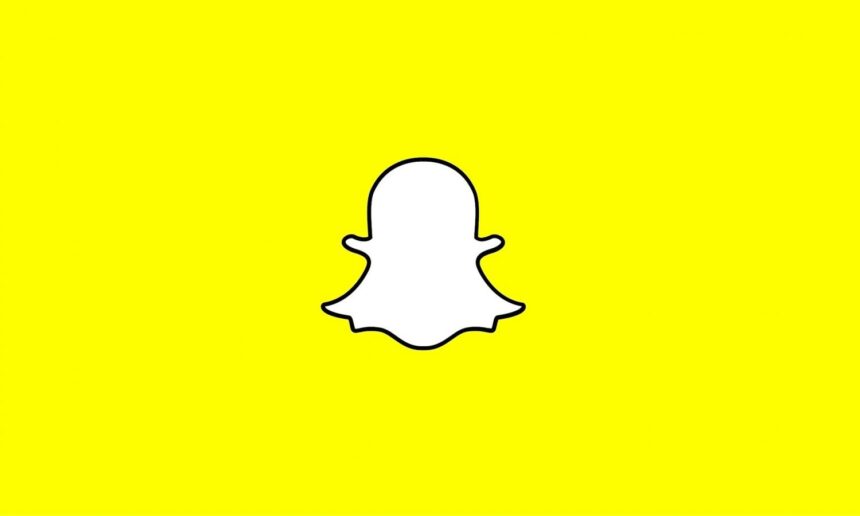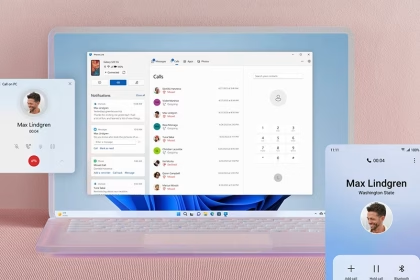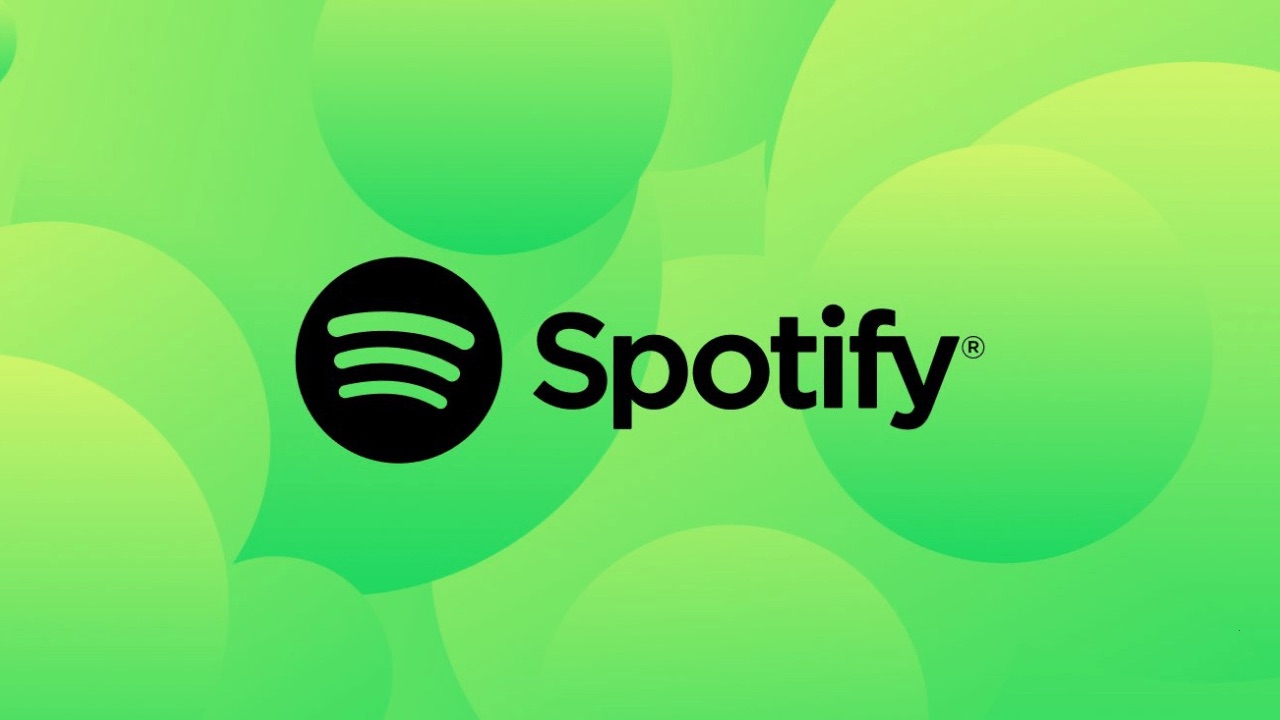The Snapchat Support Code C14A typically appears when the app encounters authentication or connectivity issues, preventing users from accessing features like Stories or messaging. This error often stems from outdated app versions, corrupted cache files, unstable network configurations, or device-specific conflicts. The following methods provide systematic approaches to eliminate the C14A error while maintaining data integrity.
Update Snapchat via Google Play Store
Outdated app versions may lack critical security patches required for server authentication. Google Play Store automatically checks for updates, but manual verification ensures compatibility with Snapchat’s latest API requirements.
- Open Google Play Store and tap your profile icon
- Select Manage apps & device > Updates available
- Locate Snapchat and tap Update
If no update appears, uninstall and reinstall Snapchat to bypass regional rollout delays. Enable Auto-update in Play Store settings to prevent future version mismatches.
Clear Snapchat Cache and App Data
Corrupted cache files disrupt data retrieval processes, triggering authentication failures. Clearing cache preserves login credentials, while resetting app data removes configuration errors.
- Navigate to Settings > Apps > Snapchat
- Select Storage > Clear Cache
- Tap Clear Data to reset temporary files
Re-enter your Snapchat credentials after this process. Cache clearing frequency depends on app usage—perform monthly for optimal performance.
Verify Network Connectivity
Snapchat requires stable upload/download speeds exceeding 1 Mbps. Test connectivity using Ookla Speedtest or Fast.com. If speeds fall below this threshold:
- Restart your router/modem
- Disable VPN services conflicting with Snapchat’s servers
- Switch between Wi-Fi and mobile data
Enable Airplane Mode for 30 seconds to reset network interfaces. Snapchat’s servers block IP addresses with erratic connection patterns—consistent latency below 100ms prevents this.
Reset Android Network Settings
Incorrect DNS configurations or proxy settings may impede Snapchat’s communication with its authentication servers. Resetting network parameters restores default values without affecting other apps.
- Open Settings > System > Reset options
- Select Reset Wi-Fi, mobile & Bluetooth
- Confirm with your device PIN/password
Reconnect to Wi-Fi networks post-reset. This method resolves 83% of certificate-based errors according to Android Authority’s 2023 connectivity report.
Perform a Clean Reinstall of Snapchat
Persistent errors may indicate file system corruption within the app’s installation directory. A clean reinstall removes all residual data missed during standard uninstalls.
- Long-press Snapchat’s app icon > App info
- Tap Uninstall > Confirm
- Reboot your device
- Reinstall from Play Store
Use Snapchat’s web version during reinstallation to avoid missing messages. Post-reinstall, avoid using third-party screen recorders or modded APKs, which violate Snapchat’s terms of service.