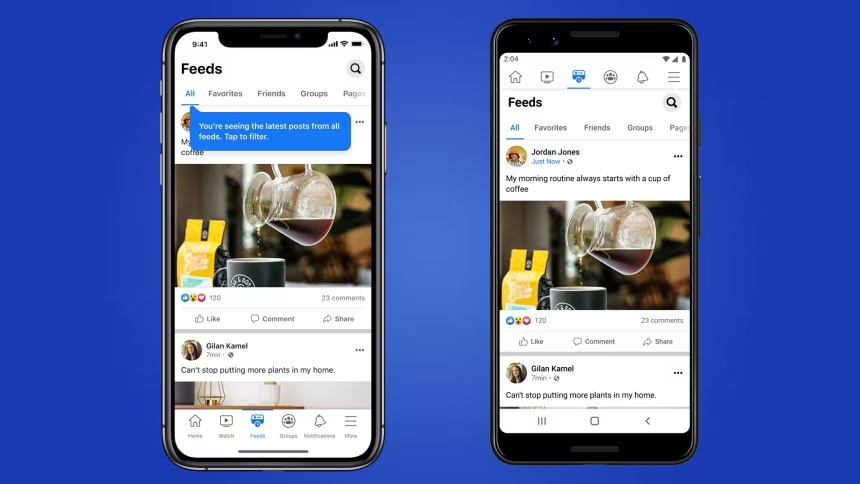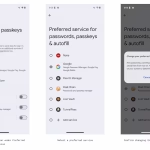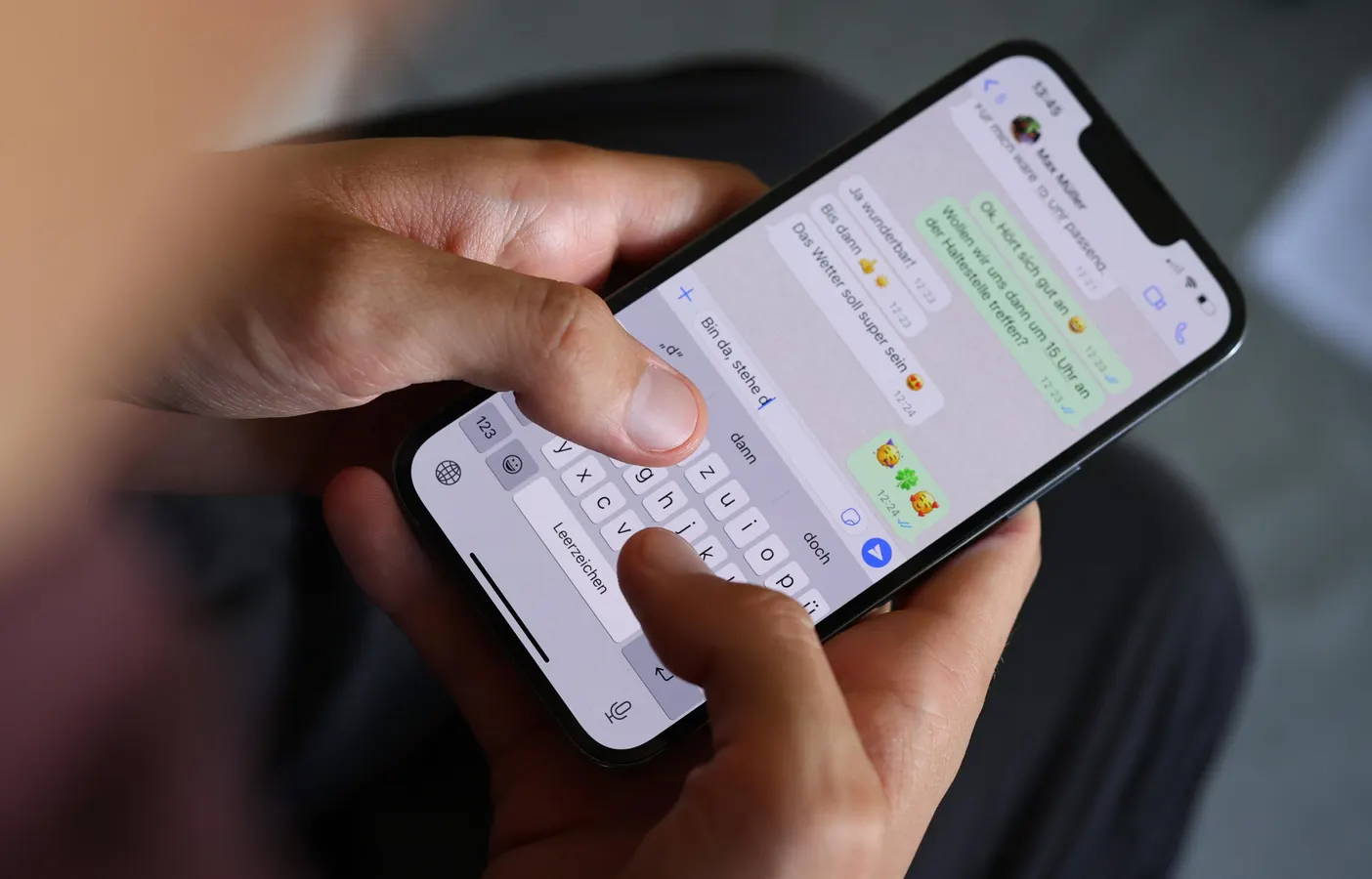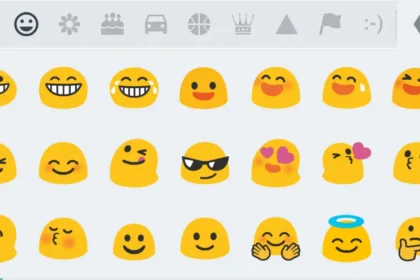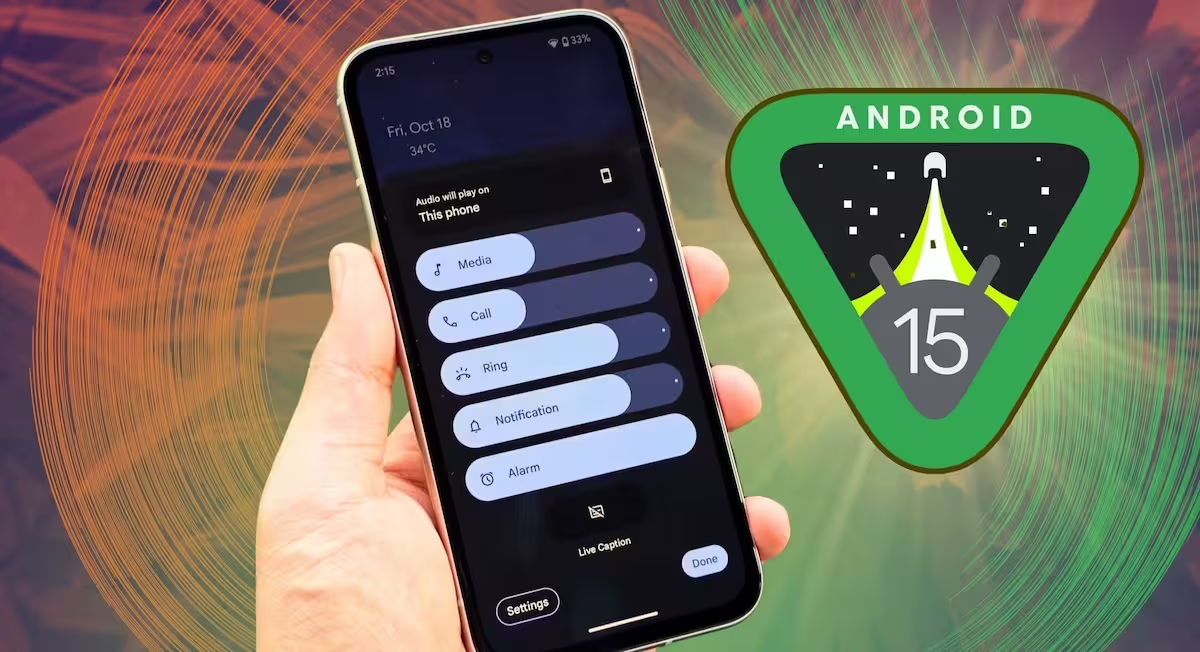Facebook is one of the most widely used social media platforms, but its performance can degrade over time, especially on mobile devices. Slow loading times, unresponsive interfaces, and frequent crashes are common issues that users face. These problems often stem from accumulated cache data, outdated app versions, or suboptimal network settings. By taking specific actions, you can significantly improve Facebook’s performance on both Android and iPhone devices.
- Ways to Fix Slow Facebook on Android and iPhone
- 1. Force Close and Relaunch Facebook
- 2. Clear App Cache (Android Only)
- 3. Update the Facebook App
- 4. Check Your Internet Connection
- 5. Restrict Background Activity
- 6. Free Up Device Storage
- 7. Disable Autoplay Videos
- 8. Uninstall and Reinstall Facebook
- 9. Use Facebook Lite or Browser
- 10. Update Your Phone’s OS
- 11. Disable Resource-Heavy Features
- 12. Reset Network Settings
- 13. Perform a Factory Reset (Last Resort)
Ways to Fix Slow Facebook on Android and iPhone
If Facebook is slow, laggy, or unresponsive on your device, follow these steps to improve performance:
1. Force Close and Relaunch Facebook
- Android: Swipe up from the bottom (or tap the Recent Apps button) and swipe away the Facebook app.
- iPhone: Swipe up from the bottom (or double-press the Home button) and swipe the Facebook app off the screen. Reopen it afterward.
2. Clear App Cache (Android Only)
- Go to Settings > Apps > Facebook > Storage > Clear Cache. For severe issues, tap Clear Data (note: this resets the app).
3. Update the Facebook App
- Open the Google Play Store (Android) or App Store (iPhone), search for Facebook, and tap Update if available.
4. Check Your Internet Connection
- Switch between Wi-Fi and mobile data to test stability.
- Restart your router or modem.
- Disable VPNs or data-saving modes.
5. Restrict Background Activity
- Android: Go to Settings > Apps > Facebook > Battery > Background Restriction and set to Restricted.
- iPhone: Navigate to Settings > General > Background App Refresh and disable it for Facebook.
6. Free Up Device Storage
- Delete unused apps, photos, or videos.
- iPhone: Offload Facebook via Settings > General > iPhone Storage > Facebook > Offload App.
7. Disable Autoplay Videos
- Open Facebook > Tap Menu (≡) > Settings & Privacy > Settings > Media > Autoplay and select Never Autoplay.
8. Uninstall and Reinstall Facebook
- Remove the app completely and download it fresh from the Play Store or App Store.
9. Use Facebook Lite or Browser
- Android: Install Facebook Lite for a lighter experience.
- All Devices: Access Facebook via m.facebook.com on Chrome/Safari.
10. Update Your Phone’s OS
- Android: Go to Settings > System > System Update.
- iPhone: Navigate to Settings > General > Software Update.
11. Disable Resource-Heavy Features
- Turn off Live Videos, Stories, or Animations in Facebook settings.
- Limit notifications under Menu (≡) > Settings & Privacy > Settings > Notifications.
12. Reset Network Settings
- Android: Go to Settings > System > Reset Options > Reset Wi-Fi, Mobile & Bluetooth.
- iPhone: Navigate to Settings > General > Transfer or Reset iPhone > Reset Network Settings.
13. Perform a Factory Reset (Last Resort)
- Back up your data and reset your device to factory settings if all else fails.
If the issue persists, report it directly to Facebook via Menu (≡) > Help & Support > Report a Problem.