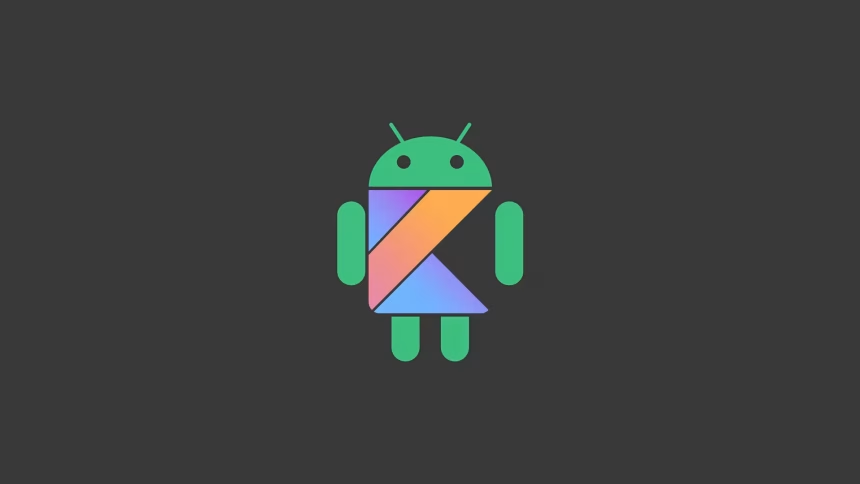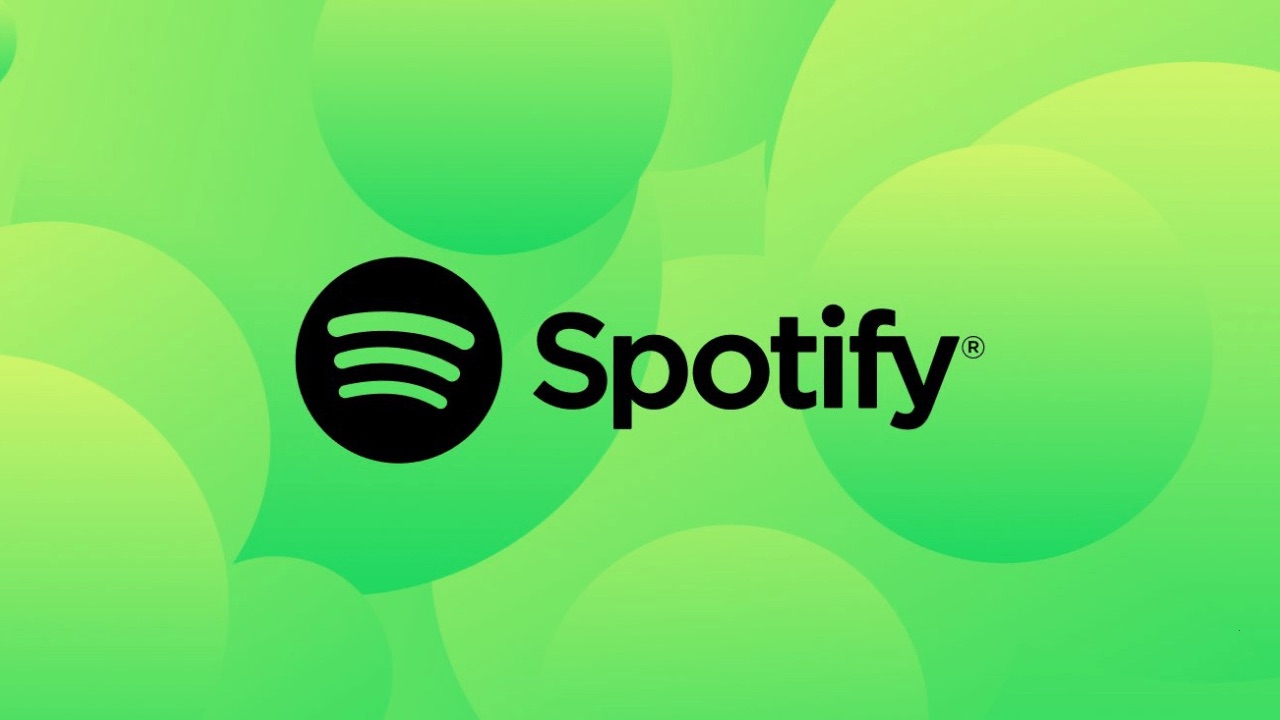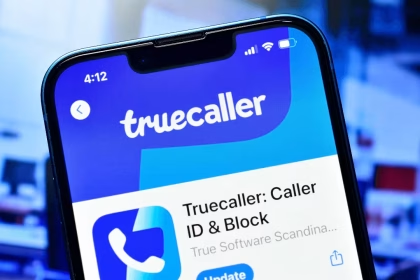Bluetooth technology is a cornerstone of modern connectivity, enabling seamless communication between devices. However, its continuous operation can significantly impact battery life on Android devices. High power consumption from Bluetooth often stems from inefficient connection settings, outdated firmware, or background processes that remain active unnecessarily.
Adjust Bluetooth Connection Settings
One of the primary reasons Bluetooth drains battery is its default behavior of maintaining active connections even when not in use. Android devices often keep Bluetooth scanning enabled to detect nearby devices, which consumes power. To mitigate this, you can manually adjust your Bluetooth settings:
- Navigate to Settings > Connected Devices > Connection Preferences > Bluetooth.
- Disable Bluetooth Scanning by toggling off the option for Bluetooth and Wi-Fi Scanning.
- Turn off Bluetooth when not in use by accessing the Quick Settings menu or disabling it in the Bluetooth settings.
Additionally, consider using Bluetooth Low Energy (BLE) devices, which consume significantly less power compared to traditional Bluetooth connections. BLE is particularly effective for peripherals like fitness trackers or smartwatches.
Update Firmware and Bluetooth Drivers
Outdated firmware or Bluetooth drivers can lead to inefficient power management. Manufacturers frequently release updates to improve performance and reduce power consumption. To ensure your device is running the latest firmware:
- Go to Settings > System > System Update to check for available updates.
- If your device supports it, visit the manufacturer’s website or use their dedicated app to download the latest Bluetooth drivers.
Firmware updates often include optimizations for Bluetooth connectivity, reducing unnecessary power usage. Keeping your device updated ensures compatibility with newer, more energy-efficient Bluetooth standards.
Limit Background Processes and App Permissions
Many apps continue to use Bluetooth in the background, even when not actively in use. This can lead to significant battery drain over time. To prevent this, you can restrict app permissions and manage background processes:
- Open Settings > Apps & Notifications and select the app in question.
- Navigate to Permissions and disable Bluetooth access if it is not essential for the app’s functionality.
- Use Battery Optimization settings to restrict background activity for apps that frequently use Bluetooth.
For advanced users, enabling Developer Options can provide additional control over background processes. Access Developer Options by tapping the Build Number in Settings > About Phone seven times. Once enabled, you can limit background processes under Developer Options > Background Process Limit.
Optimize Bluetooth Profiles and Device Pairing
Bluetooth profiles determine how devices communicate, and some profiles are more power-intensive than others. For example, the Advanced Audio Distribution Profile (A2DP) used for streaming audio consumes more power compared to the Hands-Free Profile (HFP) used for calls. To optimize Bluetooth profiles:
- Pair only the devices you frequently use and unpair those no longer needed.
- Use device-specific settings to prioritize energy-efficient profiles where possible.
Additionally, avoid keeping multiple devices paired simultaneously, as this can increase power consumption. Regularly review your paired devices list and remove unused connections.
Monitor Bluetooth Usage with Battery Analytics
Android provides built-in tools to monitor battery usage, including Bluetooth consumption. To identify apps or processes that are draining your battery:
- Go to Settings > Battery > Battery Usage.
- Check the list of apps and services to see which ones are using Bluetooth excessively.
- Take action by restricting permissions or uninstalling problematic apps.
For more detailed insights, third-party apps like GSam Battery Monitor or AccuBattery can provide granular data on Bluetooth power consumption.