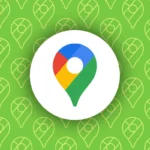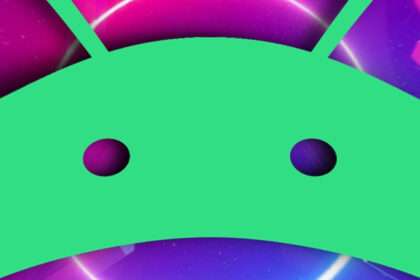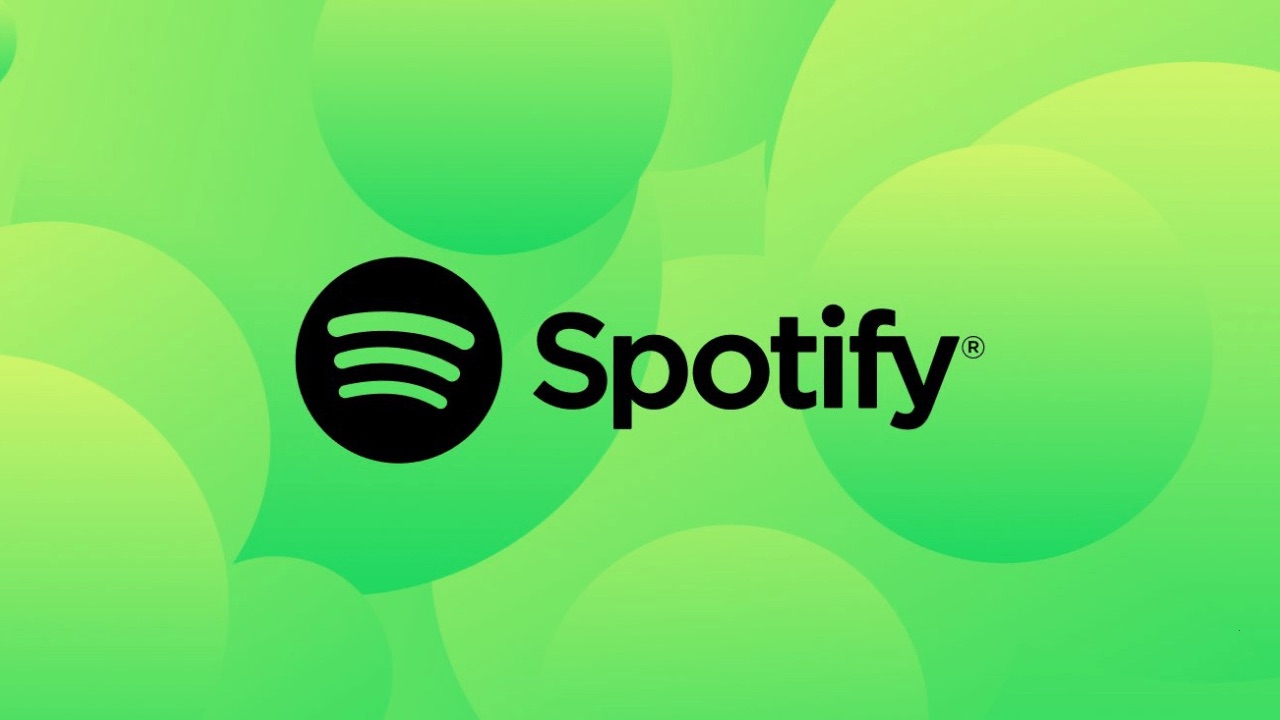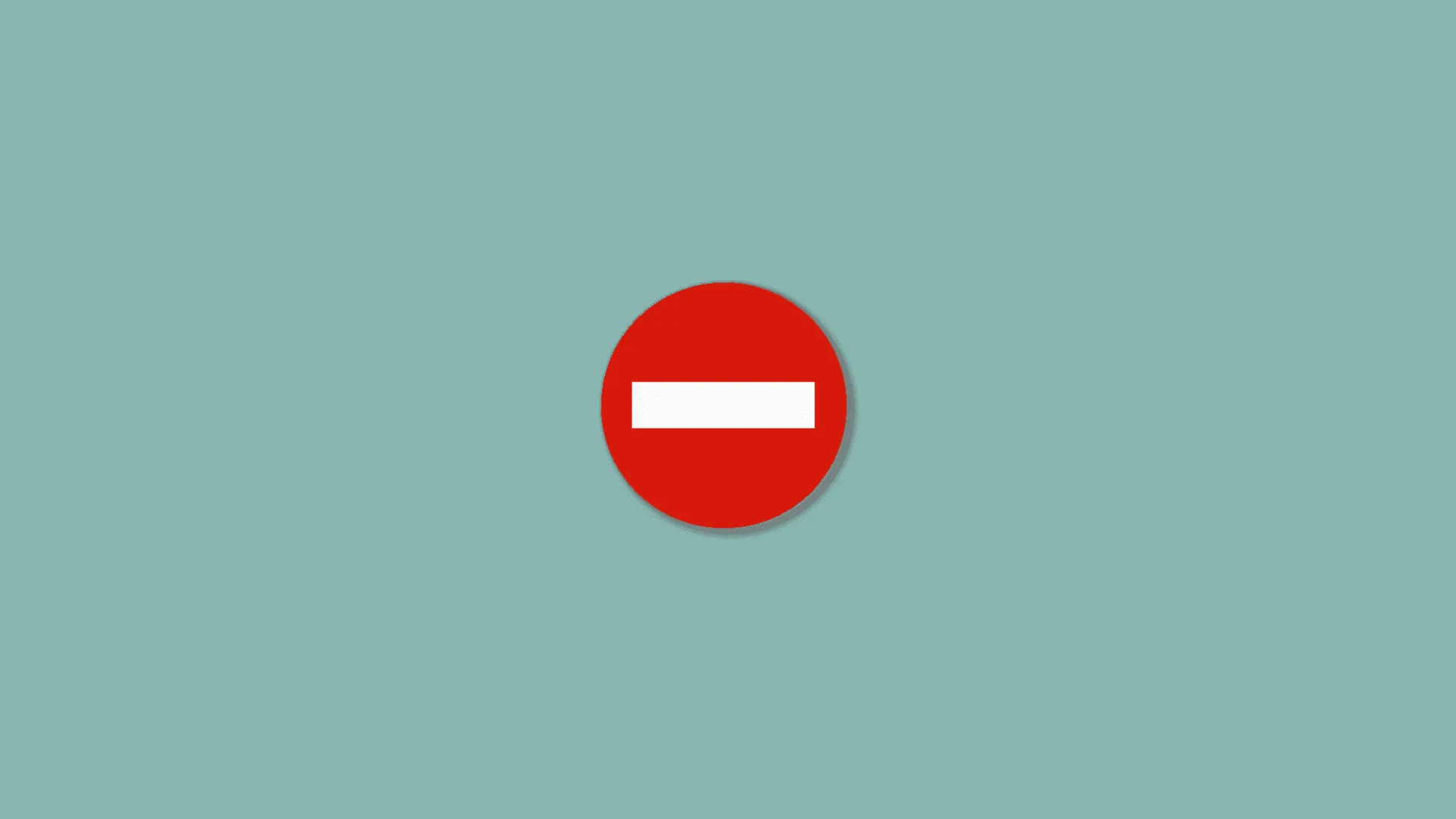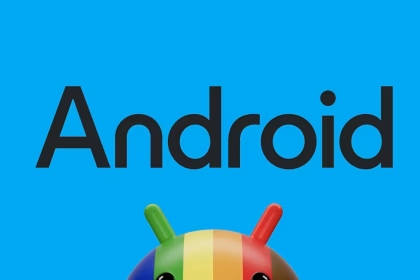Exporting text messages from an Android device to a PDF file is a practical way to create backups, maintain records, or share conversations in a universally accessible format. Whether for legal, personal, or professional reasons, converting SMS messages to PDF ensures proper formatting and long-term preservation.
Method 1: Using SMS Backup & Restore
SMS Backup & Restore is a widely-used third-party app that simplifies the process of exporting text messages to a PDF file. The app allows you to back up your SMS messages and export them in various formats, including PDF. Here’s how to use it:
- Download and install SMS Backup & Restore from the Google Play Store.
- Open the app and grant the necessary permissions to access your messages.
- Select Backup to create a backup of your SMS messages. Choose the desired conversations or back up all messages.
- Once the backup is complete, navigate to the Restore section and select the backup file.
- Choose the Export to PDF option. The app will convert the messages into a PDF file, which you can save to your device or share via email or cloud storage.
This method is particularly useful for users who need to export large volumes of messages while maintaining a clean, readable format.
Method 2: Using Google Drive and a PDF Converter
Google Drive offers a built-in backup feature for Android devices, which can be combined with a PDF converter to export text messages. This method involves two steps: backing up your messages to Google Drive and converting the backup file to PDF.
- Open the Settings app on your Android device and navigate to Google > Backup.
- Enable the Back up to Google Drive option and select SMS messages as part of the backup.
- Wait for the backup to complete. Once done, access Google Drive from a computer or another device.
- Download the backup file and use an online PDF converter or software like Adobe Acrobat to convert the file to PDF.
This method is ideal for users who already rely on Google Drive for backups and prefer a manual conversion process.
Method 3: Using Built-In Print to PDF Feature
Android devices come with a built-in Print to PDF feature, which can be used to export text messages directly to a PDF file. This method is straightforward and does not require additional apps.
- Open the Messages app on your Android device and select the conversation you want to export.
- Tap the three-dot menu in the top-right corner and select Print.
- Choose Save as PDF from the printer options. Adjust the formatting settings if necessary.
- Save the PDF file to your device or share it directly.
This method is quick and efficient for exporting individual conversations, though it may not be suitable for large-scale backups.
Choosing the Right Method for Your Needs
The method you choose depends on your specific requirements. For large-scale backups, SMS Backup & Restore is the most efficient option. If you prefer using Google Drive, the second method provides a reliable solution. For quick, one-off exports, the built-in Print to PDF feature is the simplest choice. Each method ensures that your text messages are preserved in a professional, accessible format.