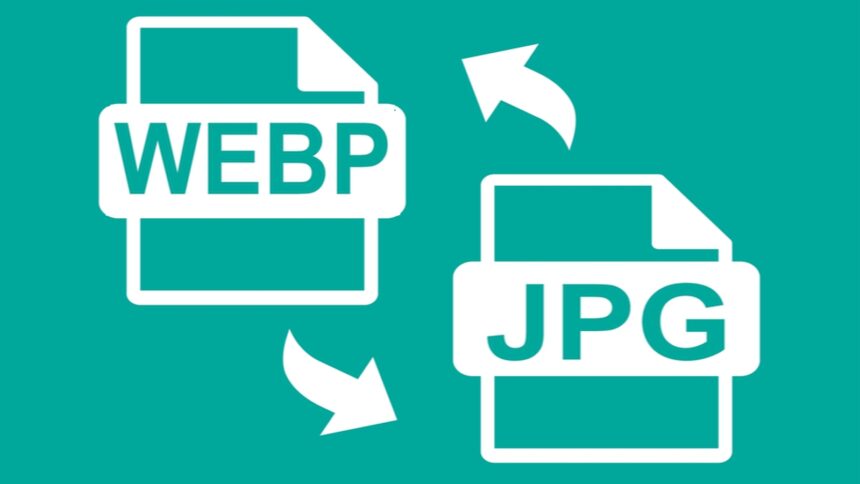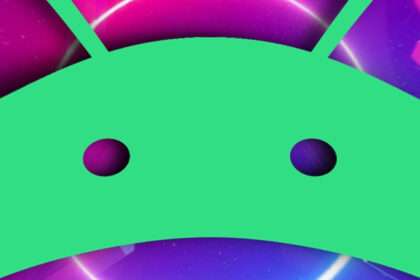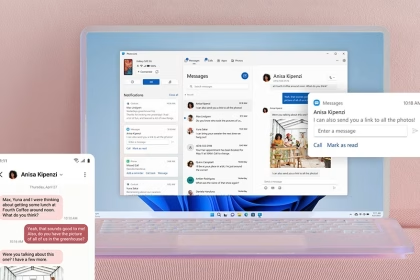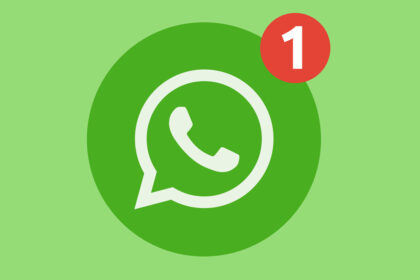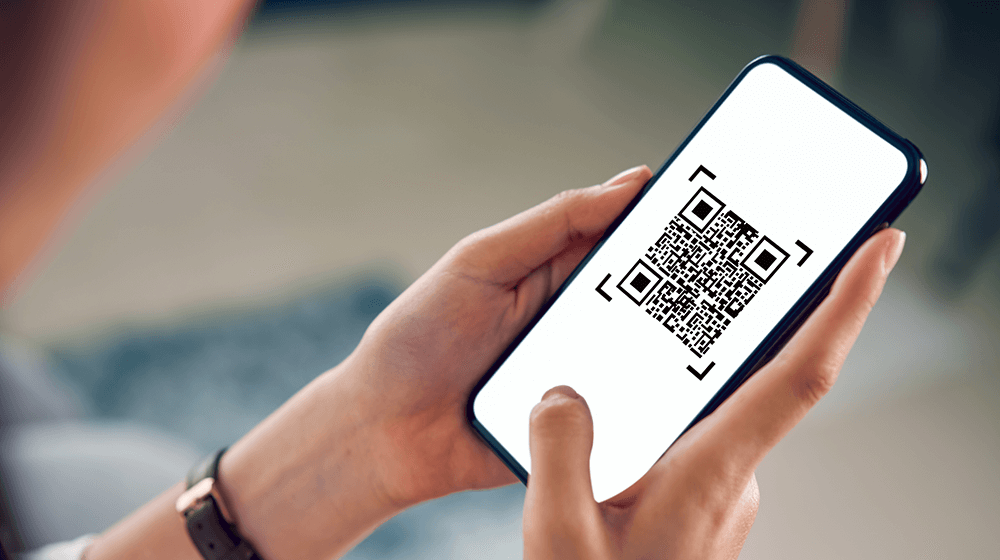WEBP is a modern image format developed by Google, offering superior compression and quality compared to older formats like JPG and PNG. However, its compatibility issues with certain platforms and devices often necessitate converting WEBP files to more widely supported formats like JPG or PNG. On Android, this conversion can be achieved using free apps or online tools without compromising image quality.
Method 1: Using the Google Photos App
Google Photos, a pre-installed app on most Android devices, provides a straightforward way to convert WEBP images to JPG or PNG. The app automatically saves edited images in JPG format, making it a convenient option for quick conversions.
- Open the Google Photos app and locate the WEBP image you want to convert.
- Tap on the image to open it, then select the Edit option.
- Make any minor adjustments, such as cropping or applying filters, or simply save the image without changes.
- Tap Save to export the image. The app will automatically save it as a JPG file in your gallery.
This method is ideal for users who prefer a built-in solution without downloading additional apps. However, it does not support direct conversion to PNG format.
Method 2: Using a Dedicated Image Converter App
For more flexibility, dedicated image converter apps like Image Converter or WEBP to JPG/PNG Converter are available on the Google Play Store. These apps allow you to convert WEBP images to both JPG and PNG formats while offering control over quality settings.
- Download and install a free image converter app from the Google Play Store.
- Open the app and grant it access to your device’s storage.
- Select the WEBP image you want to convert.
- Choose the output format (JPG or PNG) and adjust quality settings if needed.
- Tap Convert and save the converted image to your gallery.
These apps are particularly useful for batch conversions and provide options to optimize file size and quality. Ensure you review the app’s permissions before installation to maintain privacy.
Method 3: Using Online Converters
Online converters like CloudConvert or Zamzar offer a browser-based solution for converting WEBP images to JPG or PNG. These tools are accessible via your Android device’s web browser and do not require app installations.
- Open your preferred web browser and navigate to an online converter website.
- Upload the WEBP image from your device or cloud storage.
- Select the desired output format (JPG or PNG) and adjust quality settings if available.
- Start the conversion process and download the converted image to your device.
Online converters are ideal for users who prefer not to install additional apps. However, they require a stable internet connection and may have file size limitations.
Choosing the Right Method for Your Needs
Each method has its advantages depending on your requirements. Google Photos is the simplest option for quick JPG conversions, while dedicated apps offer more control over output formats and quality. Online converters are a versatile choice for users who prefer browser-based tools.
Optimizing Image Quality During Conversion
When converting WEBP images, maintaining image quality is crucial. Most tools allow you to adjust quality settings, ensuring the converted image retains its clarity and detail. For JPG conversions, a quality setting of 80-90% is recommended to balance file size and visual fidelity. For PNG conversions, which are lossless, quality settings are typically not adjustable, but the file size may be larger.
Final Considerations
Converting WEBP images to JPG or PNG on Android is a straightforward process with the right tools. Whether you choose a built-in app, a dedicated converter, or an online tool, each method ensures compatibility with a wider range of platforms and devices. By following the steps outlined above, you can efficiently manage your image files without compromising quality.