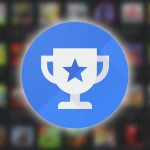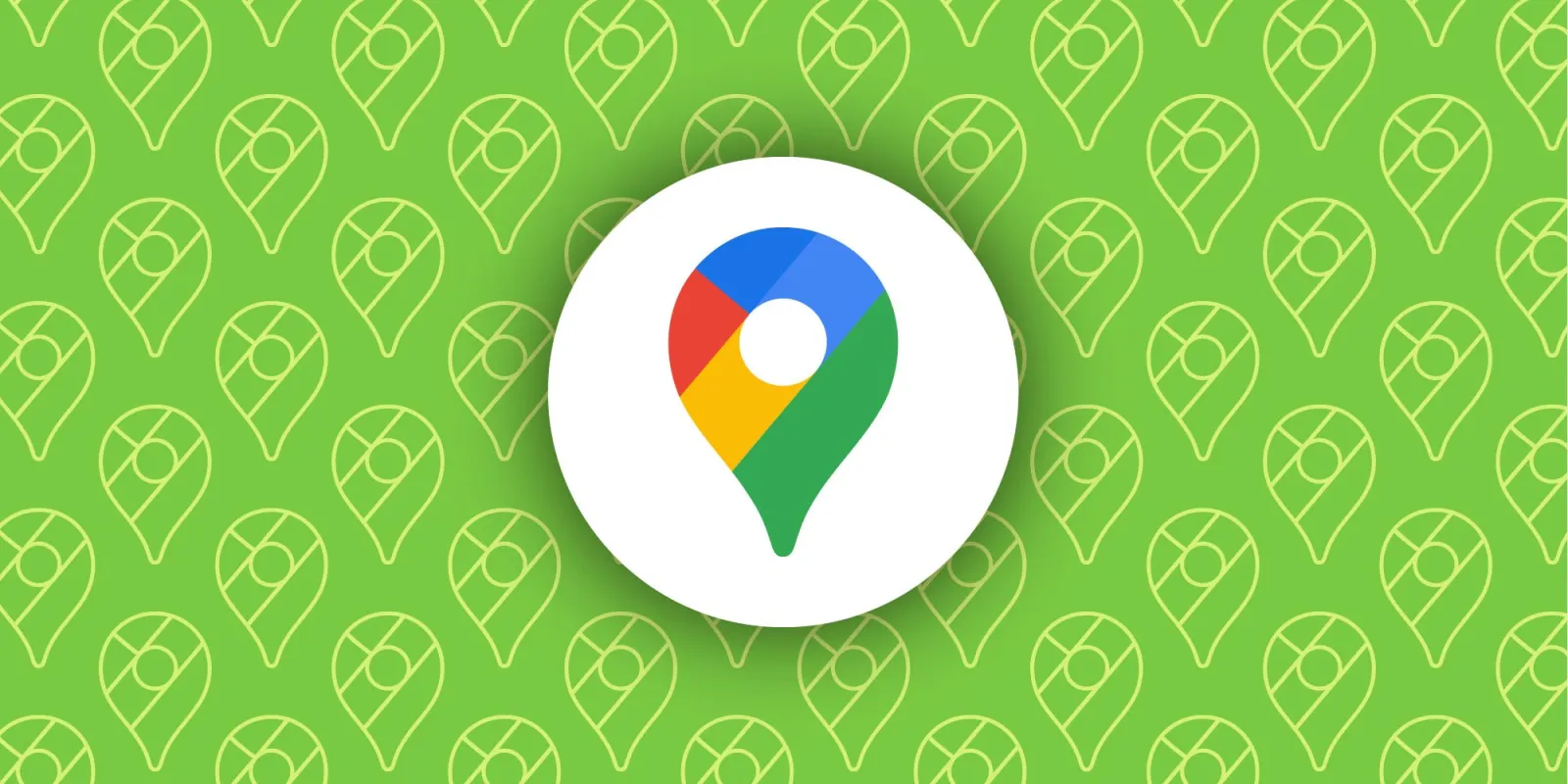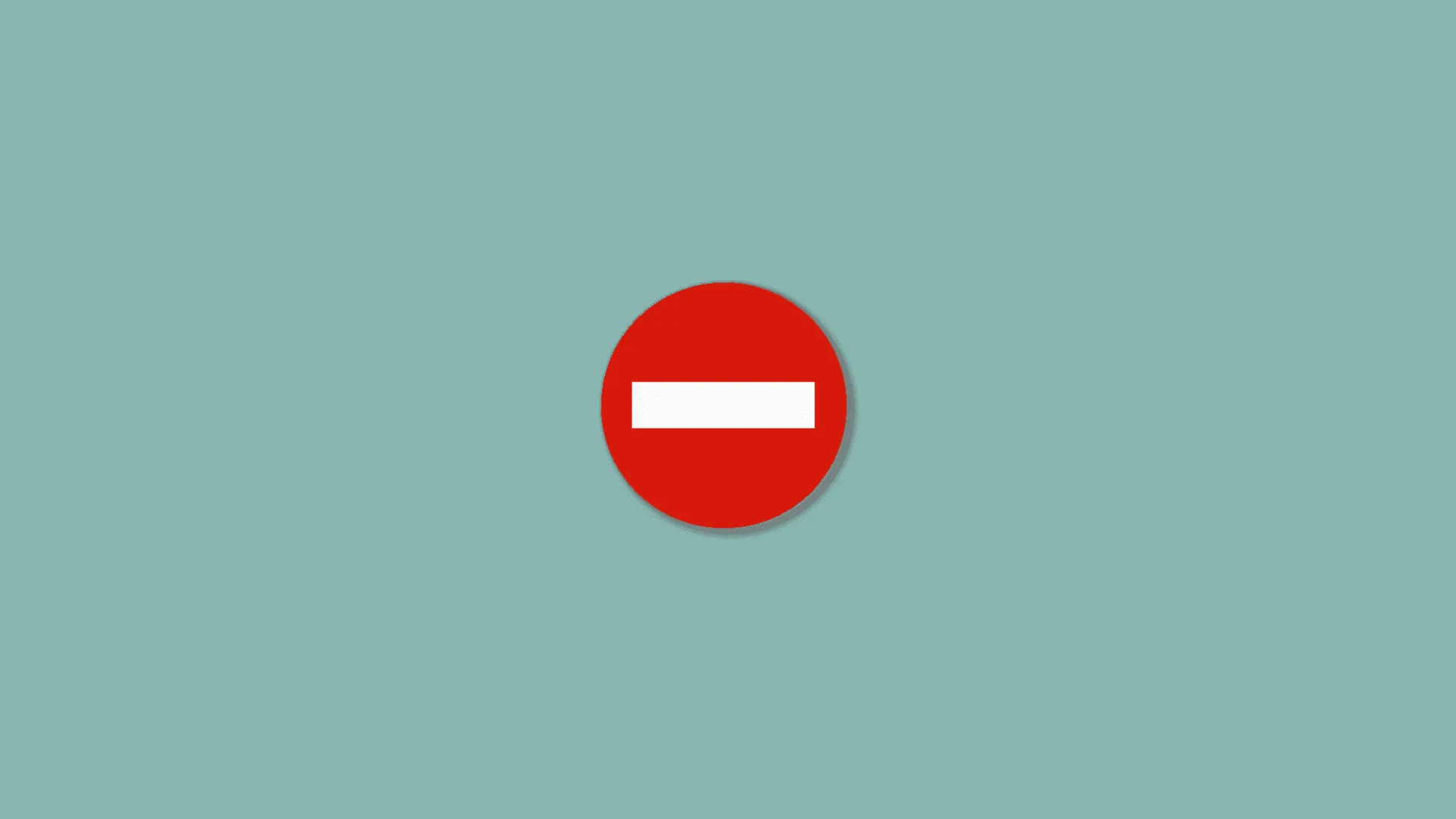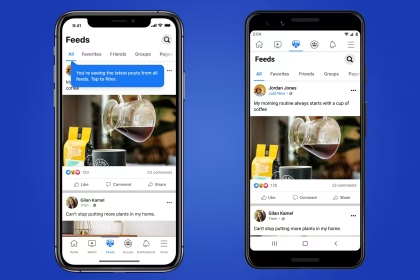Rich Communication Services (RCS) enhances traditional SMS by enabling features like read receipts, high-resolution media sharing, and group chats. While RCS adoption grows globally, users may need to disable it due to interoperability issues, privacy concerns, or carrier-specific limitations. This paper outlines three technical methods to deactivate RCS on Android devices, including Samsung models, while addressing SMS fallback behavior and configuration constraints.
Why Disable RCS Messaging?
RCS relies on an internet connection and carrier support, which can lead to inconsistent message delivery across networks. Some users prefer SMS for universal compatibility, especially when communicating with non-Android devices. Disabling RCS also prevents metadata collection by carriers, such as typing indicators or message statuses.
Method 1: Disable RCS via Carrier Settings
Carriers like Verizon and AT&T sometimes enable RCS by default. Contact your carrier’s support team to request RCS deactivation on your account. Alternatively, log into your carrier account portal online and navigate to Messaging Features or Advanced Services to toggle off RCS.
- Dial *611 from your device to reach carrier support
- Request removal from the Advanced Messaging or Chat Services plan
- Reboot your device after confirmation
Method 2: Google Messages In-App Configuration
Google Messages serves as the default RCS client for many Android devices. Open the app, tap your profile icon, and select Messages settings. Choose RCS Chats and toggle off Enable chat features. This action triggers an SMS fallback, reverting all messages to traditional protocols.
- Disabling RCS here may take up to 48 hours to propagate
- Messages sent during the transition period could remain in “Sent” status indefinitely
Method 3: Samsung-Specific Deactivation
Samsung devices using the proprietary Messages app require different steps. Open the app, tap More (three dots), then navigate to Settings > Chat settings. Disable Rich Communication and confirm. Samsung’s implementation ties RCS status to your Samsung account, so also verify settings at account.samsung.com.
- Samsung Cloud backups may retain RCS metadata
- Dual-SIM devices require disabling RCS for each number separately
Managing SMS Fallback Behavior
When RCS is disabled, all messages default to SMS/MMS protocols. Ensure your device’s Access Point Names (APN) are correctly configured for SMS delivery. Navigate to Settings > Network & Internet > Mobile network > Access Point Names and confirm your carrier’s official APN settings are active.
Troubleshooting Persistent RCS Activation
If RCS re-enables automatically, force-stop the Messages app and clear its cache under Settings > Apps > Messages > Storage. For carrier-locked devices, submit a written request to your provider’s technical support department citing GDPR or CCPA data handling requirements to enforce permanent deactivation.