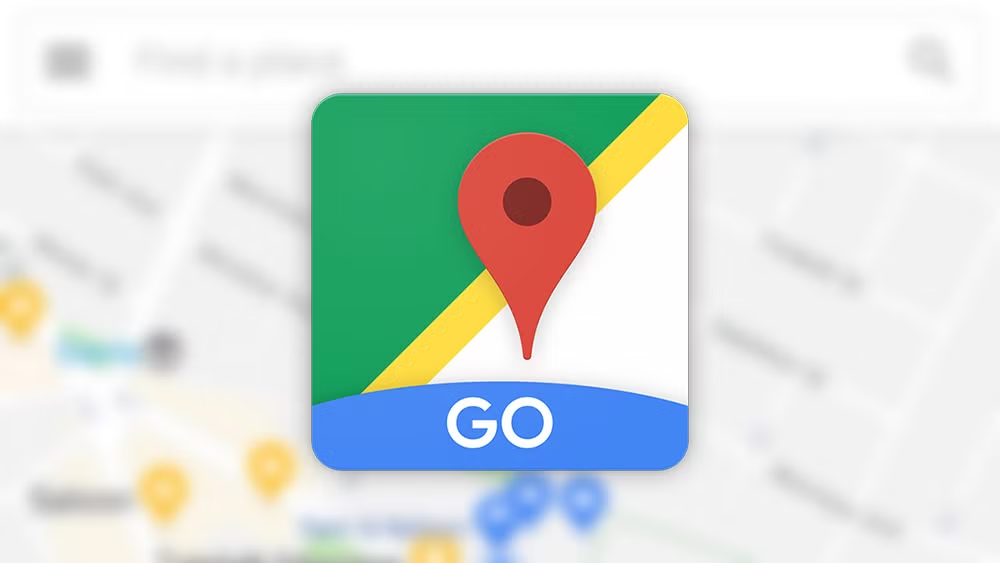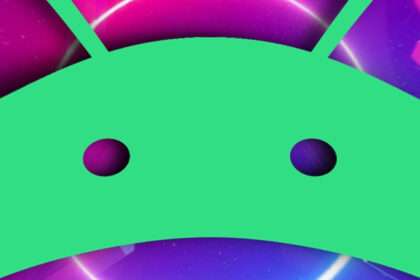If your Bluetooth devices frequently disconnect from your Android phone or tablet, try these troubleshooting steps to resolve the issue:
1. Restart Bluetooth and Your Devices
- Toggle Bluetooth:
Swipe down the notification panel > Turn Bluetooth off for 10 seconds > Turn it back on. - Restart your Android device: Hold the power button and select Restart.
- Restart the Bluetooth device (e.g., headphones, speaker): Power it off, wait 10 seconds, then turn it on.
2. Check Bluetooth Device Battery
Low battery levels on your Bluetooth device can cause unstable connections. Charge the device fully and test again.
3. Forget and Re-Pair the Device
- Go to Settings > Connected Devices > Bluetooth.
- Tap the gear icon ⚙️ next to the problematic device.
- Select Forget or Unpair.
- Re-pair the device from scratch.
4. Update Android and Bluetooth Drivers
- System updates:
Go to Settings > System > System Update to install pending OS updates. - Bluetooth device firmware: Check the manufacturer’s app (e.g., Sony Headphones Connect) for updates.
5. Disable Battery Optimization for Bluetooth
Battery-saving modes may restrict Bluetooth in the background:
- Go to Settings > Apps > [Bluetooth Device Name].
- Tap Battery > Battery Optimization.
- Select Don’t optimize for the device.
6. Clear Bluetooth Cache and Data
Corrupted cache can cause glitches:
- Go to Settings > Apps > See all apps > Bluetooth.
- Tap Storage & Cache > Clear Cache and Clear Data.
- Restart your device.
7. Check for Interference
- Move away from Wi-Fi routers, microwaves, or USB 3.0 devices.
- Avoid crowded Bluetooth areas (e.g., public spaces with many active devices).
8. Disable Dual Audio or Multiple Connections
If connected to multiple devices, disconnect extras:
- Go to Settings > Connected Devices > Bluetooth.
- Disable Dual Audio (Samsung) or disconnect unused devices.
9. Reset Network Settings
Resets Wi-Fi, Bluetooth, and cellular settings to default:
- Go to Settings > System > Reset Options.
- Tap Reset Wi-Fi, mobile & Bluetooth.
- Confirm and restart your device.
Note: This will erase saved Wi-Fi networks and paired devices.
10. Test in Safe Mode
Identify if a third-party app is causing conflicts:
- Hold the power button > Tap and hold Power off until Safe Mode appears.
- Reboot into Safe Mode.
- Test Bluetooth connectivity.
- If stable, uninstall recently downloaded apps.
11. Check Hardware Issues
- Test the Bluetooth device with another phone/tablet.
- Inspect the device for physical damage or dirt in the charging/connection ports.
12. Factory Reset (Last Resort)
Back up data first, then:
- Go to Settings > System > Reset Options > Erase all data (factory reset).
- Follow the prompts to reset your device.
Additional Tips
- Avoid using Developer Options tweaks (e.g., Bluetooth AVRCP versions).
- Use Bluetooth 5.0+ devices for better stability.
- Keep your phone and Bluetooth device within 10 meters (30 feet).
If the problem persists, contact your device manufacturer for hardware diagnostics or repair options. 🔧📱