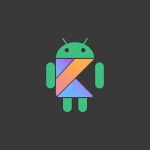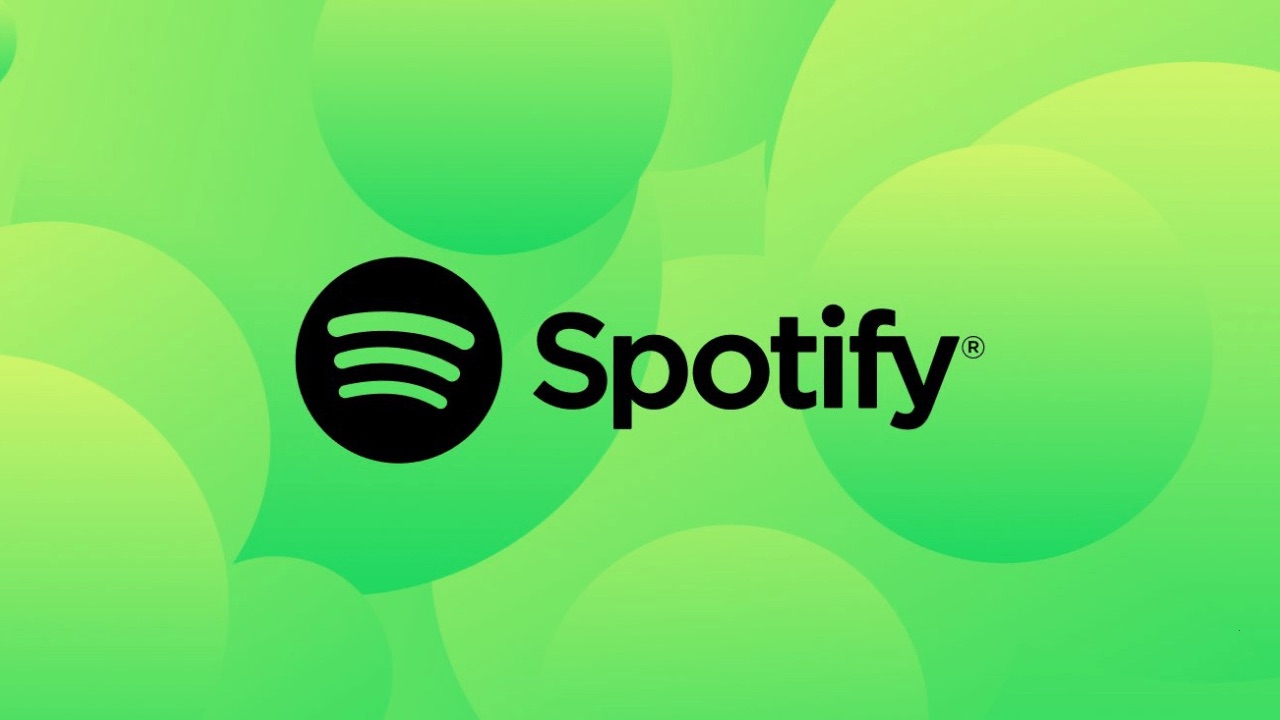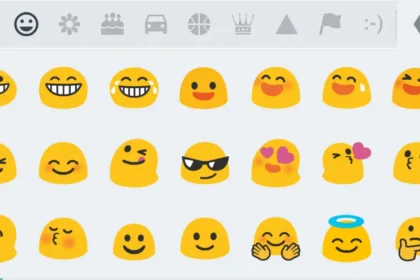Losing AirPods can be a stressful experience, especially when you rely on them daily. While Apple provides tools like Find My for locating lost AirPods, Android users don’t have access to this feature. However, there are still effective methods to track down misplaced AirPods using an Android device. By leveraging Bluetooth connection history, third-party apps, and manual search techniques, you can increase your chances of recovering your AirPods.
Check Bluetooth Connection History
Android devices maintain a history of Bluetooth connections, which can be useful for locating lost AirPods. When AirPods are paired with your Android phone, they leave a traceable record in the Bluetooth settings. To access this information, follow these steps:
- Open the Settings app on your Android device.
- Navigate to Connected Devices or Bluetooth settings.
- Look for a list of previously paired devices. Your AirPods should appear here if they were connected recently.
If your AirPods are still within Bluetooth range, you can attempt to reconnect them. This method won’t provide precise location data, but it can confirm whether the AirPods are nearby. If they are out of range, the Bluetooth history can still help you identify the last known location where they were connected.
Use Third-Party Tracking Apps
Several third-party apps are designed to help locate lost Bluetooth devices, including AirPods. These apps use Bluetooth signals to detect nearby devices and provide approximate locations. Some popular options include Wunderfind and Bluetooth Finder. Here’s how to use them:
- Download and install a Bluetooth tracking app from the Google Play Store.
- Open the app and grant the necessary permissions, such as location and Bluetooth access.
- Scan for nearby devices. Your AirPods should appear in the list if they are within range.
- Follow the app’s instructions to narrow down the location of your AirPods.
These apps often provide signal strength indicators, which can help you determine how close you are to the lost AirPods. While they may not offer pinpoint accuracy, they are a valuable tool for narrowing down the search area.
Conducting Manual Signal-Based Searches
Activate Android’s Bluetooth scanner in developer mode for granular signal analysis:
- Enable Developer Options by tapping Build Number seven times in Settings > About Phone.
- Navigate to Developer Options > Bluetooth HCI Snoop Log.
- Use apps like nRF Connect to visualize BLE signal fluctuations.
Walk systematically through areas where the AirPods were last used, observing signal strength changes. Peaks indicate closer proximity.
Perform a Manual Search
If Bluetooth tracking methods don’t yield results, a manual search may be necessary. Start by retracing your steps and checking common areas where you might have left your AirPods. Focus on places where you frequently use them, such as your home, office, or gym. Here are some tips for an effective manual search:
- Check under furniture, cushions, and other hard-to-reach areas.
- Look inside bags, pockets, and other containers where the AirPods might have been placed.
- Ask friends, family, or colleagues if they have seen your AirPods.
If you suspect your AirPods were lost in a public place, contact the establishment’s lost and found department. Providing a detailed description of the case and the last known location can increase the chances of recovery.
Final Thoughts
While Android devices lack native support for Apple’s Find My network, there are still practical ways to locate lost AirPods. By leveraging Bluetooth history, third-party apps, and manual search techniques, you can increase your chances of recovering your earbuds. Taking preventive measures and exploring replacement options can also help you avoid future losses.