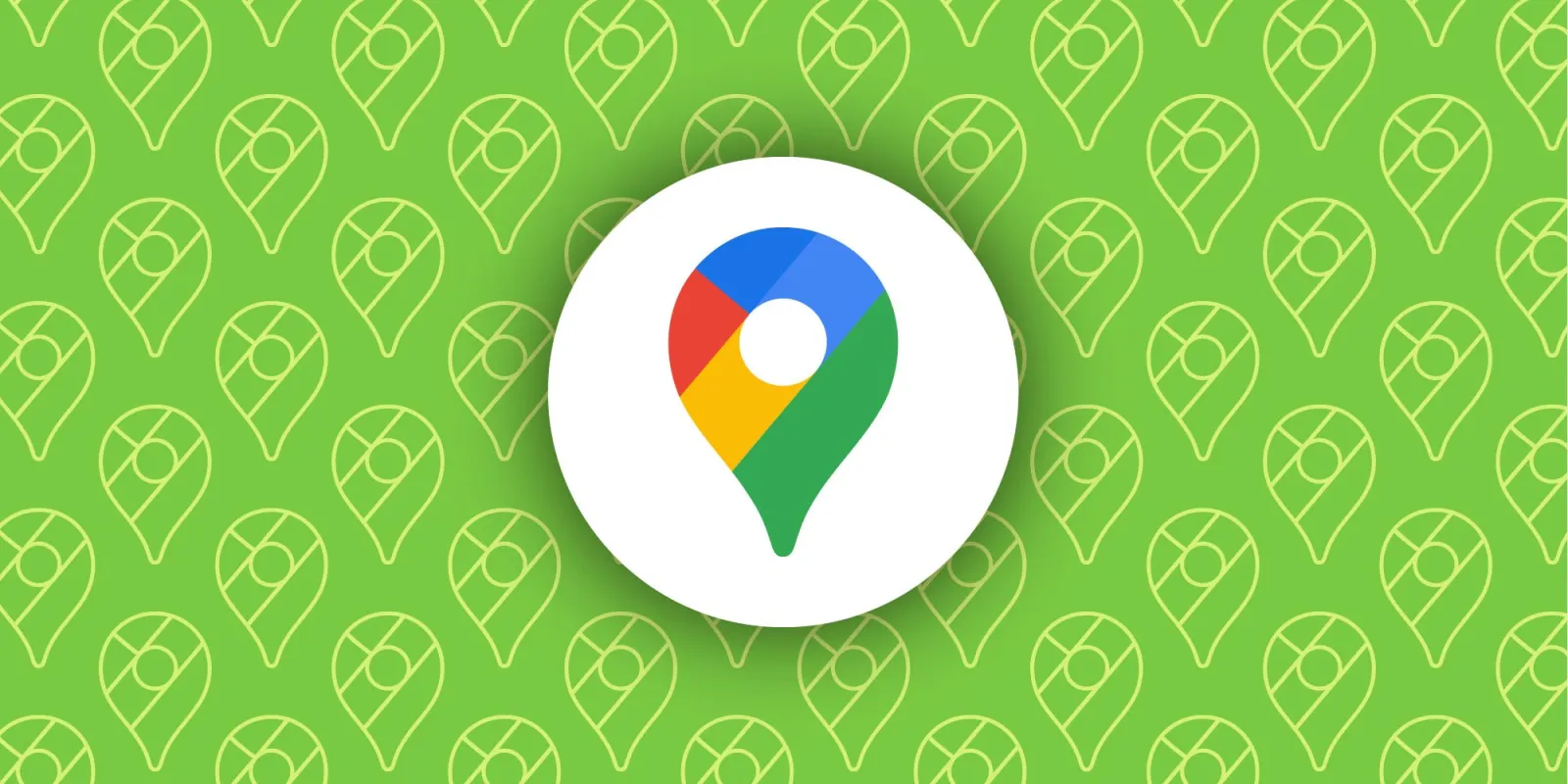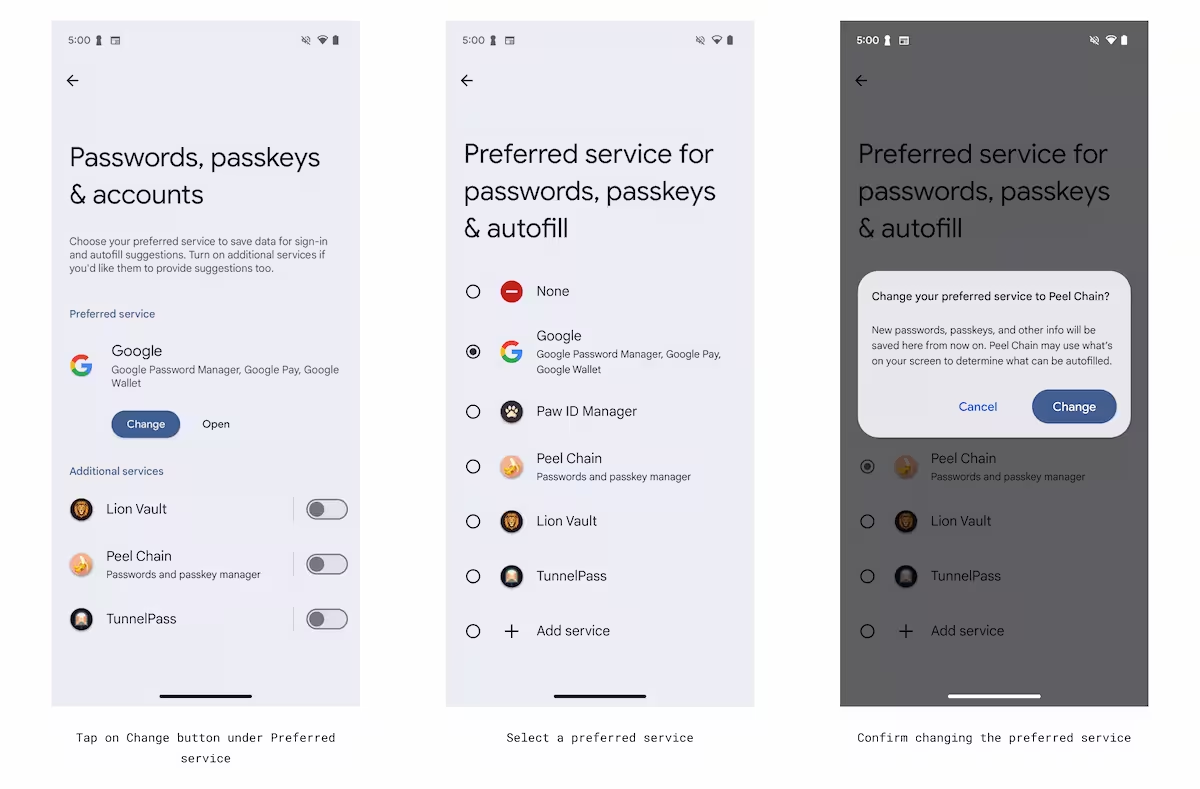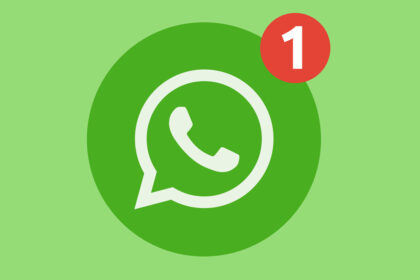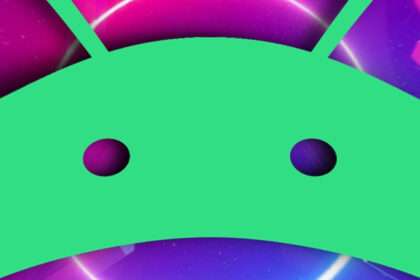Delayed WhatsApp notifications on Android devices can disrupt communication and lead to missed messages. This issue often stems from app settings, network configurations, or outdated software. By following specific troubleshooting steps, you can restore timely notifications and ensure seamless communication.
Clear WhatsApp Cache
Over time, cached data can accumulate and interfere with app performance, including notification delivery. Clearing the cache removes temporary files that may be causing delays. To clear the cache:
- Open Settings on your Android device.
- Navigate to Apps or Application Manager.
- Select WhatsApp from the list of installed apps.
- Tap Storage and then Clear Cache.
This process does not delete personal data, such as chats or media, but it can resolve notification delays caused by corrupted cache files.
Update WhatsApp to the Latest Version
Running an outdated version of WhatsApp can lead to compatibility issues, including delayed notifications. Developers frequently release updates to fix bugs and improve performance. To update WhatsApp:
- Open the Google Play Store on your device.
- Search for WhatsApp in the search bar.
- If an update is available, tap Update.
Ensure your device is connected to a stable Wi-Fi network to avoid interruptions during the update process. Keeping the app updated minimizes the risk of notification delays caused by software bugs.
Adjust Notification Settings
Incorrect notification settings can prevent WhatsApp from delivering alerts promptly. Android devices allow you to customize notification preferences for individual apps. To adjust WhatsApp notification settings:
- Open WhatsApp and tap the three-dot menu in the top-right corner.
- Select Settings and then Notifications.
- Enable Pop-up notifications and ensure Message notifications are turned on.
- Check your device’s notification settings by going to Settings > Apps > WhatsApp > Notifications and ensure all options are enabled.
These steps ensure that WhatsApp has the necessary permissions to display notifications without delays.
Verify Network Connectivity
Network issues, such as weak signals or unstable connections, can delay WhatsApp notifications. Ensuring a stable internet connection is crucial for timely message delivery. To verify network connectivity:
- Check your Wi-Fi or mobile data connection by opening a web page or using another app.
- If using Wi-Fi, restart your router or switch to mobile data to test the connection.
- Enable Background data usage for WhatsApp by going to Settings > Apps > WhatsApp > Data usage and toggling the option on.
If the issue persists, consider resetting your network settings by navigating to Settings > System > Reset options > Reset Wi-Fi, mobile & Bluetooth. Note that this will erase saved Wi-Fi networks and Bluetooth pairings.
Disable Battery Optimization for WhatsApp
Android’s battery optimization feature can restrict background activity for apps, including WhatsApp, to conserve power. This restriction can delay notifications. To disable battery optimization:
- Go to Settings > Battery > Battery optimization.
- Select WhatsApp from the list of apps.
- Choose Don’t optimize and confirm your selection.
This ensures that WhatsApp can run in the background without restrictions, allowing notifications to arrive promptly.
Reinstall WhatsApp
If the above methods do not resolve the issue, reinstalling WhatsApp can eliminate persistent software glitches. Before reinstalling, back up your chats to avoid data loss. To reinstall WhatsApp:
- Uninstall WhatsApp by long-pressing the app icon and selecting Uninstall.
- Reinstall WhatsApp from the Google Play Store.
- Restore your chat backup during the setup process.
Reinstalling the app provides a fresh installation, which can resolve issues caused by corrupted files or misconfigurations.