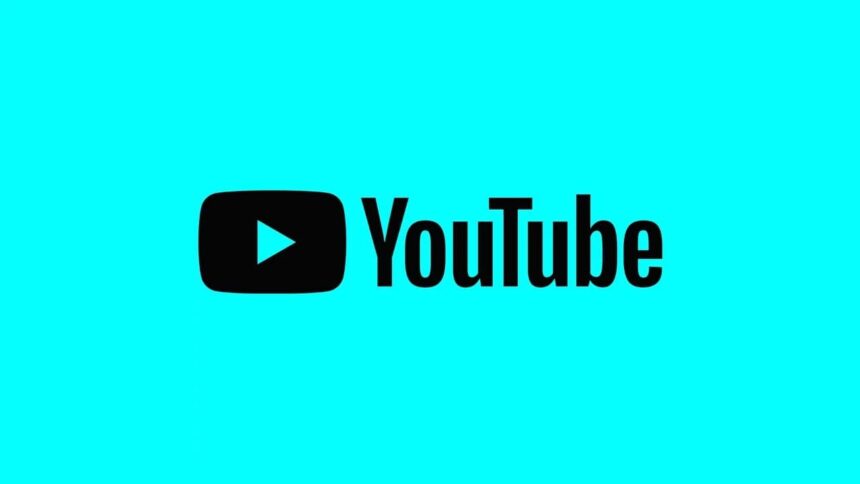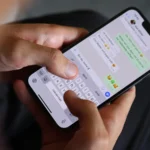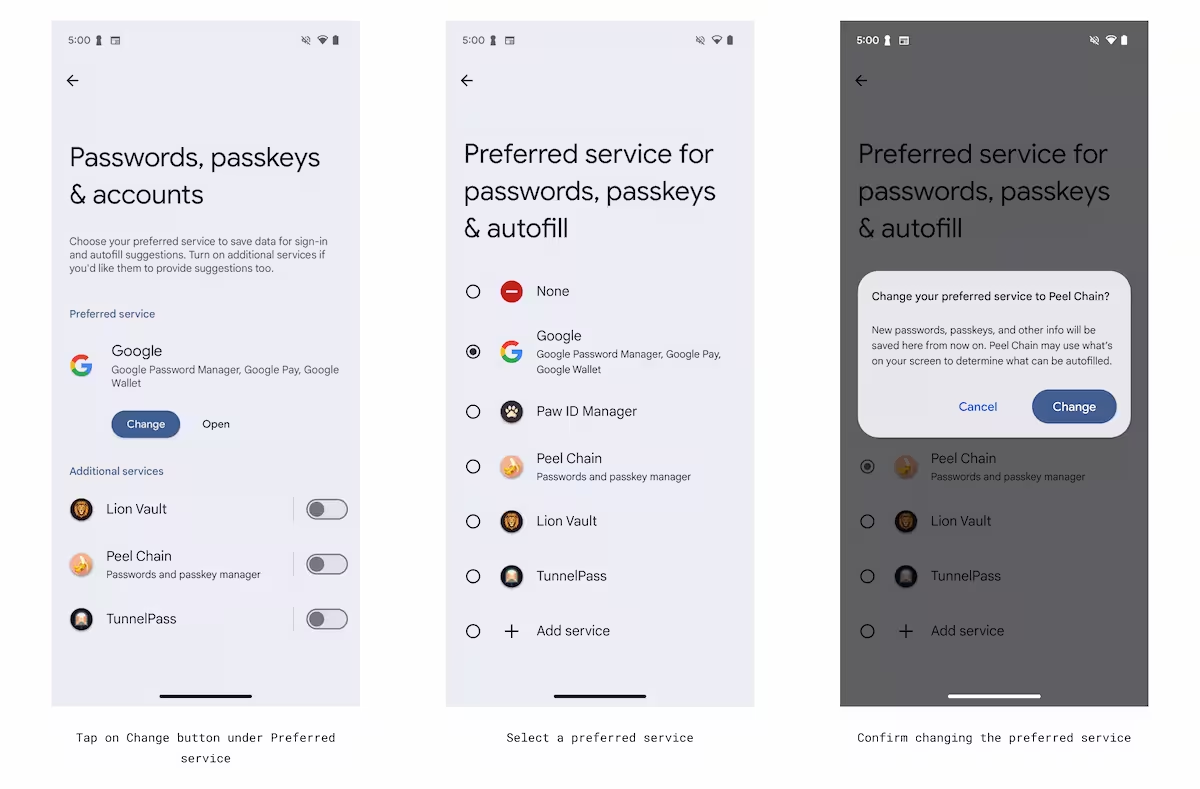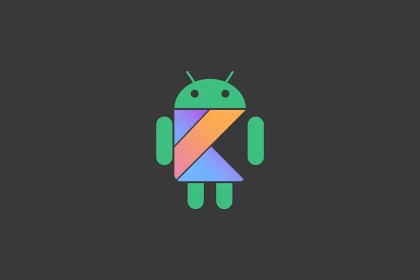YouTube comments are an integral part of the platform’s interactive experience, allowing users to engage with content creators and other viewers. However, there are instances where comments may not load or display properly on the YouTube app for iPhone and Android devices. This issue can stem from various factors, including app cache, outdated software, or network configurations.
Clear the YouTube App Cache
Over time, the YouTube app accumulates cached data to improve performance. However, corrupted or outdated cache files can interfere with the app’s functionality, including the display of comments. Clearing the cache can resolve this issue without affecting your account data or preferences.
- Open the Settings app on your Android device.
- Navigate to Apps or Application Manager.
- Find and select YouTube from the list of installed apps.
- Tap on Storage and then select Clear Cache.
- Restart the YouTube app and check if comments are now visible.
For iPhone users, clearing the cache requires reinstalling the app since iOS does not provide a direct option to clear app cache. Uninstall the YouTube app, restart your device, and reinstall it from the App Store.
Update the YouTube App
Running an outdated version of the YouTube app can lead to compatibility issues, including the inability to load comments. Developers frequently release updates to fix bugs and improve performance, ensuring the app functions seamlessly with the latest operating system updates.
- Open the Google Play Store on Android or the App Store on iPhone.
- Search for YouTube in the search bar.
- If an update is available, tap the Update button.
- Once updated, relaunch the app and verify if comments are displaying correctly.
Enabling automatic updates for apps can prevent similar issues in the future. This ensures that your apps are always running the latest versions without manual intervention.
Verify Network Configurations
Network-related issues can also prevent YouTube comments from loading. A weak or unstable internet connection, restrictive firewall settings, or incorrect DNS configurations may disrupt the app’s ability to fetch comments from the server.
- Ensure your device is connected to a stable Wi-Fi or cellular network.
- Test your internet speed using a speed test app or website to confirm the connection is reliable.
- If using Wi-Fi, restart your router to refresh the connection.
- Check if your network has any restrictions, such as parental controls or firewall settings, that might block certain content.
- Consider changing your DNS settings to a public DNS like Google DNS (8.8.8.8 and 8.8.4.4) for improved connectivity.
If the issue persists, try switching to a different network or using a VPN to bypass potential network restrictions. This can help determine if the problem is specific to your current network configuration.
Check YouTube Server Status
Sometimes, the issue may not be on your end but rather with YouTube’s servers. Server outages or maintenance can temporarily disrupt certain features, including comment visibility. Checking the status of YouTube’s servers can save you time troubleshooting unnecessary steps.
- Visit Downdetector or a similar service to check if other users are reporting issues with YouTube.
- Search for YouTube on social media platforms like Twitter to see if there are widespread complaints about server problems.
- If the issue is server-related, wait for YouTube to resolve it on their end.
Reinstall the YouTube App
If none of the above methods work, reinstalling the YouTube app can help resolve underlying issues. This process removes any corrupted files or settings that may be causing the problem.
- Uninstall the YouTube app from your device.
- Restart your device to clear any residual data.
- Reinstall the app from the Google Play Store or App Store.
- Log in to your account and check if comments are now visible.
Enable Restricted Mode Settings
YouTube’s Restricted Mode is designed to filter out potentially inappropriate content, including comments. If this feature is enabled, it may prevent comments from appearing on videos. Disabling Restricted Mode can restore comment visibility.
- Open the YouTube app and tap on your profile picture.
- Go to Settings and select General.
- Toggle off the Restricted Mode option.
- Restart the app and check if comments are now displayed.