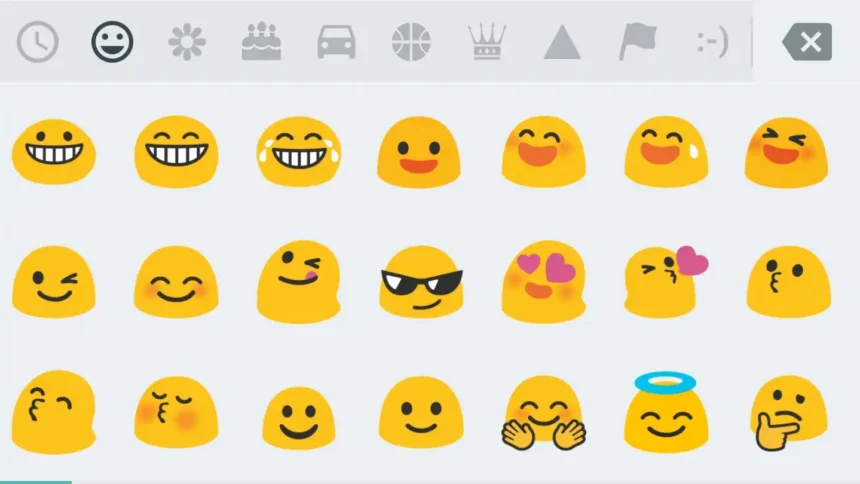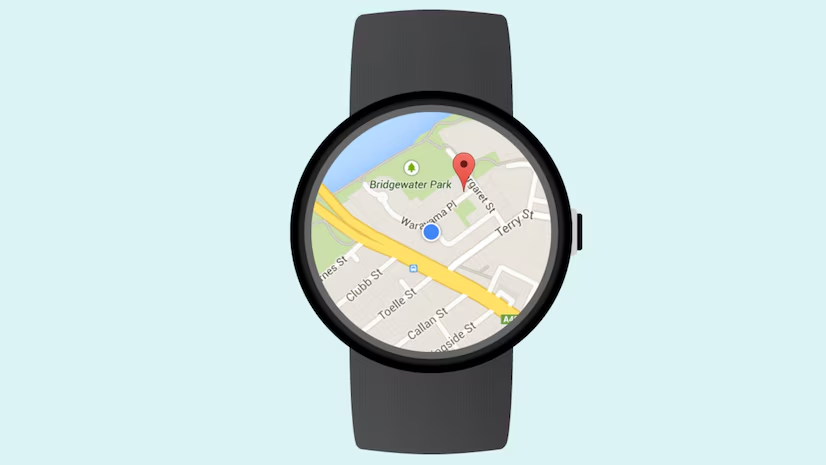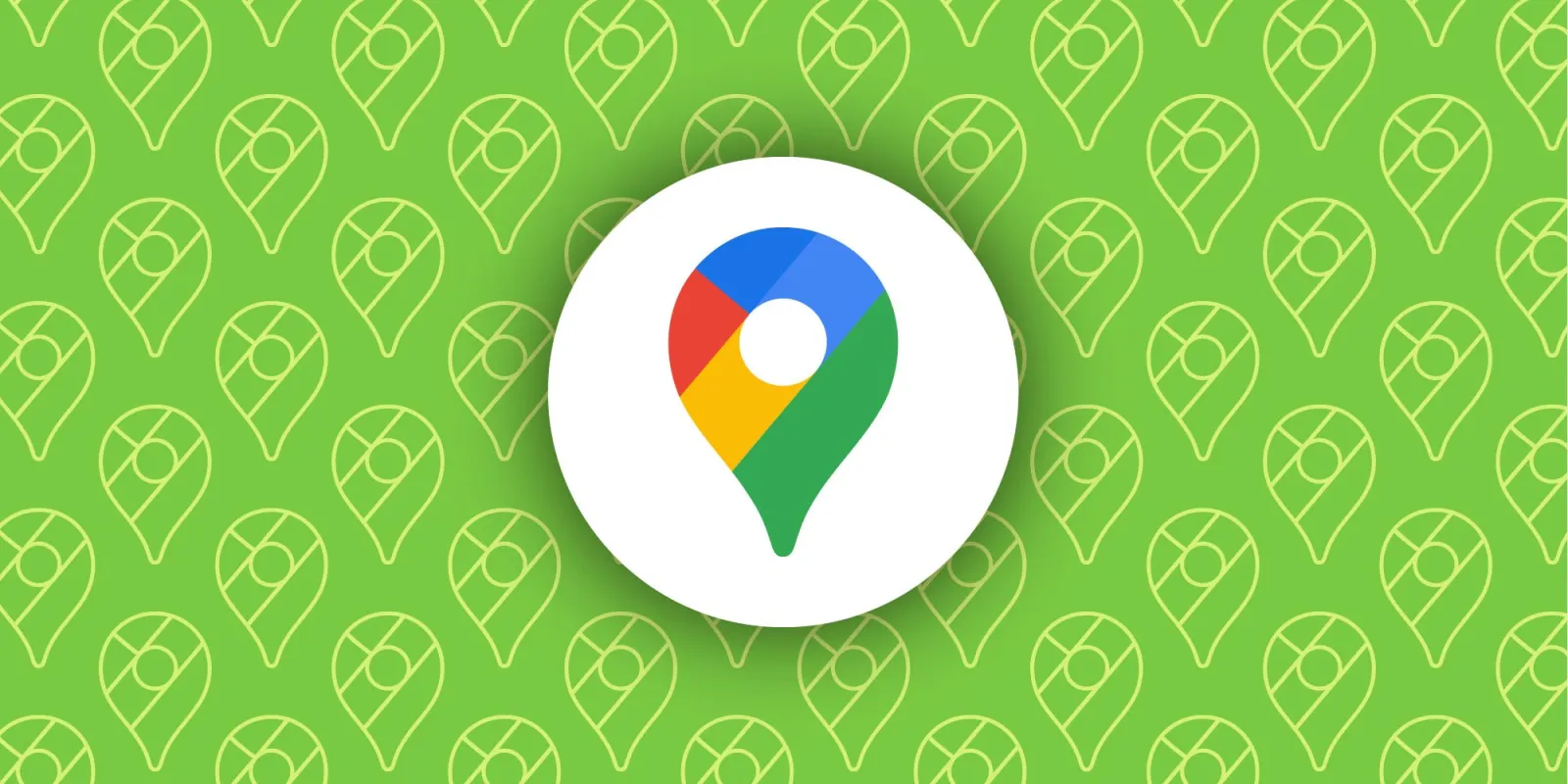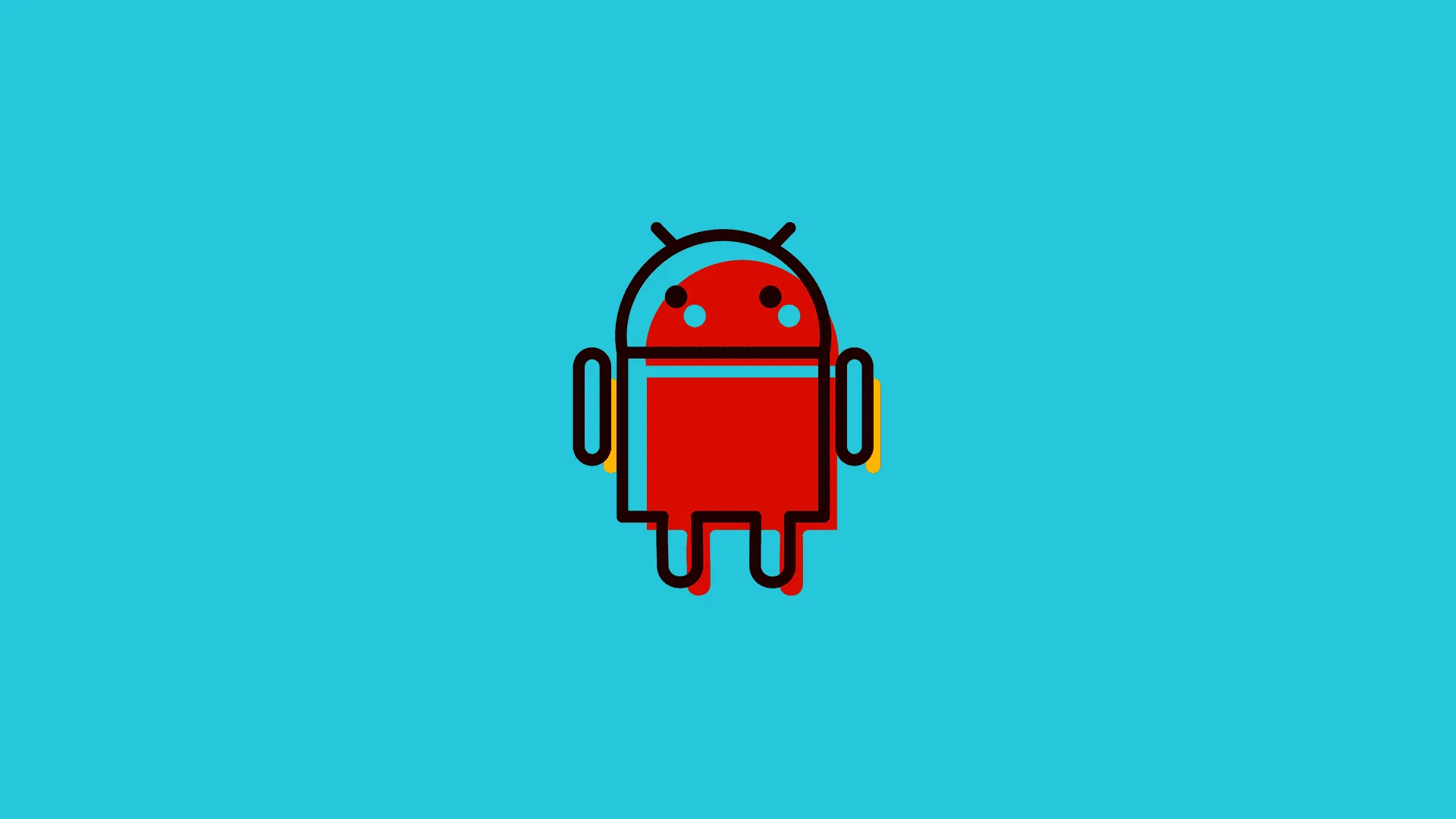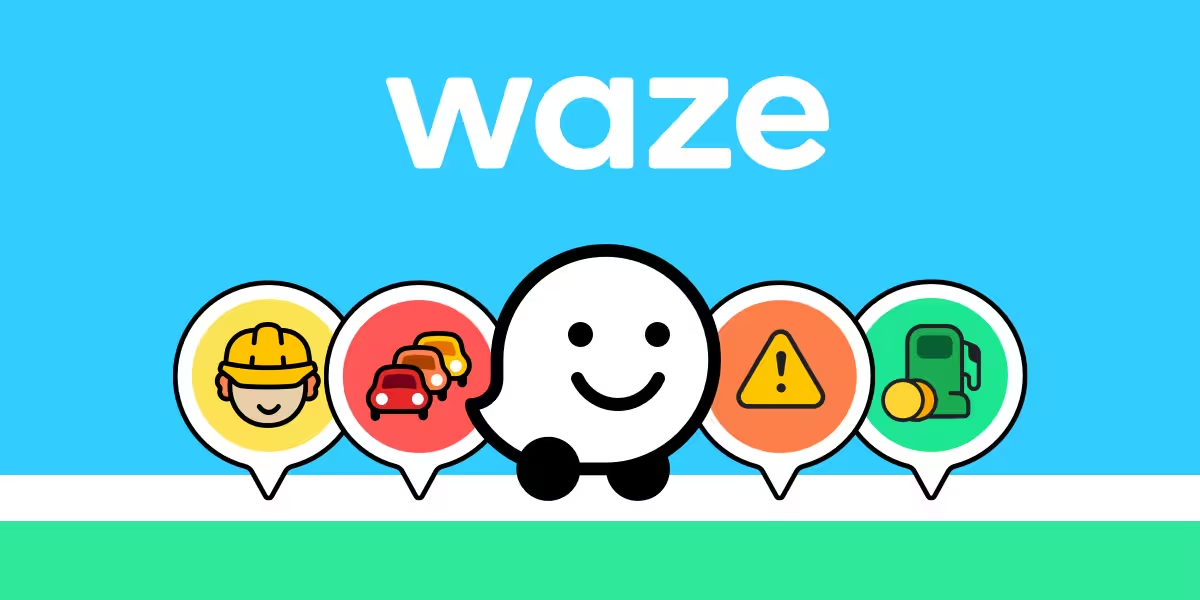Adding emojis to pictures on Android devices is a creative way to personalize and enhance your photos. Whether you’re using built-in editing tools or third-party apps, the process is straightforward and accessible.
1. Using Android’s Built-In Photo Editor
Most Android devices come with a default photo editor that allows you to add emojis directly to your images. This tool is often integrated into the gallery app and provides basic editing functionalities. To use this method:
- Open the Gallery app and select the photo you want to edit.
- Tap on the Edit option, usually represented by a pencil icon.
- Look for the Sticker or Emoji option in the editing toolbar.
- Choose your preferred emoji, resize it, and place it on the image.
- Save the edited photo to your device.
This method is ideal for quick edits and doesn’t require downloading additional apps. However, the selection of emojis may be limited compared to third-party solutions.
2. Leveraging Third-Party Sticker Apps
For more advanced editing options, third-party apps like PicsArt or Snapseed offer extensive libraries of emojis and stickers. These apps provide greater flexibility in terms of customization and creative overlays. Here’s how to use them:
- Download and install a sticker app from the Google Play Store.
- Open the app and import the photo you want to edit.
- Navigate to the Stickers or Emojis section.
- Select an emoji, adjust its size, rotation, and position on the image.
- Apply additional effects or filters if desired, then save the edited photo.
Third-party apps often include features like layering, blending, and advanced filters, making them suitable for more intricate edits.
3. Using Social Media Editing Tools
Social media platforms like Instagram and Snapchat also offer built-in editing tools that allow you to add emojis to photos before sharing them. These tools are particularly useful if you plan to post the image directly to your social media account. Follow these steps:
- Open the social media app and select the photo you want to edit.
- Use the app’s editing tools to add emojis or stickers.
- Customize the emoji’s size, color, and placement.
- Save the edited photo to your device or share it directly on the platform.
This method is convenient for users who frequently share photos on social media and want to streamline the editing process.
Choosing the Right Method for Your Needs
The method you choose depends on your specific requirements. If you need a quick and simple solution, Android’s built-in editor is sufficient. For more advanced features, third-party apps provide greater flexibility and creative control. Social media editing tools are ideal for users who prioritize convenience and integration with their online platforms.
Tips for Effective Emoji Placement
When adding emojis to photos, consider the following tips to ensure a polished result:
- Use emojis that complement the theme or mood of the photo.
- Avoid overcrowding the image with too many emojis.
- Experiment with different sizes and positions to achieve the desired effect.
- Use transparency or blending options to make emojis appear more natural.
By following these guidelines, you can create visually appealing images that effectively incorporate emojis.