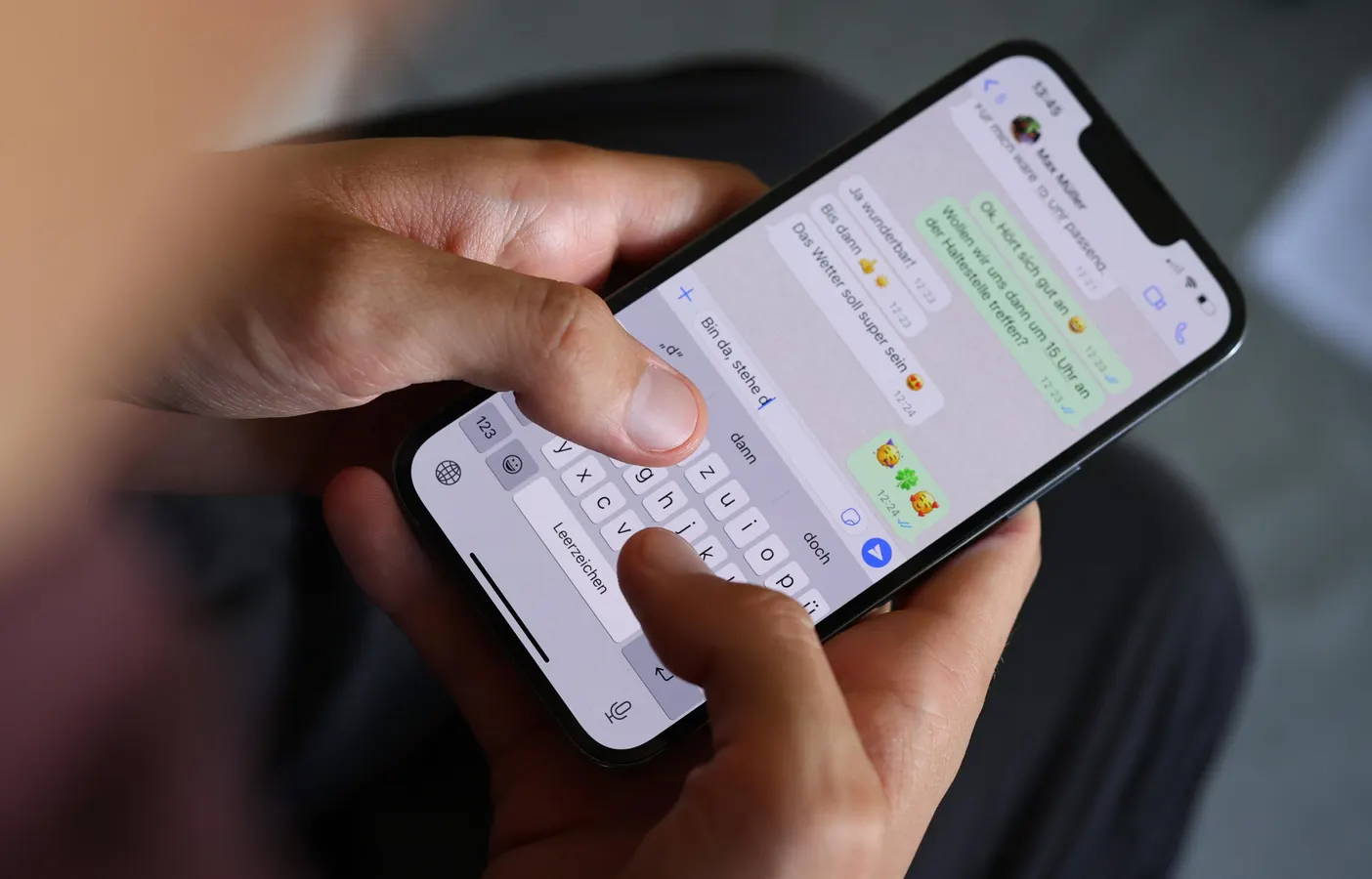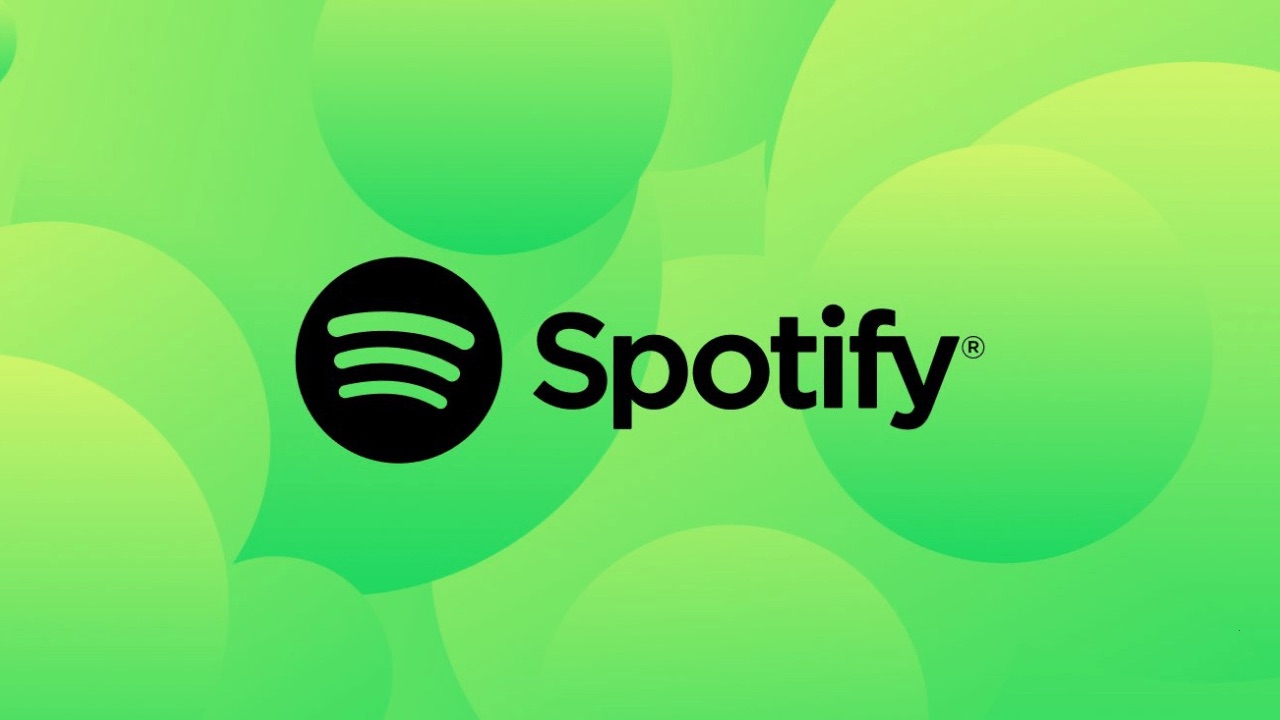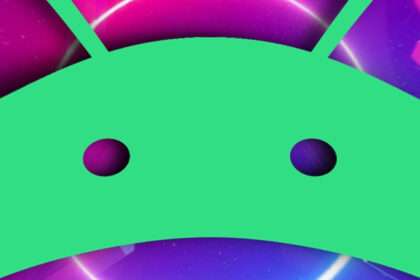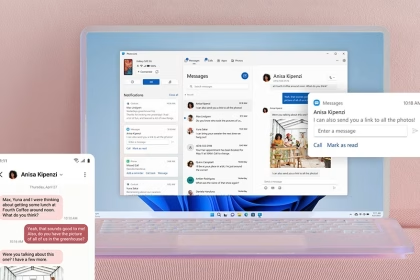WhatsApp Status is a popular feature for sharing moments with friends and family, but many users notice that their photos appear blurry after uploading. This issue often stems from WhatsApp’s automatic compression algorithms, which reduce file sizes to optimize storage and data usage. While this compression is beneficial for quick sharing, it can significantly degrade image quality.
Upload Higher Resolution Images
One of the primary reasons photos appear blurry on WhatsApp Status is the platform’s tendency to compress images to lower resolutions. WhatsApp typically reduces images to a maximum width of 1,280 pixels, which can result in a noticeable loss of detail. To counteract this, start by ensuring your photos are captured or saved at a higher resolution. Modern smartphones often default to high-resolution settings, but it’s worth checking your camera app’s settings to confirm.
If you’re editing photos before uploading, avoid reducing their resolution unnecessarily. Use photo editing tools that allow you to maintain the original dimensions or export images at a resolution close to WhatsApp’s maximum limit. For example, exporting images at 1,280 pixels in width ensures minimal compression and better clarity. Additionally, avoid cropping images excessively, as this can further reduce their effective resolution.
Adjust Compression Settings Before Uploading
WhatsApp’s compression algorithms are designed to reduce file sizes, but you can take steps to minimize the impact on image quality. Before uploading, consider compressing the image yourself using third-party tools or apps. Tools like Adobe Lightroom, Snapseed, or even built-in gallery apps on Android devices allow you to control the level of compression applied to your photos. By compressing the image slightly before uploading, you can reduce the likelihood of WhatsApp applying aggressive compression.
When using these tools, aim for a balance between file size and quality. For instance, saving an image at 80-90% quality often results in a smaller file size without significant visual degradation. This preemptive step ensures that WhatsApp’s compression has less work to do, preserving more of the original detail in your photos.
Use Alternative Upload Methods
Another effective way to maintain image quality is to bypass WhatsApp’s default compression entirely. One method is to upload photos as documents instead of images. When you share a photo as a document, WhatsApp does not apply its usual compression algorithms, preserving the original resolution and quality. To do this, open the chat or Status upload screen, select the document icon, and choose the photo from your gallery.
Alternatively, you can use cloud storage services like Google Drive or Dropbox to share high-quality images. Upload the photo to the cloud, generate a shareable link, and post the link in your WhatsApp Status. While this method requires an extra step, it ensures that viewers can access the image in its original quality without any compression.
Optimize File Formats for Better Quality
The file format you choose can also impact the quality of your WhatsApp Status photos. JPEG is the most common format, but it uses lossy compression, which can reduce image quality. Consider using PNG format for images with text or sharp edges, as it supports lossless compression. While PNG files are larger, they retain more detail and clarity, making them a better choice for certain types of images.
If you’re working with professional-grade images, formats like TIFF or RAW may be preferable, but these are not supported by WhatsApp. In such cases, convert the image to a high-quality JPEG or PNG before uploading. Tools like Photoshop or online converters can help you achieve the desired balance between file size and quality.