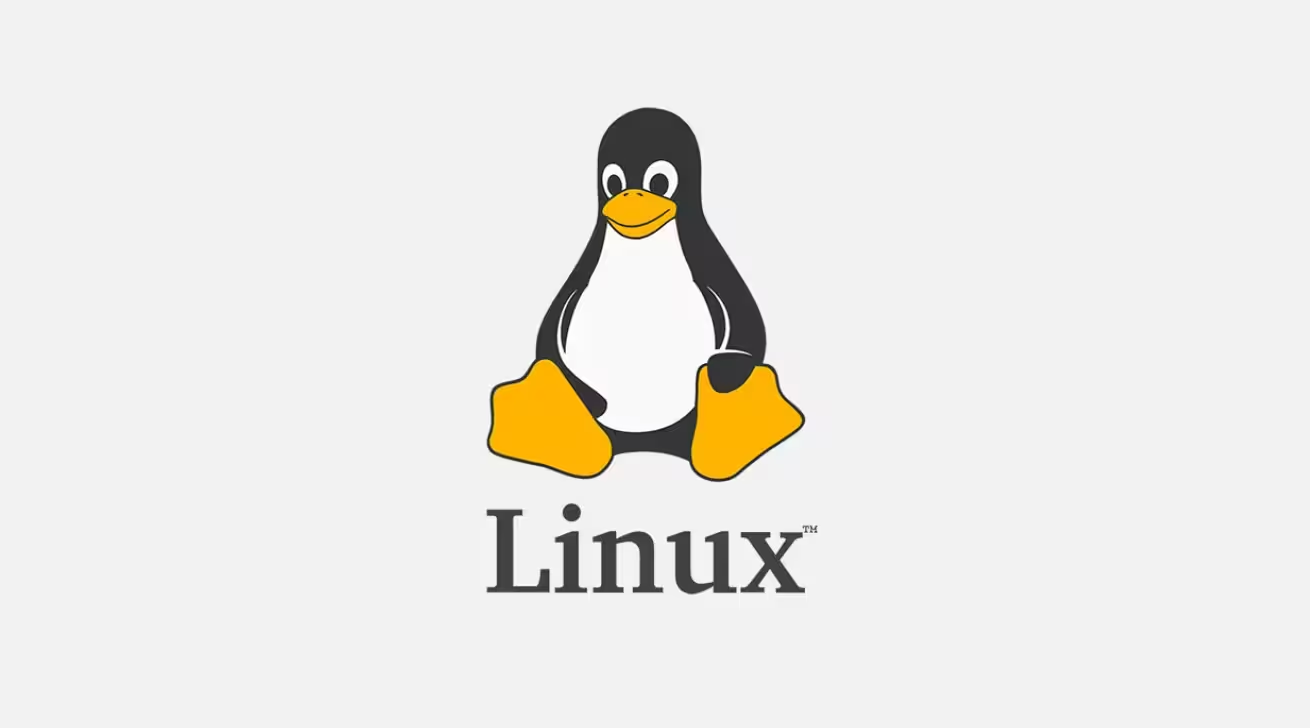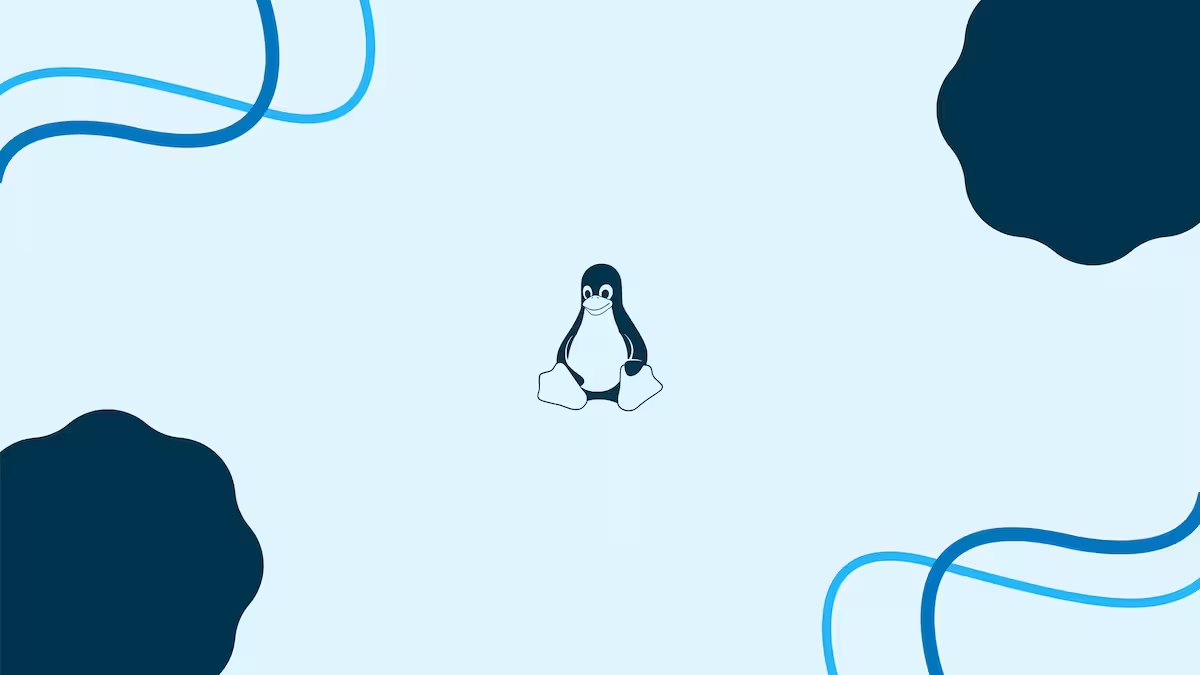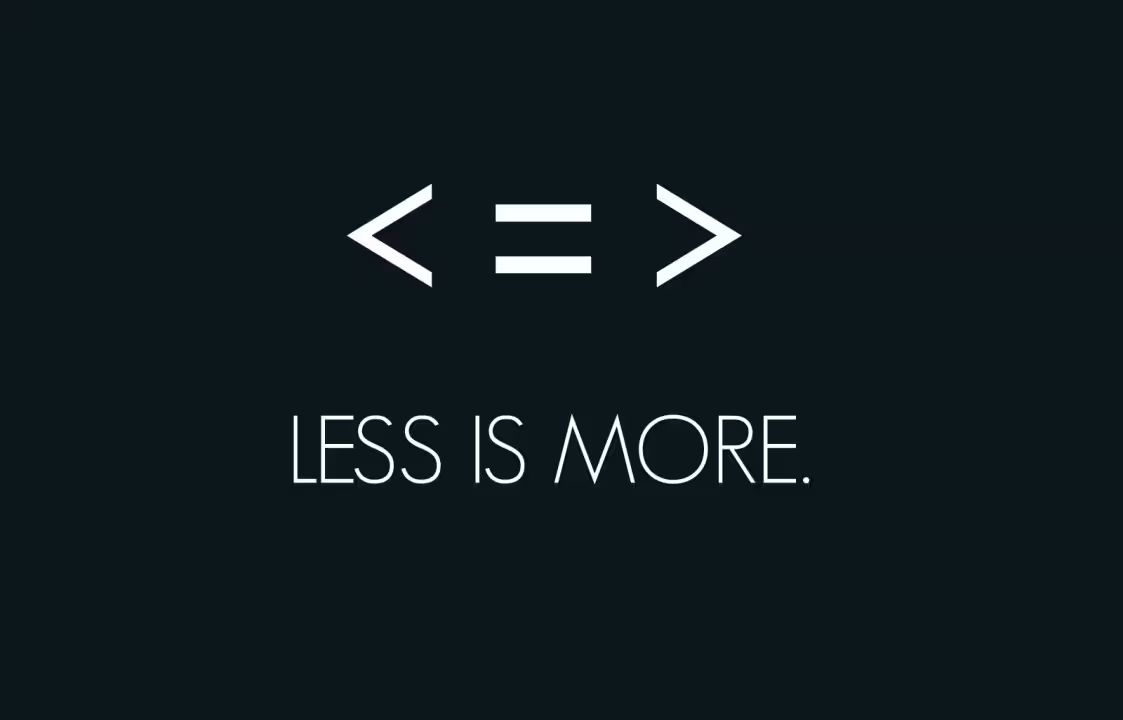The du (disk usage) command in Linux is used to estimate and display the disk space used by files and directories. It helps in identifying the space usage of directories and their contents, allowing administrators to manage storage more effectively.
- Basic Disk Usage
- Summarize Disk Usage
- Human-Readable Format
- Summarize in Human-Readable Format
- Display Disk Usage for All Files and Directories
- Limit Depth of Directory Tree
- Exclude Certain Files or Directories
- Sort by Disk Usage
- Display Disk Usage of Specific File Types
- Display Disk Usage in Bytes
- Display Disk Usage of Mounted Filesystems
- Ignore Permission Denied Errors
- Compare Disk Usage Over Time
- Display Disk Usage of a Specific User
- Display Inode Usage
- Combine with find for Advanced Filtering
- Display Disk Usage of Symbolic Links
- Display Disk Usage in Kilobytes
- Display Disk Usage in Megabytes
- Display Disk Usage of Hidden Files
Basic Disk Usage
Display the disk usage of the current directory and its subdirectories:
duSummarize Disk Usage
Show the total disk usage of a directory without listing every subdirectory:
du -s /path/to/directoryHuman-Readable Format
Display disk usage in a human-readable format (e.g., KB, MB, GB):
du -h /path/to/directorySummarize in Human-Readable Format
Combine summarizing and human-readable formatting:
du -sh /path/to/directoryDisplay Disk Usage for All Files and Directories
Show disk usage for all files and directories in the current location:
du -ah /path/to/directoryLimit Depth of Directory Tree
Limit the depth of the directory tree to display (e.g., only 1 level deep):
du -h --max-depth=1 /path/to/directoryExclude Certain Files or Directories
Exclude specific files or directories from the disk usage calculation:
du -h --exclude="*.log" /path/to/directorySort by Disk Usage
Sort the output by disk usage (largest to smallest):
du -h /path/to/directory | sort -hrDisplay Disk Usage of Specific File Types
Calculate disk usage for files of a specific type (e.g., .jpg files):
du -ch *.jpgDisplay Disk Usage in Bytes
Show disk usage in bytes (useful for scripting or precise measurements):
du -b /path/to/directoryDisplay Disk Usage of Mounted Filesystems
Show disk usage for all mounted filesystems:
du -sh /* 2>/dev/nullIgnore Permission Denied Errors
Suppress “Permission denied” errors when running du:
du -sh /path/to/directory 2>/dev/nullCompare Disk Usage Over Time
Save disk usage to a file and compare it later:
du -sh /path/to/directory > disk_usage.txtDisplay Disk Usage of a Specific User
Calculate disk usage for files owned by a specific user:
du -sh --apparent-size /home/usernameDisplay Inode Usage
Show inode usage instead of disk space (useful for filesystems with many small files):
du --inodes /path/to/directoryCombine with find for Advanced Filtering
Use find with du to calculate disk usage for files modified in the last 7 days:
find /path/to/directory -type f -mtime -7 -exec du -ch {} + | grep total$Display Disk Usage of Symbolic Links
Include symbolic links in the disk usage calculation:
du -Lh /path/to/directoryDisplay Disk Usage in Kilobytes
Show disk usage in kilobytes (KB):
du -k /path/to/directoryDisplay Disk Usage in Megabytes
Show disk usage in megabytes (MB):
du -m /path/to/directoryDisplay Disk Usage of Hidden Files
Include hidden files and directories in the calculation:
du -sh .[!.]* *Notes:
- The
ducommand can be resource-intensive, especially when used on large filesystems or directories with many subdirectories and files. Limiting the depth or excluding certain files can improve performance. - Use the
-sflag to avoid displaying disk usage for individual files when you only want a summary of a directory.