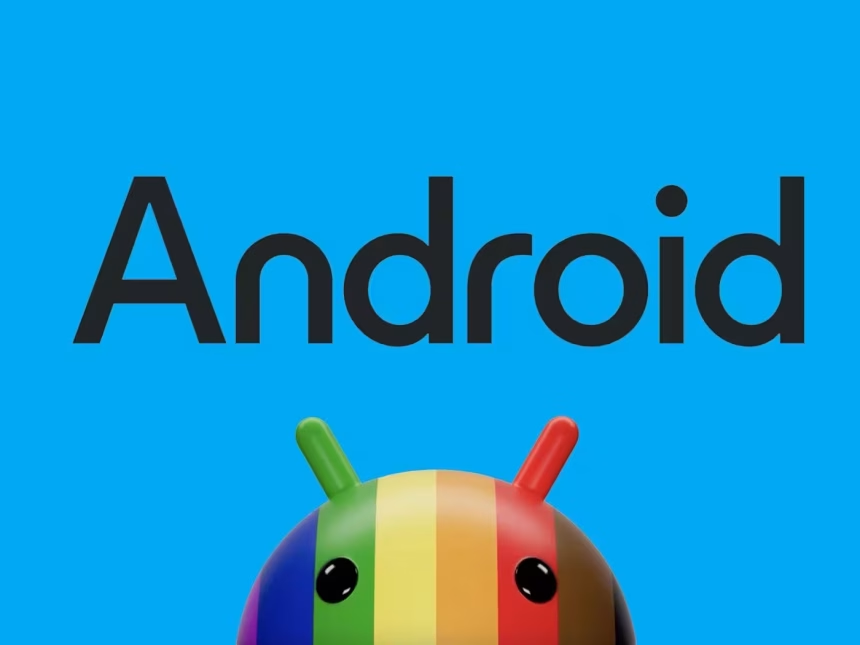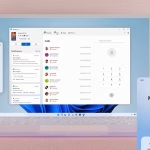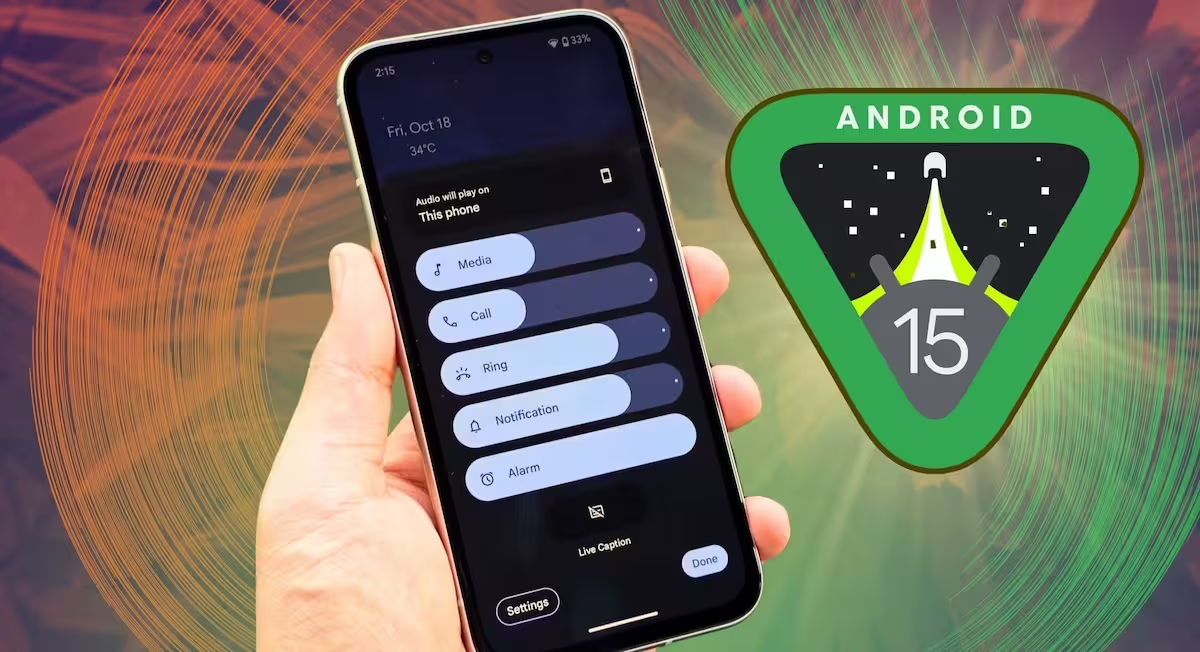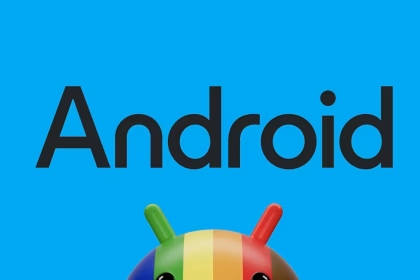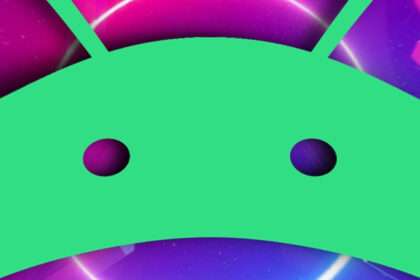When incoming calls on your Android device go straight to voicemail without ringing, it disrupts communication and can indicate underlying issues with call routing, network settings, or carrier configurations. This problem often stems from misconfigured call forwarding, network glitches, or SIM card errors. Below are six actionable methods to resolve this issue effectively.
1. Check Call Forwarding Settings
Call forwarding settings can inadvertently route calls to voicemail. To verify this, open the Phone app, tap the three-dot menu, and select Settings. Navigate to Call Forwarding and ensure no forwarding rules are active. If any rules are enabled, disable them to allow calls to ring normally.
If you cannot find the call forwarding option in your Phone app, use the dialer code *#21# to check forwarding status. To disable forwarding, dial ##002# and press the call button. This resets all forwarding rules to default.
2. Reset Network Settings
Network misconfigurations can cause calls to bypass your device. To reset network settings, go to Settings > System > Reset Options > Reset Wi-Fi, Mobile & Bluetooth. Confirm the action to restore default network configurations. Note that this will erase saved Wi-Fi networks and paired Bluetooth devices.
After resetting, restart your device and test incoming calls. If the issue persists, proceed to the next method.
3. Verify Carrier Services
Carrier-specific configurations or outages can disrupt call routing. Contact your carrier to confirm there are no ongoing service disruptions. Additionally, ensure your account is active and not restricted due to unpaid bills or other issues.
Carriers often provide apps or online portals to check account status and troubleshoot issues. Use these tools to verify your service is functioning correctly. If necessary, request a carrier settings update or re-provisioning of your account.
4. Inspect SIM Card
A faulty or improperly inserted SIM card can prevent calls from reaching your device. Power off your phone, remove the SIM card, and inspect it for damage. Clean the SIM card and tray with a soft cloth, then reinsert it securely.
If the SIM card is damaged, contact your carrier for a replacement. Alternatively, test the SIM card in another device to confirm it is functioning correctly.
5. Disable Do Not Disturb Mode
Do Not Disturb mode silences calls and notifications, sending them directly to voicemail. To disable it, swipe down from the top of the screen to access the Quick Settings panel. Tap the Do Not Disturb icon to turn it off. Alternatively, go to Settings > Sound > Do Not Disturb and ensure it is deactivated.
If you want to allow calls from specific contacts, configure exceptions in the Do Not Disturb settings. This ensures important calls are not missed.
6. Update Software and Carrier Settings
Outdated software or carrier settings can cause compatibility issues. Check for system updates by navigating to Settings > System > System Update. Install any available updates to ensure your device is running the latest version of Android.
Additionally, update carrier settings by going to Settings > About Phone > Carrier Settings Update. Follow the on-screen instructions to apply the latest configurations provided by your carrier.