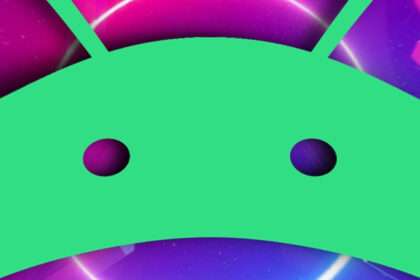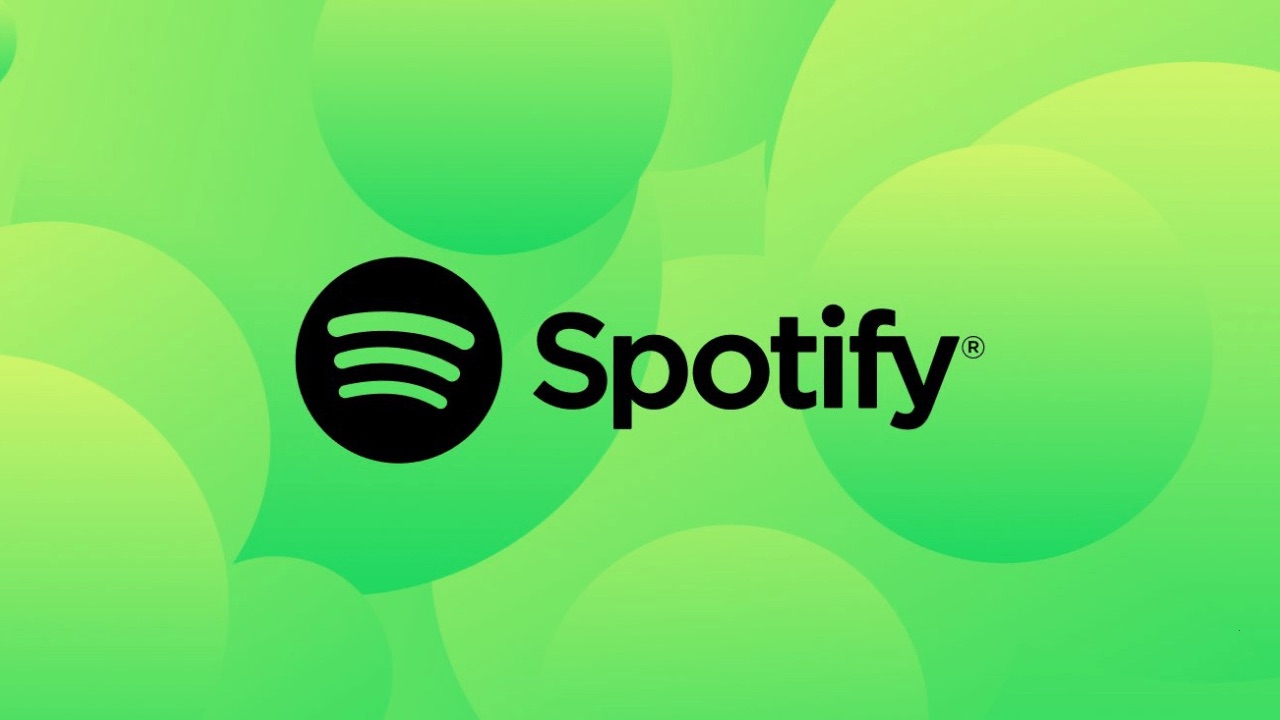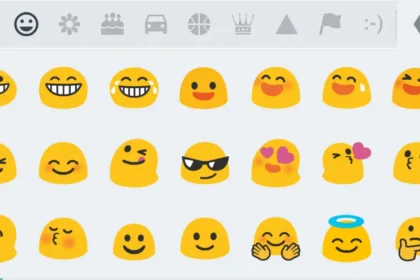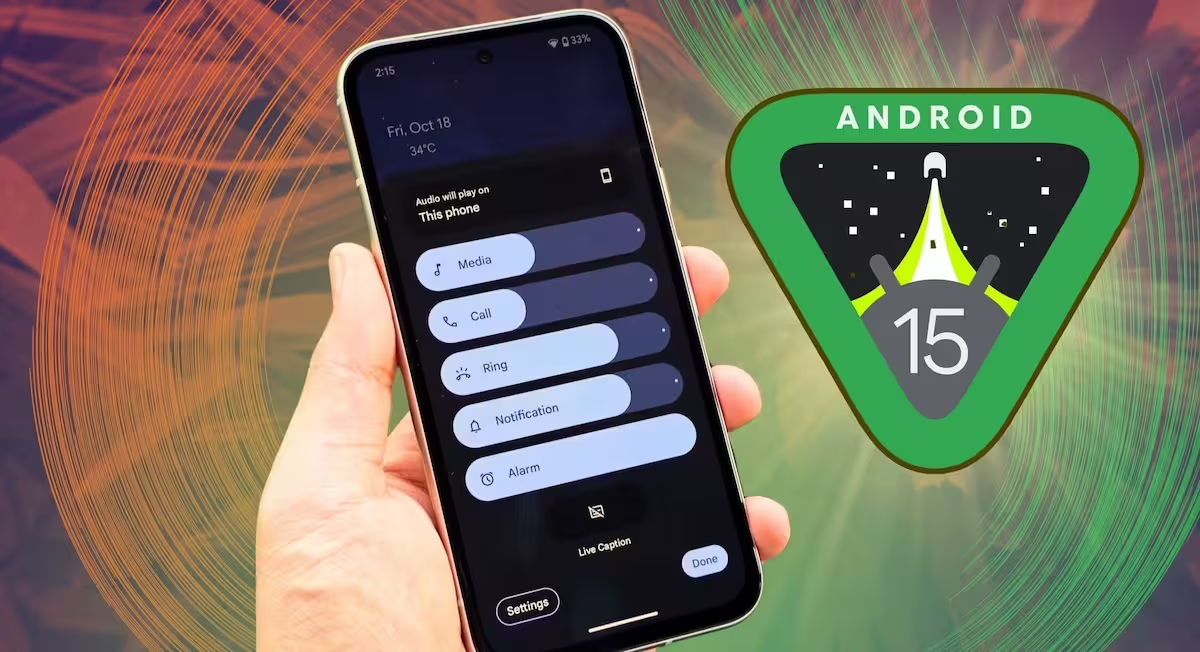Google is the gateway to the internet for most of us. Whether you need to settle a debate, convert currency, or just find a recipe for dinner, speed is everything.
Having the Google Search bar right on your home screen isn’t just a design choice—it’s a massive productivity booster. If you accidentally deleted yours, or if you recently switched from Android to iPhone and miss that one-tap access, don’t worry. Getting it back is incredibly simple.
Here is how to add the Google Search bar to your home screen on both Android and iPhone.
Why Use the Search Widget?
Before we dive into the “how,” here is the “why.” Using the dedicated widget saves you the friction of:
- Unlocking your phone.
- Locating the Google (or Chrome) app.
- Tapping to open it.
- Tapping the search bar again to type.
With the widget, you just unlock and type.
How to Add Google Search Bar on Android
On Android, the Google Search bar is iconic. It usually comes pre-installed on the main home screen, but if you removed it to clear up wallpaper space, here is how to restore it.
Step 1: Enter Editing Mode
Go to the home screen page where you want the search bar to live. Long-press (tap and hold) on any empty space on the screen until the menu pops up.
Step 2: Open the Widgets Menu
Tap on the Widgets button. This will look slightly different depending on your phone (Samsung, Pixel, OnePlus, etc.), but the terminology is universal.
Step 3: Find the Google Widget
Scroll down the list of apps until you find Google (not Chrome). Tap the dropdown arrow or the icon to see the available widgets.
Step 4: Drag and Drop
Locate the rectangular Search bar widget.
- Touch and hold the widget.
- Drag it to your desired location on the home screen.
- Release your finger to drop it.
Pro Tip: You can resize the widget on most Android launchers. Long-press the widget again until a bounding box appears, then drag the dots to make it wider or narrower.
How to Customize the Android Search Bar
Did you know you can change the color and shape of the bar to match your wallpaper?
- Open the Google App.
- Tap your Profile Picture in the top right.
- Go to Settings > Search Widget > Customize Widget.
- Here you can adjust the Google logo, Bar shape, Color, and Transparency.
- Tap Done to save.
How to Add Google Search Bar on iPhone (iOS)
For years, iOS users had to open the app manually. However, since the introduction of Home Screen widgets in iOS 14, you can now have a search experience that rivals Android.
Note: You must have the Google app installed from the App Store.
Step 1: Enter Jiggle Mode
Go to your iPhone home screen and long-press any empty area (or an app icon) until the icons start to jiggle.
Step 2: Tap the Add Button
Tap the Plus (+) icon located in the top-left (or top-right on some iPads) corner of the screen.
Step 3: Search for Google
In the widget gallery search bar, type “Google” and tap the app in the results.
Step 4: Choose Your Size
Swipe left or right to choose your preferred widget style.
- Small: A simple square search icon.
- Medium: The classic search bar (Recommended).
- Medium with Shortcuts: Includes shortcuts for Lens, Voice Search, and Incognito mode.
Step 5: Add Widget
Tap the blue Add Widget button. The widget will appear on your home screen. Drag it to your preferred spot and tap Done in the top right corner.
Which Widget Is Best?
- For Minimalists: Stick to the standard 2×1 Search bar (Android) or the Small square (iOS).
- For Power Users: Use the Chrome widget or the larger Google widget that includes direct buttons for Google Lens and Voice Search. This lets you search with your camera or voice instantly.