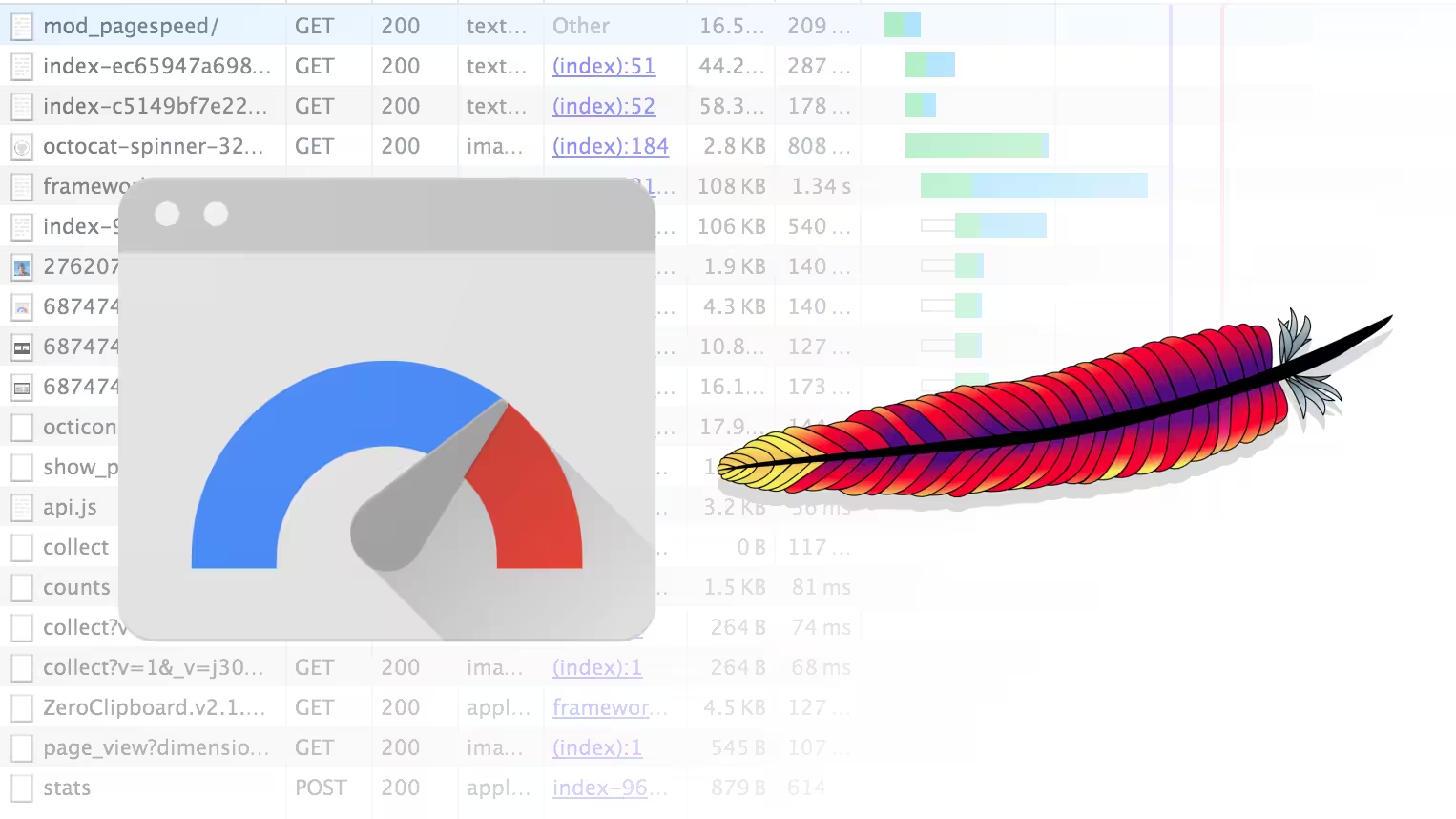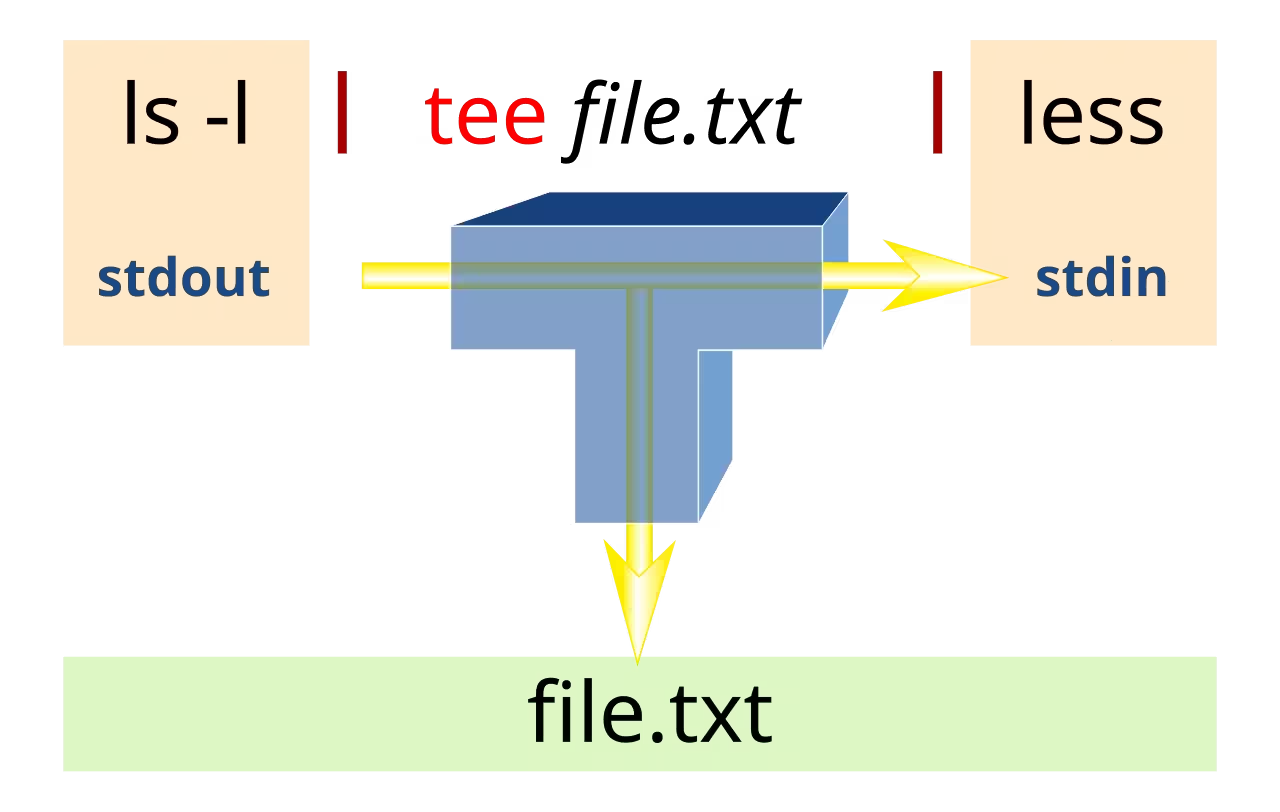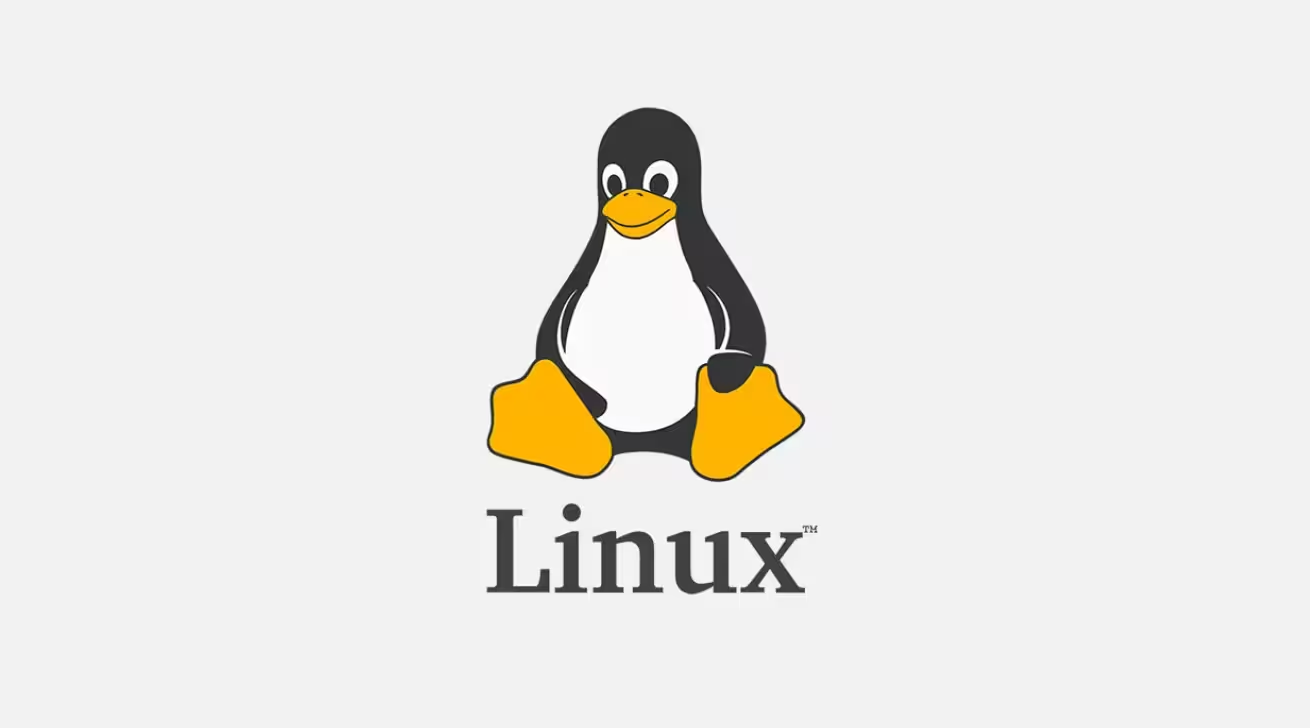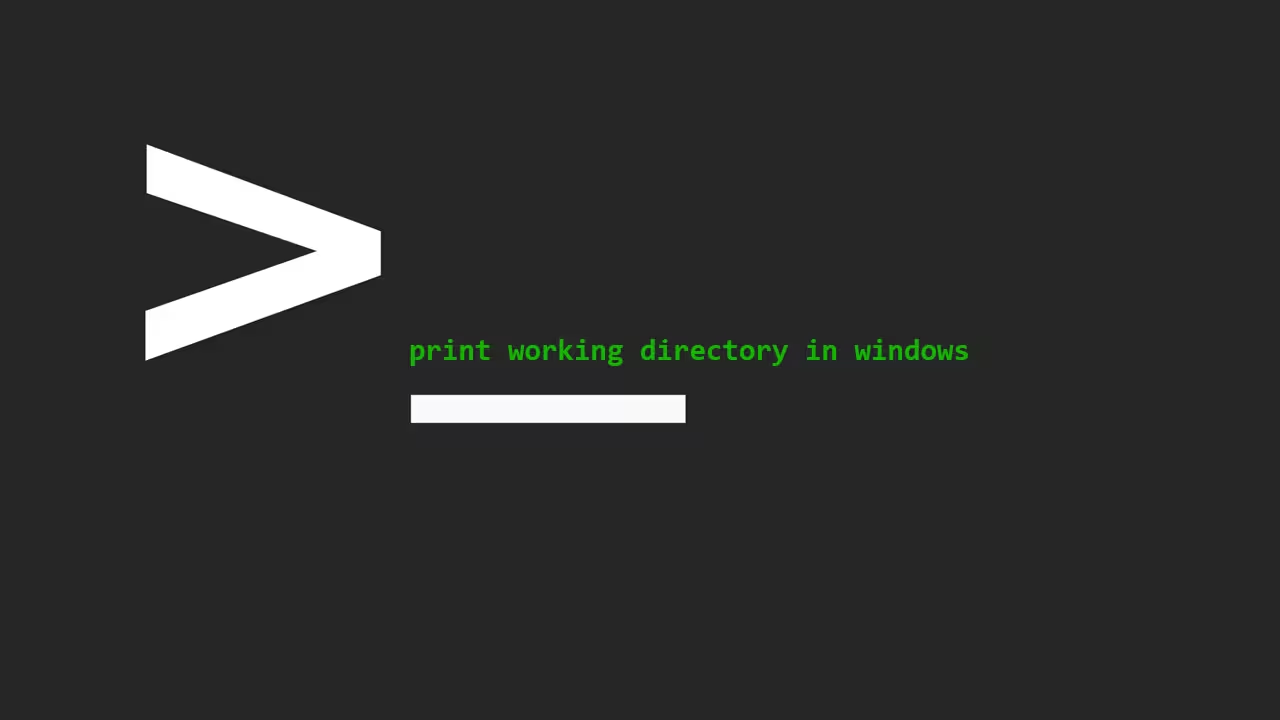To install Mod_Pagespeed (Google’s Apache/NGINX module for automatic website optimization), follow these steps. This module improves performance by compressing resources, optimizing images, lazy-loading content, and more.
Contents
Prerequisites
- Root/sudo access.
- Apache or Nginx installed.
- For Nginx: Mod_Pagespeed is deprecated for Nginx (as of 2022), but you can use the last compatible version or community forks.
Install Mod_Pagespeed for Apache
1. Download and Install the Module
Debian/Ubuntu:
# Install dependencies
sudo apt install wget
# Download the Mod_Pagespeed package
wget https://dl-ssl.google.com/dl/linux/direct/mod-pagespeed-stable_current_amd64.deb
# Install the package
sudo dpkg -i mod-pagespeed-*.deb
# Fix dependencies (if needed)
sudo apt --fix-broken installCentOS/RHEL/Fedora:
# Add the Google repository
sudo tee /etc/yum.repos.d/google-mod-pagespeed.repo <<EOF
[google-mod-pagespeed]
name=google-mod-pagespeed
baseurl=https://dl-ssl.google.com/linux/mod-pagespeed/rpm/stable/x86_64
enabled=1
gpgcheck=1
gpgkey=https://dl-ssl.google.com/linux/linux_signing_key.pub
EOF
# Install the module
sudo yum install mod-pagespeed2. Enable the Module
# Restart Apache to activate Mod_Pagespeed
sudo systemctl restart apache2 # Debian/Ubuntu
sudo systemctl restart httpd # CentOS/RHELInstall Mod_Pagespeed for Nginx (Deprecated but Possible)
Note: Mod_Pagespeed is no longer officially supported for Nginx. Use at your own risk.
1. Download and Compile Nginx with Mod_Pagespeed
# Download the module
cd /usr/src
wget https://github.com/apache/incubator-pagespeed-ngx/archive/v1.13.35.2-stable.tar.gz
tar -xvf v1.13.35.2-stable.tar.gz
# Download the PSOL library (required)
cd incubator-pagespeed-ngx-1.13.35.2-stable
wget https://dl.google.com/dl/page-speed/psol/1.13.35.2-x64.tar.gz
tar -xvf 1.13.35.2-x64.tar.gz
# Recompile Nginx with Mod_Pagespeed
# (Replace your existing Nginx configure command)
./configure \
--add-module=/usr/src/incubator-pagespeed-ngx-1.13.35.2-stable \
[other existing flags]
# Compile and install
make && sudo make install2. Configure Nginx
Add the following to your Nginx server block (/etc/nginx/nginx.conf):
# Enable Mod_Pagespeed
pagespeed on;
pagespeed FileCachePath /var/ngx_pagespeed_cache;3. Restart Nginx
sudo systemctl restart nginxBasic Configuration
Edit the Mod_Pagespeed configuration file (/etc/apache2/mods-enabled/pagespeed.conf for Apache):
Example Optimizations:
# Enable Mod_Pagespeed
ModPagespeed on
# Set cache location
ModPagespeedFileCachePath "/var/cache/mod_pagespeed/"
# Enable critical filters
ModPagespeedEnableFilters prioritize_critical_css,combine_css,combine_javascript
# Enable image optimization
ModPagespeedEnableFilters lazyload_images,convert_jpeg_to_webpVerify Installation
- Check Headers:
curl -I http://your-domain.com | grep X-Mod-PagespeedOutput should show X-Mod-Pagespeed: ....
- View Statistics:
Accesshttp://your-domain.com/pagespeed_adminto see optimization stats.
Troubleshooting
- Permission Issues:
sudo chown -R www-data:www-data /var/cache/mod_pagespeed/- Check Logs:
- Apache:
/var/log/apache2/error.log - Nginx:
/var/log/nginx/error.log
- Disable Mod_Pagespeed:
ModPagespeed off # Add to Apache configAlternatives
If Mod_Pagespeed isn’t suitable, consider:
- Cloudflare CDN (automatic optimizations).
- Standalone optimization tools (e.g.,
optipng,jpegoptim). - WordPress plugins (e.g., WP Rocket, Autoptimize).
Key Notes
- Test in staging first: Some filters may break your site.
- Nginx users: Consider community forks like ngx_pagespeed.
- Security: Keep the module updated to avoid vulnerabilities.