Testing website loading speed via the Linux terminal can be done using several command-line tools that measure various performance metrics such as total response time, throughput, and concurrent request handling.
- 1. curl (Measure Connection Timings)
- 2. ab (Apache Benchmark)
- 3. siege (HTTP Load Tester)
- 4. wget (Download Speed Test)
- 5. httpie (User-Friendly HTTP Client)
- 6. lighthouse (Google’s Performance Audit)
- 7. speedtest-cli (Network Speed Test)
- 8. headless Chrome (Puppeteer)
- Key Metrics to Analyze
- Tips for Accurate Testing
- Summary Table
1. curl (Measure Connection Timings)
Installation: Preinstalled on most systems.
Use Case: Basic metrics like DNS lookup, SSL handshake, and total time.
curl -s -w "\n\nTiming Details:\n-----------------\nDNS Lookup: %{time_namelookup}\nConnect: %{time_connect}\nTLS Handshake: %{time_appconnect}\nTTFB (First Byte): %{time_starttransfer}\nTotal Time: %{time_total}\n" -o /dev/null https://example.comOutput:
Timing Details:
-----------------
DNS Lookup: 0.012s
Connect: 0.045s
TLS Handshake: 0.102s
TTFB (First Byte): 0.250s
Total Time: 0.350s-o /dev/null: Discards the downloaded content (tests speed, not data).- Key Metrics:
- TTFB (Time to First Byte): Server response time.
- Total Time: Full page/content load time.
2. ab (Apache Benchmark)
Installation:
# Debian/Ubuntu
sudo apt install apache2-utils
# Fedora/RHEL
sudo dnf install httpd-toolsUse Case: Load testing with concurrent requests.
ab -n 100 -c 10 https://example.com/-n 100: Send 100 total requests.-c 10: Simulate 10 concurrent users.- Output includes requests per second, latency distribution, and error rates.
3. siege (HTTP Load Tester)
Installation:
# Debian/Ubuntu
sudo apt install siege
# Fedora
sudo dnf install siegeUse Case: Stress-test with customizable concurrency.
siege -c 20 -t 30s https://example.com-c 20: 20 concurrent users.-t 30s: Run for 30 seconds.- Outputs transaction rate, response time, and success/failure stats.
4. wget (Download Speed Test)
Installation: Preinstalled on most systems.
Use Case: Measure download speed for large files.
wget --output-document=/dev/null https://example.com/largefile.zip- Check the terminal output for download speed (e.g.,
4.5 MB/s).
5. httpie (User-Friendly HTTP Client)
Installation:
pip install httpieUse Case: Detailed breakdown of request phases.
http --verbose --timeout 30 --print=hH https://example.com- Shows timing for DNS, connection, SSL, and data transfer.
6. lighthouse (Google’s Performance Audit)
Installation: Requires Node.js.
npm install -g lighthouseUse Case: Comprehensive performance report (SEO, speed, best practices).
lighthouse https://example.com --view --output=html --output-path=report.html- Generates an HTML report with scores and recommendations.
7. speedtest-cli (Network Speed Test)
Installation:
pip install speedtest-cliUse Case: Check your internet speed first (to rule out local issues).
speedtest-cli8. headless Chrome (Puppeteer)
Use Case: Simulate real browser interactions.
- Install Node.js and Puppeteer:
npm install puppeteer- Create a script (
perf-test.js):
const puppeteer = require('puppeteer');
(async () => {
const browser = await puppeteer.launch();
const page = await browser.newPage();
await page.goto('https://example.com');
const perf = await page.metrics();
console.log('Performance Metrics:', perf);
await browser.close();
})();- Run it:
node perf-test.jsKey Metrics to Analyze
- TTFB (Time to First Byte): Server processing time.
- DNS Lookup: Time to resolve domain to IP.
- SSL Handshake: Overhead for HTTPS.
- Content Load Time: Time to download all assets.
Tips for Accurate Testing
- Clear DNS cache:
sudo systemd-resolve --flush-caches # systemd- Test from multiple locations using tools like
curl+ proxies. - Run tests multiple times to average results.
- Test during peak vs. off-peak hours.
Summary Table
| Tool | Use Case | Key Feature |
|---|---|---|
curl | Basic timing metrics | TTFB, DNS, TLS breakdown |
ab | Load testing | Concurrent requests |
siege | Stress testing | Simulate real-world traffic |
lighthouse | Performance audit | SEO, accessibility, best practices |
headless | Real browser simulation | Render time, JavaScript metrics |





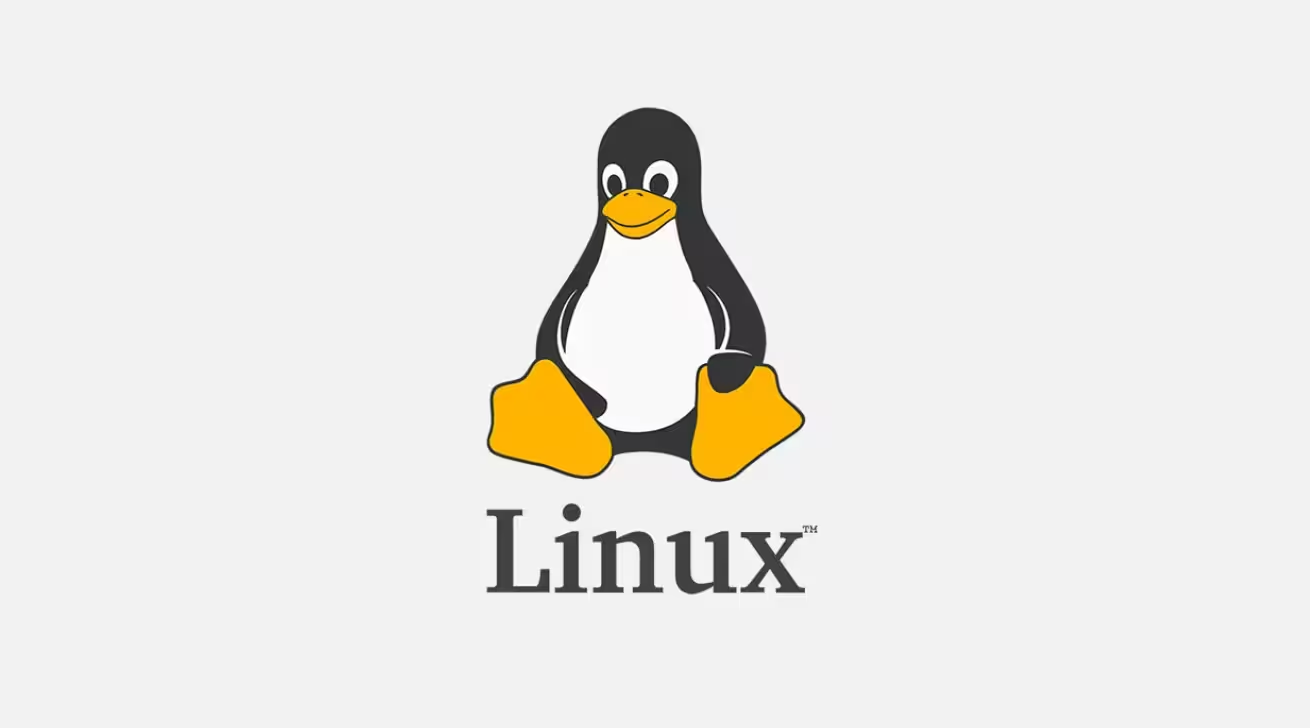
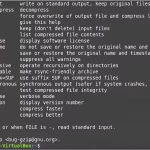

![How to Copy Files and Directories in Linux cp Command Examples 23 How to Copy Files and Directories in Linux [cp Command Examples]](https://lucivus.com/wp-content/uploads/2025/03/How-to-Copy-Files-and-Directories-in-Linux-cp-Command-Examples.avif)
