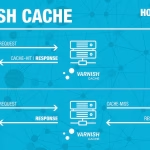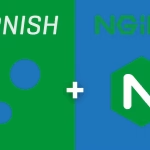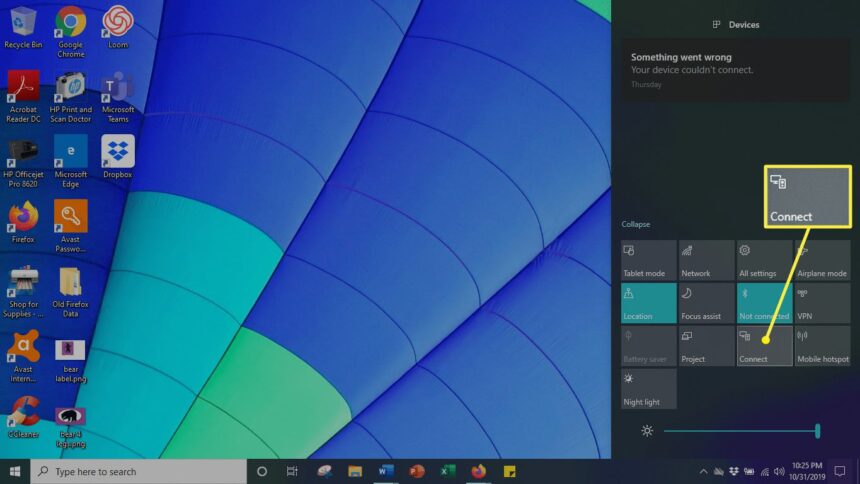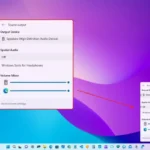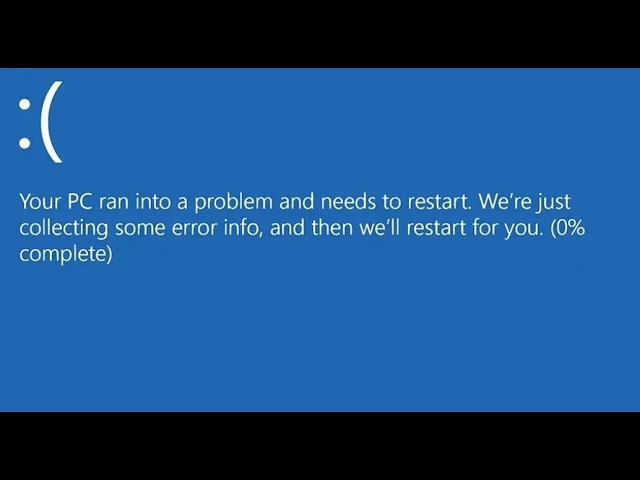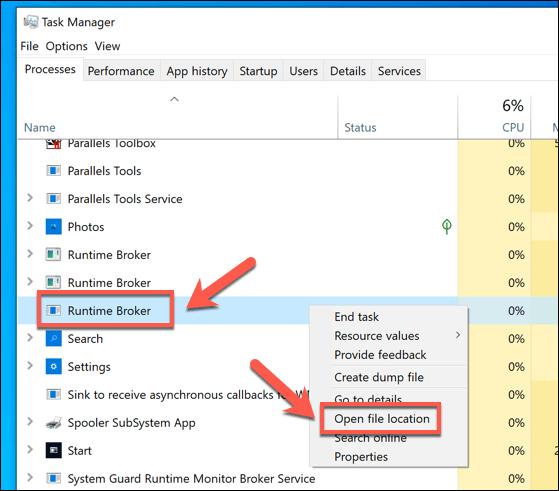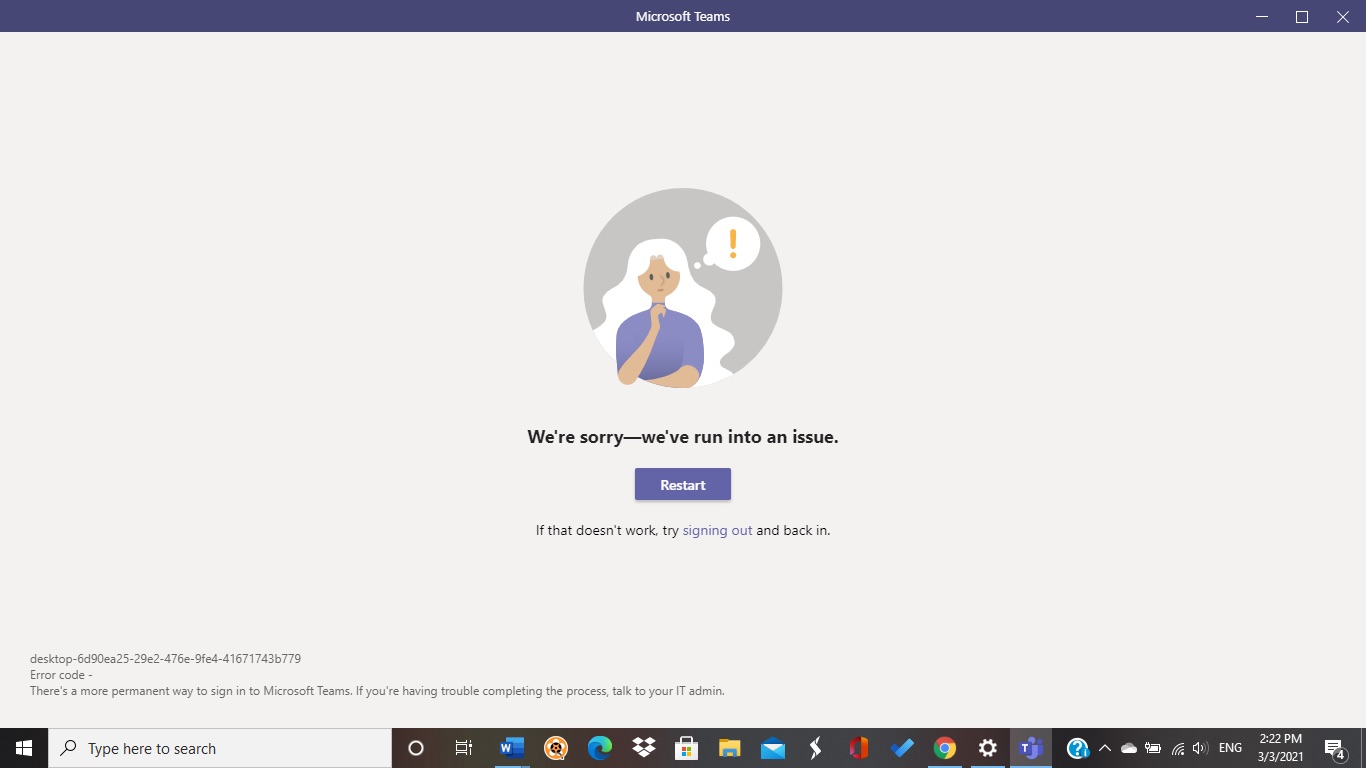Screen mirroring is a convenient way to project your Windows device to a TV, monitor, or other display. However, connection hiccups can occur. Follow these six fixes to resolve common screen mirroring problems and get your setup working smoothly.
1. Verify Device Compatibility and Basic Settings
- Check compatibility: Ensure your Windows device and the target display (TV, projector, etc.) support screen mirroring (e.g., Miracast).
- On Windows: Press
Win + Pand check if “Connect to a wireless display” appears. - For the display: Refer to its manual for Miracast or wireless projection support.
- Power cycle devices: Restart your Windows PC and the target display.
- Enable screen mirroring on the display: Activate the feature via the display’s settings (e.g., “Screen Sharing” on Samsung TVs or “Cast” on LG).
2. Ensure Both Devices Are on the Same Network
Most wireless screen mirroring tools (like Miracast) require both devices to be on the same Wi-Fi network.
- On Windows: Go to
Settings > Network & Internet > Wi-Fito confirm. - On the display: Check its network settings.
- Note: Some devices support direct Wi-Fi connections without a router. If available, enable this mode on your display.
3. Enable Projection Settings in Windows
Windows may block screen mirroring by default. Adjust these settings:
- Press
Win + Ito open Settings. - Navigate to System > Projecting to this PC.
- Under “Some Windows and Android devices…,” select “Available everywhere” or “First time only.”
- Toggle “Require PIN to pair” if needed.
- Ensure the Wireless Display optional feature is installed:
- Go to Settings > Apps > Optional Features > Add a feature.
- Search for “Wireless Display” and install it.
4. Update Display and Network Drivers
Outdated drivers can disrupt connectivity.
- Update display drivers:
- Right-click the Start menu and select Device Manager.
- Expand “Display adapters,” right-click your GPU, and select “Update driver.”
- Update Wi-Fi drivers:
- In Device Manager, expand “Network adapters,” right-click your Wi-Fi device, and update.
- Manufacturer’s website: Download the latest drivers from your PC or GPU brand’s support page.
5. Run the Windows Hardware Troubleshooter
Use the built-in tool to detect issues:
- Go to Settings > System > Troubleshoot > Other troubleshooters.
- Run the “Hardware and Devices” troubleshooter.
- Restart your PC afterward.
6. Check for Windows Updates
Microsoft frequently releases fixes for connectivity bugs.
- Go to Settings > Windows Update.
- Click “Check for updates” and install any pending updates.
- After updating, restart your PC.
Bonus Tips
- Disable VPNs or firewalls: Temporarily turn off third-party VPNs/antivirus software.
- Restart the Wireless Display service:
- Press
Win + R, typeservices.msc, and locate “Windows Connect Now.” - Right-click it and select “Restart.”
Still Not Working?
If issues persist, try:
- Using an HDMI cable for a wired connection.
- Resetting network settings on Windows (
Settings > Network & Internet > Network Reset). - Consulting your display manufacturer’s support team.
With these fixes, you should resolve most screen mirroring problems on Windows. If one step doesn’t work, move to the next—the culprit could be anything from a driver glitch to a simple setting toggle. Happy mirroring! 🖥️🔁📺