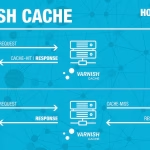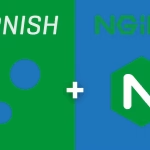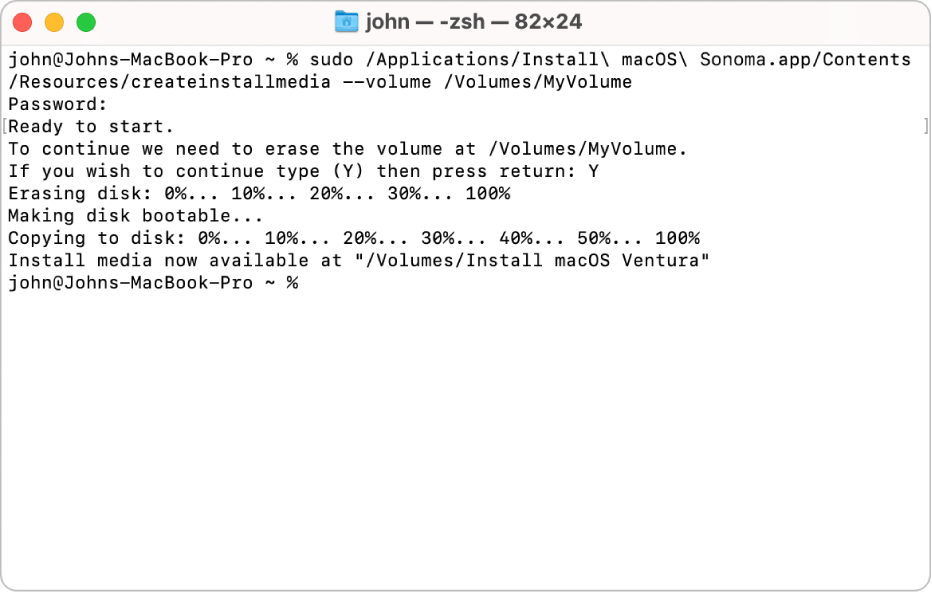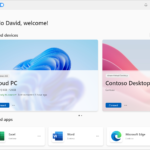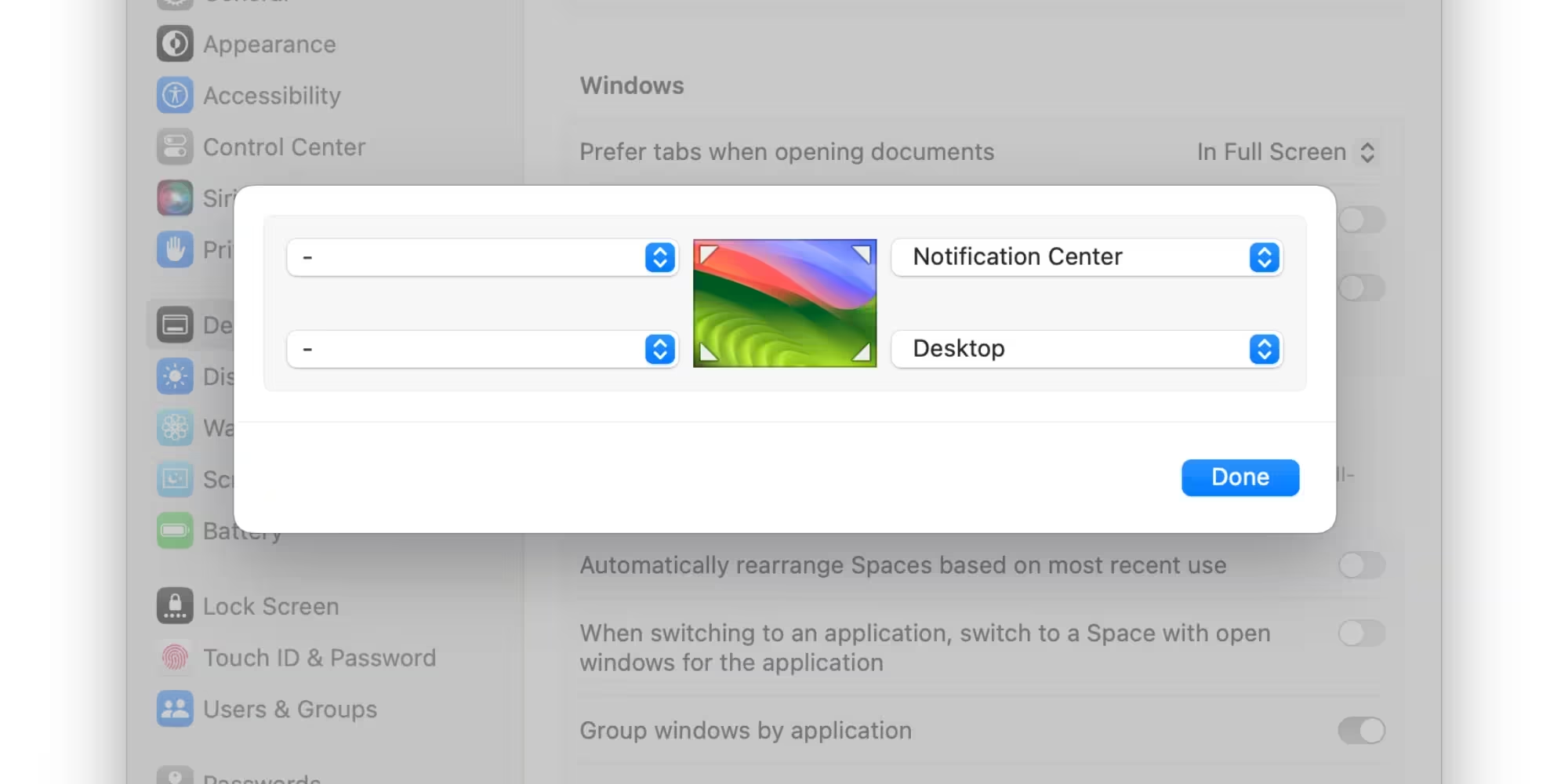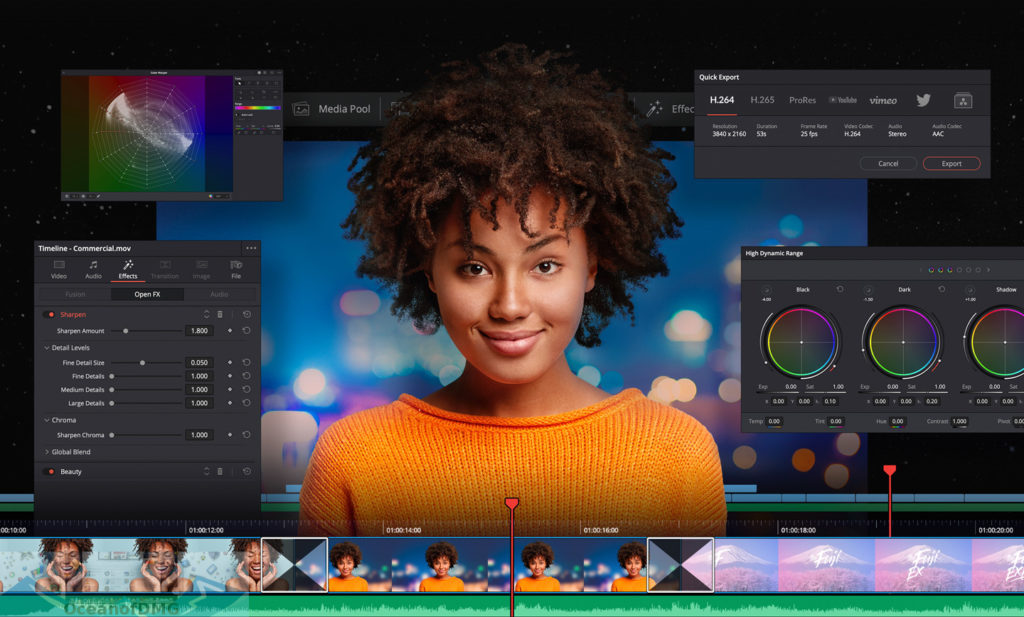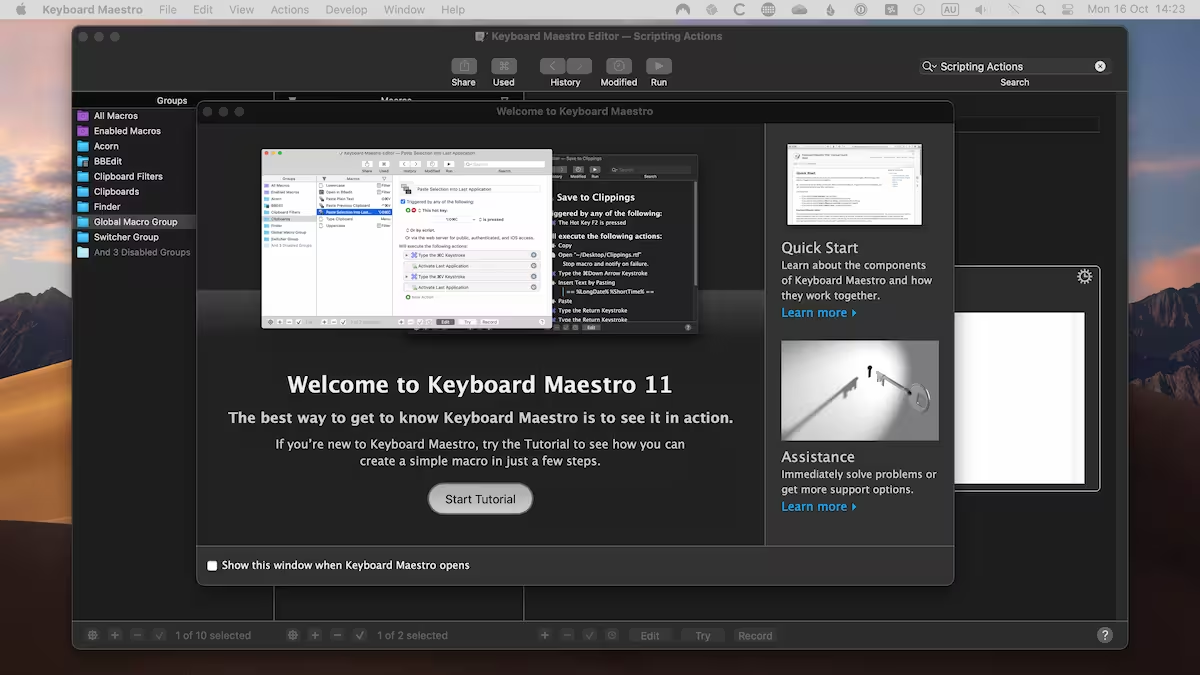Hard disk issues can disrupt your workflow and lead to data loss. macOS provides a powerful utility called fsck (file system consistency check) to diagnose and repair disk errors.
What is fsck?
The fsck utility is a command-line tool designed to check and repair inconsistencies in file systems. It is commonly used on Unix-based systems, including macOS. Fsck scans the disk for errors such as corrupted files, bad sectors, and directory structure issues, and attempts to fix them.
Fsck operates on unmounted volumes, meaning the disk must not be in use during the repair process. This ensures that no active processes interfere with the repair operations.
When to Use fsck
You should consider using fsck if you encounter the following issues:
- Frequent system crashes or freezes
- Files or folders becoming inaccessible
- Unexpected disk errors or warnings
- Slow performance or unusual behavior from your storage device
Running fsck can help identify and resolve these problems before they escalate into more severe issues.
Precautions Before Using fsck
Before running fsck, take the following precautions to avoid data loss:
- Backup your data: Always create a backup of important files before performing disk repairs.
- Unmount the disk: Ensure the target disk is unmounted to prevent data corruption.
- Use Single-User Mode: Boot your Mac into Single-User Mode to run fsck on the startup disk.
Failure to follow these steps may result in irreversible damage to your file system.
How to Run fsck on macOS
Follow these steps to run fsck on your macOS system:
- Boot your Mac into Single-User Mode by restarting and holding Command + S during startup.
- At the command prompt, type
fsck -fyand press Enter. The-fflag forces a check, and the-yflag automatically answers “yes” to all prompts. - Wait for the process to complete. Fsck will display detailed output, including any errors found and repairs made.
- If fsck reports no errors, type
rebootto restart your Mac.
Repeat the process if fsck identifies and fixes errors, as multiple passes may be required to resolve all issues.
Interpreting fsck Output
Fsck provides detailed output during the repair process. Here are some common messages and their meanings:
- FILE SYSTEM WAS MODIFIED: Indicates that fsck made changes to the file system to fix errors.
- NO ERRORS FOUND: The file system is clean, and no repairs were needed.
- CORRUPTION FOUND: Significant errors were detected, and repairs were attempted.
If fsck cannot repair the disk, consider using macOS’s Disk Utility or consulting a professional data recovery service.
Alternative Tools for Disk Repair
While fsck is a powerful tool, macOS offers additional utilities for disk repair:
- Disk Utility: A graphical tool for verifying and repairing disks.
- First Aid: A feature within Disk Utility that performs similar functions to fsck.
These tools provide a user-friendly alternative for those uncomfortable with command-line operations.