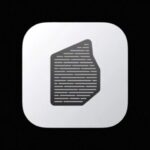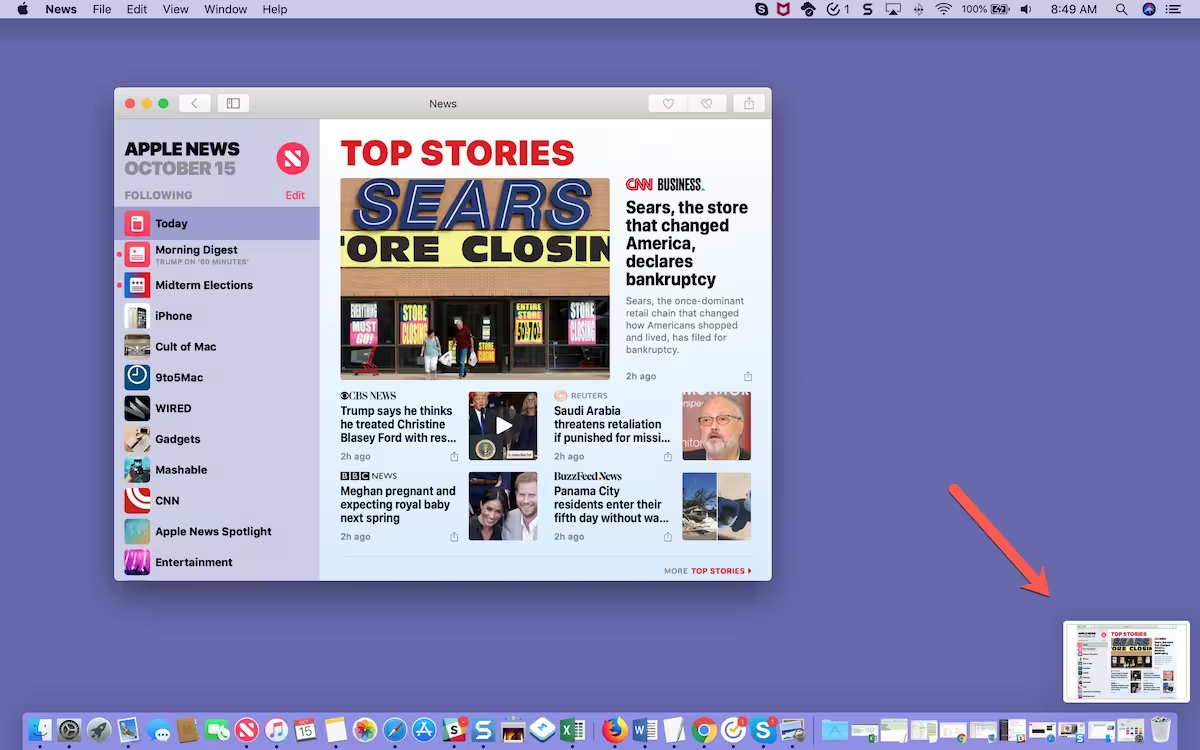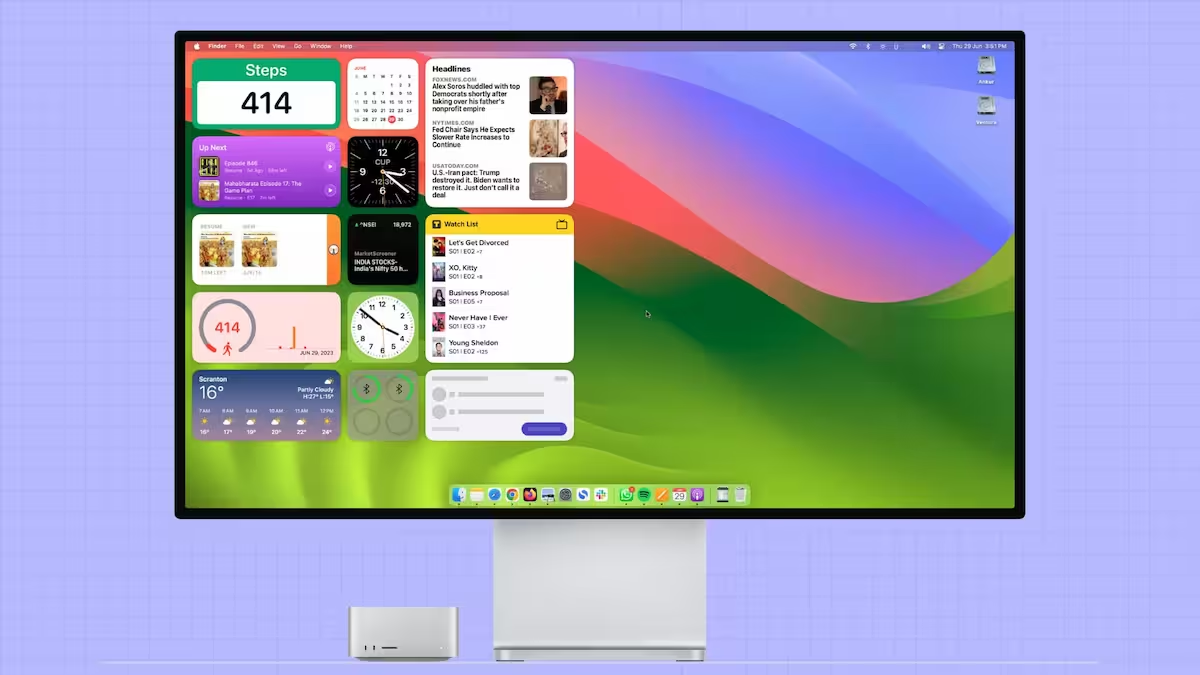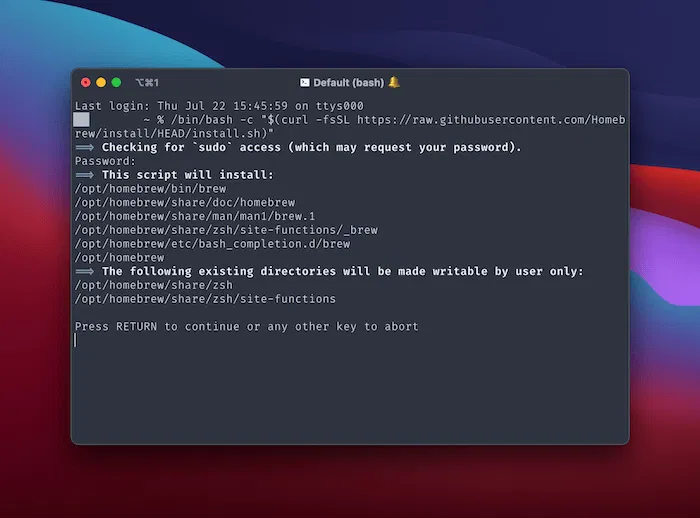Apple Silicon Macs, powered by the M1, M2, and later chips, have revolutionized performance and efficiency. However, running classic games like Quake 1, 2, 3, and 4 on these systems requires specific steps due to compatibility challenges.
Understanding Compatibility Challenges
Quake 1, 2, 3, and 4 were originally designed for x86 architecture, which is incompatible with Apple Silicon’s ARM-based architecture. To run these games, you need to use emulators or native ports that have been optimized for ARM. Emulators like Box86 and Wine can help bridge this gap, while native ports like vkQuake and ioquake3 offer better performance.
Additionally, macOS’s transition from 32-bit to 64-bit support has further complicated running older games. Ensure you have the latest macOS version installed to take advantage of compatibility layers like Rosetta 2, which translates x86 instructions to ARM.
Playing Quake 1 on Apple Silicon Macs
To play Quake 1, you can use the native port vkQuake, which is optimized for modern systems. Follow these steps:
- Download vkQuake from its official GitHub repository.
- Extract the files and place them in a dedicated folder.
- Copy your Quake 1 game files (PAK files) into the appropriate directory.
- Launch the game using the terminal or a launcher script.
For better performance, adjust the resolution and graphical settings within the game. Enable Vulkan rendering for smoother gameplay.
Running Quake 2 on Apple Silicon Macs
Quake 2 can be played using the Yamagi Quake II port, which is compatible with Apple Silicon. Here’s how:
- Download the Yamagi Quake II source code or precompiled binary.
- Place your Quake 2 game files in the designated folder.
- Configure the game settings using the provided configuration file.
- Launch the game and enjoy enhanced performance.
For optimal performance, enable OpenGL rendering and adjust the resolution to match your display.
Playing Quake 3 Arena on Apple Silicon Macs
Quake 3 Arena can be run using the ioquake3 port, which is optimized for modern systems. Follow these steps:
- Download ioquake3 from its official website.
- Extract the files and place your Quake 3 game files in the correct directory.
- Configure the game settings using the in-game menu or configuration file.
- Launch the game and enjoy improved performance.
For better performance, enable high-resolution textures and adjust the frame rate settings.
Running Quake 4 on Apple Silicon Macs
Quake 4 is more challenging to run due to its reliance on x86 architecture. However, you can use Wine or Crossover to emulate the game. Here’s how:
- Install Wine or Crossover on your Apple Silicon Mac.
- Download the Quake 4 installer and run it through Wine or Crossover.
- Configure the game settings for optimal performance.
- Launch the game and enjoy.
For better performance, reduce graphical settings like shadows and anti-aliasing.
Performance Optimization Tips
To ensure smooth gameplay, follow these optimization tips:
- Use native ports whenever possible for better performance.
- Adjust in-game settings like resolution, texture quality, and shadows.
- Enable Vulkan or OpenGL rendering for improved graphics performance.
- Close background applications to free up system resources.
By following these steps, you can enjoy Quake 1, 2, 3, and 4 on your Apple Silicon Mac with minimal issues.