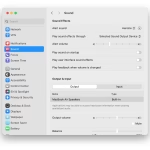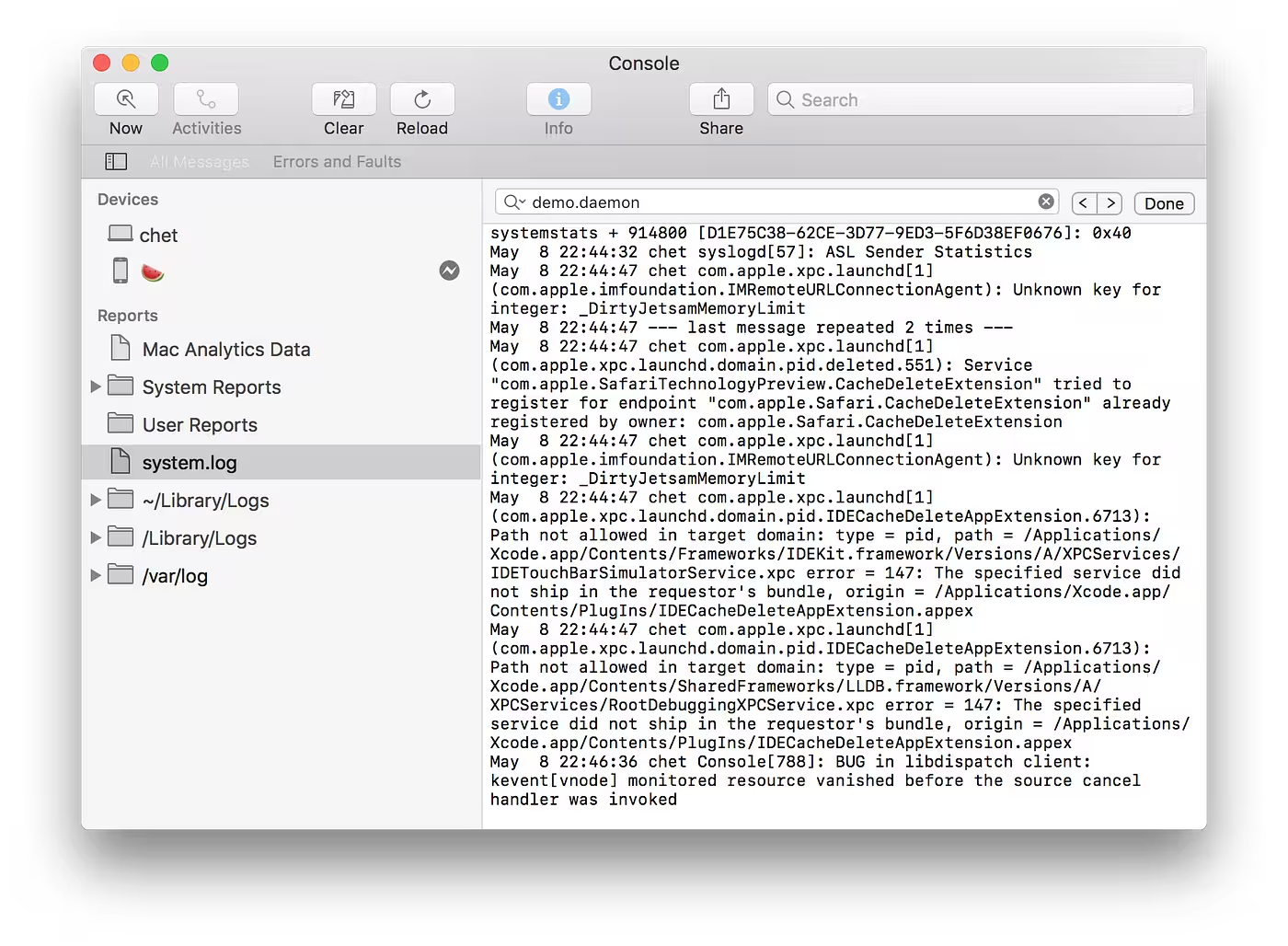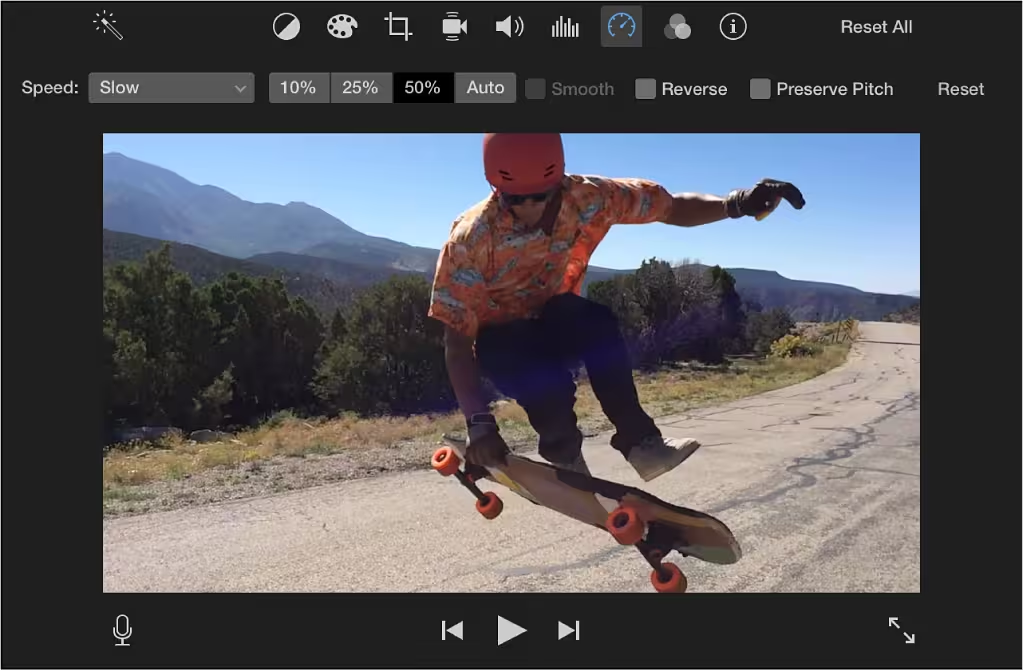Animated GIFs are a popular format for sharing short, looping animations. Whether you’re viewing memes, tutorials, or creative designs, playing animated GIFs on your Mac is straightforward.
Using macOS Native Apps to Play Animated GIFs
macOS includes built-in tools that support animated GIF playback without requiring additional software. The most common native apps are Preview and Safari.
Preview is the default image viewer on macOS. To open an animated GIF in Preview:
- Locate the GIF file in Finder.
- Double-click the file, or right-click and select Open With > Preview.
- The GIF will play automatically in a loop within the Preview window.
Safari, the default web browser, can also display animated GIFs embedded in web pages. Simply navigate to a webpage containing a GIF, and it will play automatically. You can also drag and drop a GIF file into Safari to view it directly.
Third-Party Media Players for Animated GIFs
If you need advanced features or better control over playback, third-party media players are an excellent option. Some popular choices include VLC Media Player and GIPHY Capture.
VLC Media Player is a versatile, open-source media player that supports a wide range of file formats, including animated GIFs. To use VLC:
- Download and install VLC from the official website.
- Open VLC and drag the GIF file into the player window, or use the Media > Open File option.
- Use VLC’s playback controls to pause, rewind, or adjust the speed of the GIF.
GIPHY Capture is a specialized tool for creating and playing GIFs. While primarily designed for creating GIFs, it also supports playback. Download it from the Mac App Store, open the app, and drag your GIF into the interface to view it.
Configuring GIF Playback Settings
To optimize animated GIF playback on your Mac, you may need to adjust settings depending on the app you’re using.
In Preview, you can resize the window to fit the GIF dimensions or use the View > Zoom options to adjust the display. For VLC, navigate to Preferences > Video to configure playback quality and loop settings.
If you’re using a web browser like Safari, ensure that JavaScript is enabled, as some GIFs rely on it for smooth playback. You can check this in Safari > Preferences > Security.
Troubleshooting GIF Playback Issues
If an animated GIF doesn’t play correctly, the issue may be related to file corruption, unsupported formats, or software limitations.
First, verify that the file extension is .gif and not mislabeled. If the file is corrupted, try downloading it again. For unsupported formats, convert the file to a GIF using tools like Online-Convert or Adobe Photoshop.
If the issue persists, update your macOS and third-party apps to the latest versions. Outdated software may lack support for newer GIF features.
File Support and Compatibility
While most animated GIFs are compatible with macOS, some may use advanced features like transparency or high frame rates that require specific software. Ensure your media player supports these features if needed.
For example, VLC supports almost all GIF variations, while Preview may struggle with high-resolution or complex animations. Always check the software’s documentation for detailed compatibility information.