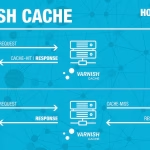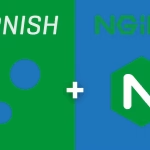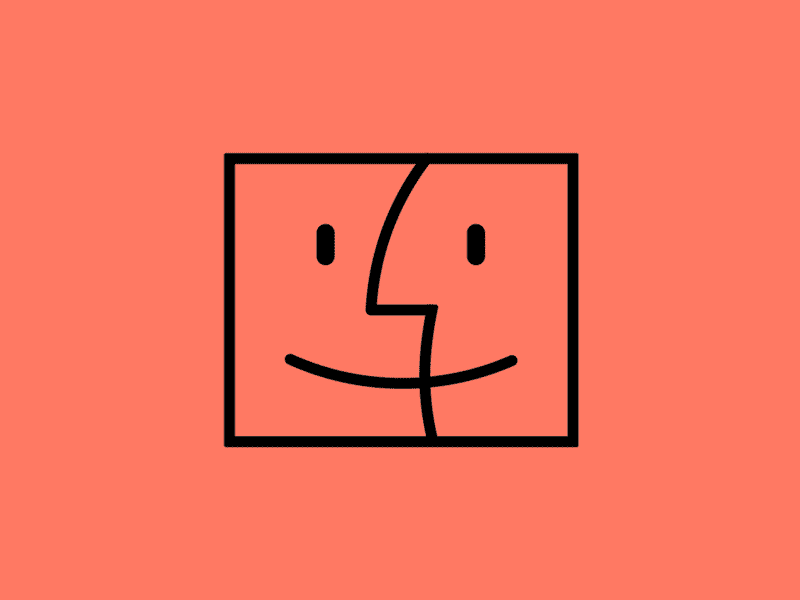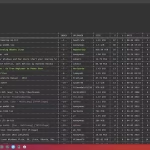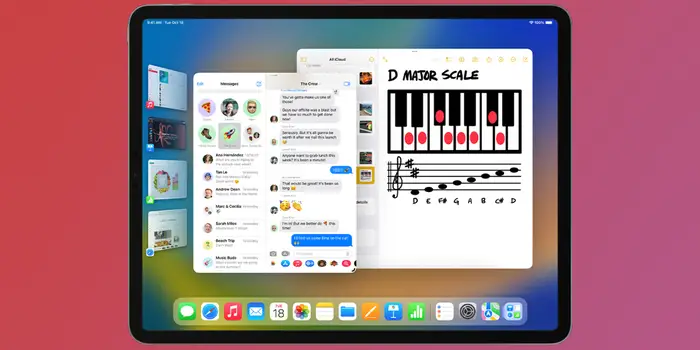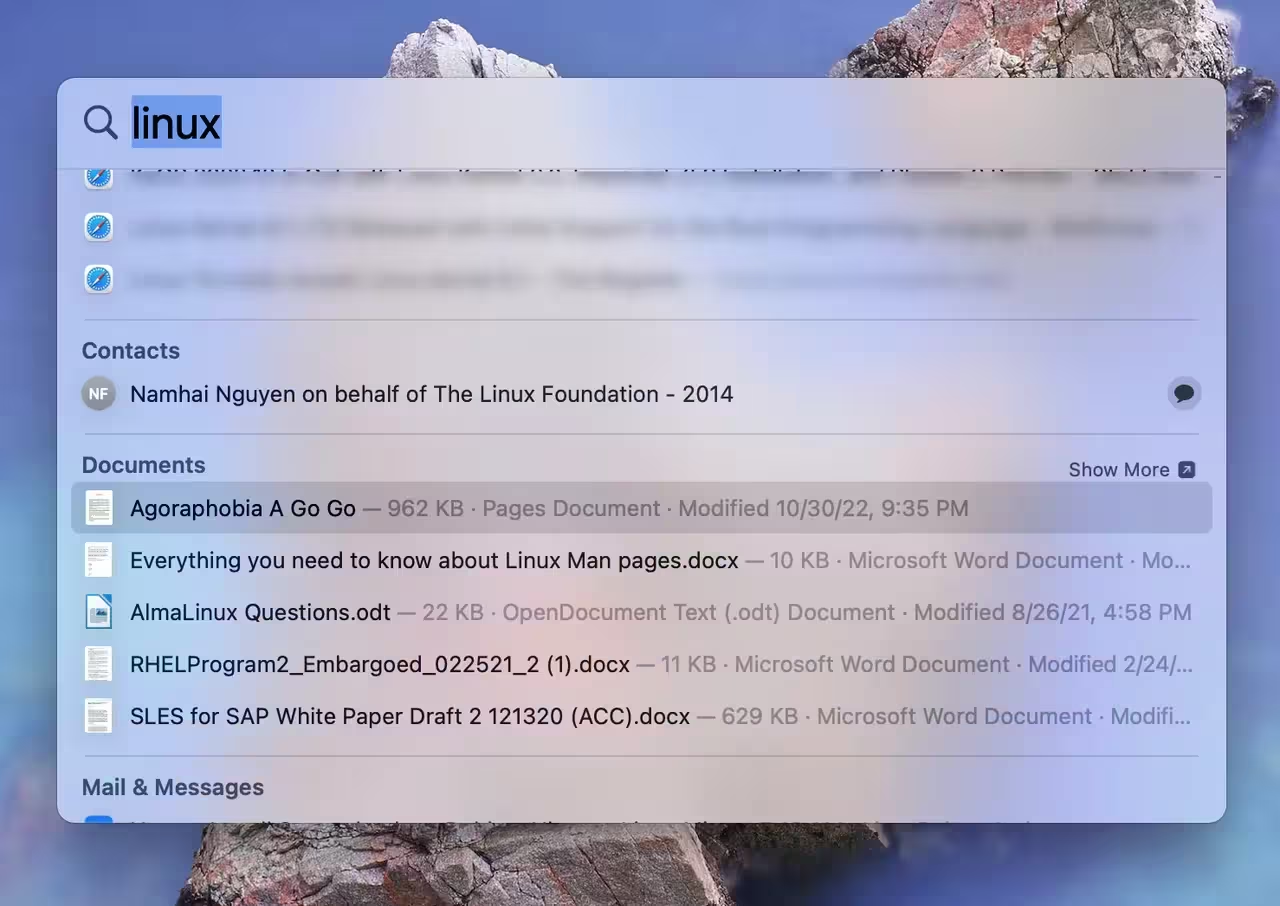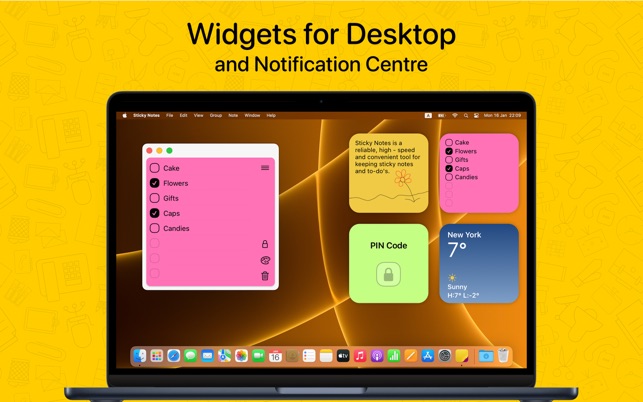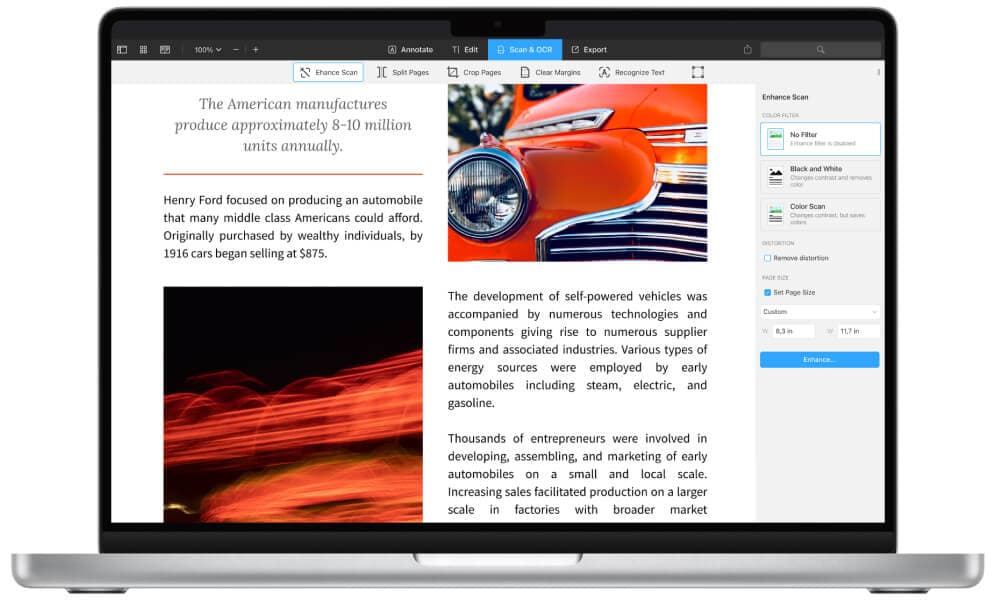Managing your photo library on a Mac can sometimes require more than just organization—it may also involve ensuring privacy. The macOS Photos app offers built-in features that allow you to hide and unhide photos seamlessly.
Understanding the Need for Hiding Photos
In an era where digital privacy is paramount, the ability to hide photos on your Mac is more than a convenience—it’s a necessity. Whether it’s sensitive personal information, private moments, or simply photos you don’t want cluttering your main library, the Photos app provides a straightforward solution.
Hiding photos ensures that they are not visible in your main library or in any of the automatically generated albums like ‘Recents’ or ‘Moments’. This feature is particularly useful for maintaining a clean and organized photo library while keeping certain images out of sight.
How to Hide Photos on Mac
Hiding photos on a Mac is a simple process that can be accomplished in just a few steps:
- Open the Photos app on your Mac.
- Select the photo or photos you wish to hide.
- Right-click on the selected photos and choose ‘Hide [X] Photos’ from the context menu.
- Confirm your action by clicking ‘Hide Photos’ in the pop-up dialog.
Once hidden, these photos will be moved to a special ‘Hidden’ album, which is not visible in the main library view. This ensures that they are kept out of sight but remain accessible when needed.
Accessing Hidden Photos
Accessing your hidden photos is just as straightforward as hiding them. Here’s how you can view your hidden photos:
- Open the Photos app.
- From the menu bar, select ‘View’ and then ‘Show Hidden Photo Album’.
- Navigate to the ‘Hidden’ album to view your concealed photos.
This feature allows you to keep your photos private while still having the flexibility to access them whenever necessary.
Unhiding Photos on Mac
If you decide that a photo no longer needs to be hidden, you can easily unhide it. Follow these steps:
- Open the ‘Hidden’ album as described above.
- Select the photo or photos you wish to unhide.
- Right-click on the selection and choose ‘Unhide [X] Photos’.
Once unhidden, the photos will reappear in your main library and any relevant albums, just as they were before they were hidden.
Managing Privacy with Albums
Beyond hiding photos, the Photos app allows you to create custom albums to further organize your images. This can be particularly useful for grouping photos by event, subject, or privacy level.
To create a new album:
- Select the photos you want to include.
- Right-click and choose ‘Add to Album’ > ‘New Album’.
- Name your album and click ‘OK’.
This method provides an additional layer of organization and can be used in conjunction with the hide feature to manage your photo library more effectively.
Advanced Privacy Controls
For those who require even greater privacy, macOS offers additional controls. You can use the ‘Locked’ feature to prevent changes to your photo library or employ third-party encryption tools for enhanced security.
Remember, while the Photos app provides robust privacy features, it’s also important to regularly back up your photos to prevent data loss.